With the PlayStation 5, as well as the PlayStation 5 Digital Edition, you can disable the Bluetooth connection.
If you are interested in doing so, then you can check out this step-by-step tutorial at Seeking Tech.
Why you should turn off Bluetooth on PlayStation 5
The main reason to disable Bluetooth on PlayStation 5 is that so you can use a wired controller without any potential disruptions and interferences.
By using a Bluetooth connection, there is a chance that you may experience lag, unresponsiveness and even disconnections. These issues could occur when there are environmental factors that block or hinder the Bluetooth connection. The hindrances include solid objects as well as other wireless signals.
By using a wired connection with your controller, you don’t have to worry about lag, unresponsiveness and disconnection issues.
How to disable Bluetooth on PS5
In order to disable Bluetooth on your PlayStation 5 system, you need to do the following:
1. First off, make sure you are in the home screen, which is the main system menu where you can select which game to play in addition to being able to perform other tasks.
2. In the home screen, you should see the gear cog symbol on the top right corner. Navigate over and then select the symbol to go to the “Settings” menu.
3. In the “Settings” menu, find and select the “Accessories” option from the list.
4. In the “Accessories” menu, select the “General” option, which should be the top-most choice on the left side.
5. On the right side of the same “Accessories” menu, select the “Turn Off Bluetooth” option.
6. In the “Turn Off Bluetooth” menu, connect your controller to the PlayStation 5 via an USB cable if you haven’t done so already.
7. With the controller connected to the USB port, the “Continue” option can be selected.
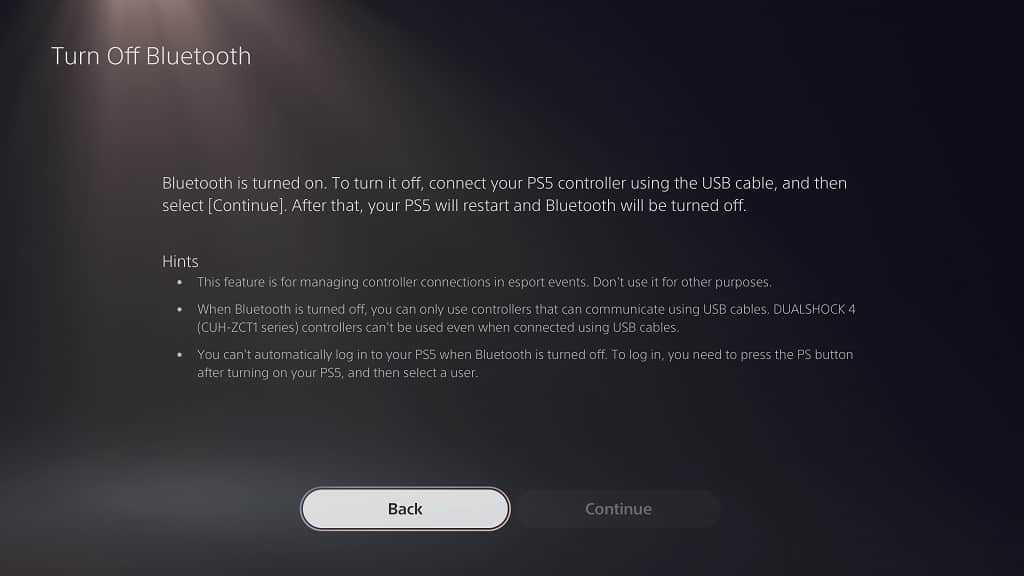
8. Select the “Continue” option. The PlayStation 5 will then restart with Bluetooth disabled.
Keep in mind that, by turning off Bluetooth, the auto login feature will be disabled.
Not to mention that the controller will need to be connected to your PS5 system through USB at all times.
It is also worth noting that, on the PlayStation 5, you can’t use the DualShock 4 with the Bluetooth connection disabled.
How to enable Bluetooth on PS5
If you want to reenable Bluetooth on PlayStation 5 after turning it off, you need to do the following:
1. Connect your controller to the USB port of the PS5 by using an USB cable.
2. Turn on the PlayStation 5 and go to the home screen menu.
3. In the home screen, go to the “Settings” menu.
4. Once you are in the “Settings” menu, select the “Accessories” option from the list.
5. Once you are in the “Accessories” menu, select the “General” option from the list on the left side of the screen.
6. On the right side of the same “Accessories” menu, select the “Turn On Bluetooth” option from the list.
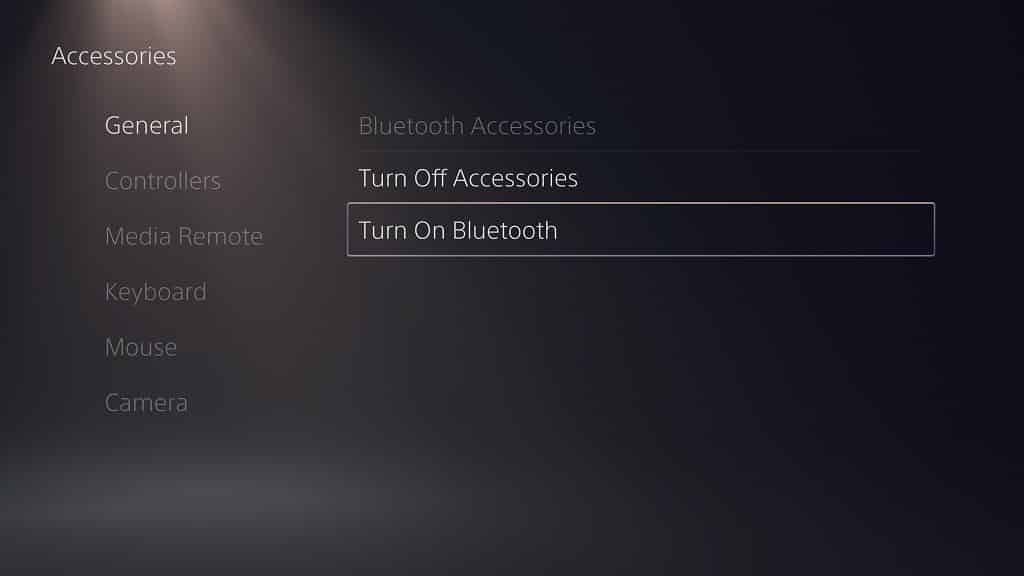
7. Once you are in the “Turn On Bluetooth” menu, select the Yes option. Your PlayStation 5 system will restart with Bluetooth enabled.
