If you have a DualSense Edge, then you can use this premium controller to get a leg up in Dead Island 2. To see how you can get the most out of this gamepad, you can take a look at this guide from Seeking Tech.
Analog Caps and Back Buttons Attachments
In regard to the analog caps and back button attachments that you can use with the DualSense Edge for Dead island 2, we recommend that go with the combination that gives you the most comfort and/or feel of control.
You may need to play around with these add-ons for the controller for a little bit in order to find your preferences. With that said, the combination you used for first-person shooters should work well with this first-person action-adventure game as well.
Trigger Stops
We suggest that you move the trigger stops located on the back of the DualSense Edge all the down for DI2. By doing so, it should take less time to attack or throw as you only need to press the R2 button slightly to perform these actions.
You should also be able to aim faster as the L2 button will only need to be pressed slightly.
Customize Button Assignments
As for the back buttons, we recommend assigning L3 function to the left back button and R3 function to the right back button.
By default, the L3 button is used for sprinting in Dead Island 2; therefore, pressing down on the left analog stick may feel more awkward when compared to pressing down on the back button.
The default function of R3 is to knockback the target. It is more awkward to press down on the right analog stick than by simply pressing the right back button.
By pressing the L3 and R3 buttons with the default layout, you will also activate fury mode. This should be easier to use with the back buttons as opposed to pressing down on the analogs.
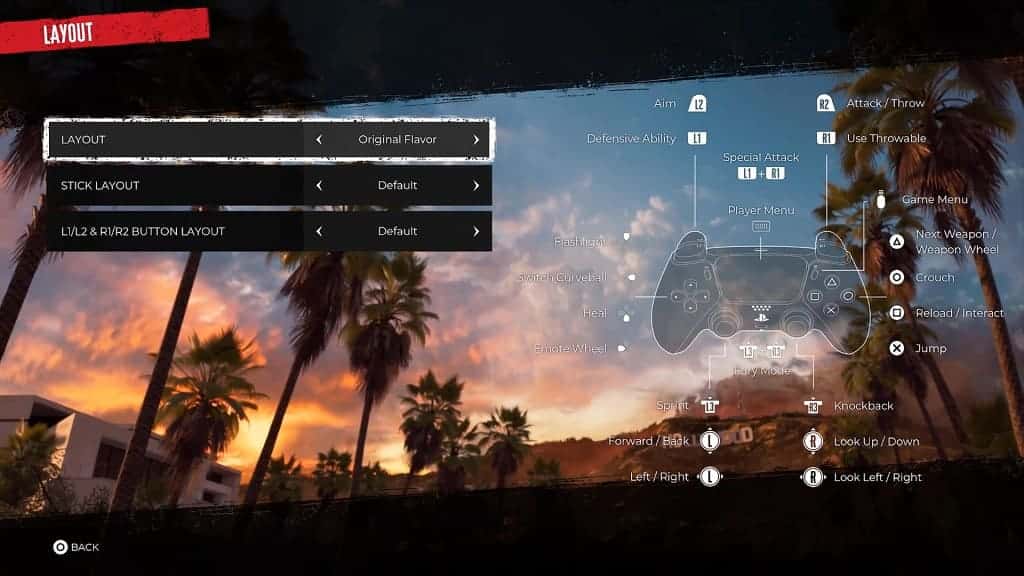
To prevent yourself from accidentally using spring, knockback and/or fury mode, we suggest disabling the L3 and R3 buttons once you reassign their functions to the back buttons.
Stick Sensitivity/Deadzone and Trigger Deadzone
With the DualSense Edge, you can use the system menus of the PlayStation 5 to adjust the sensitivity and deadzone settings for the analog sticks. Before doing so, however, we recommend that you first head over to the Control section of the Options menu in Dead Island 2. From there, you can use the in-game setting to adjust the sensitivity, acceleration and dead zones of the analog sticks.
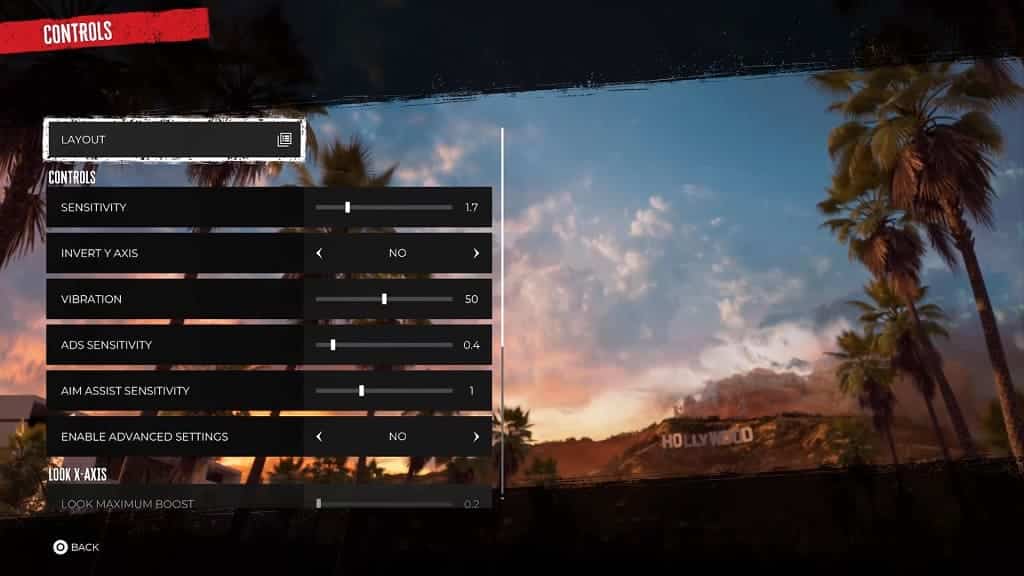
If your analogs still do not feel quite right after changing the in-game settings, then you can then go to the Stick Sensitivity/Deadzone menu on your PlayStation 5 to make additional adjustments.
If you feel like the L2 and R2 buttons still aren’t as response as you would like even after moving the trigger stops all the way to the bottom on the back of the DualSense, then you can head over to the Trigger Deadzone menu of the DualSense Edge to make additional changes.
