When you try to launch the Demon’s Souls remake on the PlayStation 5, you may run into an error in which the game may be stuck in the starting screen.
If you are encountering this issue, you can check out this guide at Seeking Tech to find some potential fixes.
How to safely close Demon’s Souls when it isn’t launching
Before trying to shut down or reset your PlayStation 5 due to Demon’s Souls freezing at startup, we recommend manually closing the game as a safety precaution so that you won’t damage your system as Sony doesn’t recommend turning off the console when the internal storage drive is either loading or saving data.
To manually close the game, hold the PS button on your DualSense to bring up the Home Screen main menu.
From there, navigate to the Demon’s Souls icon and then press the Options button on your controller to bring up a sub-menu.
The first option available should be “Close Game.”
Once you manually closed Demon’s Souls, you can check out the following potential fixes.
Potential Fix #1: Resetting the PlayStation 5
The most successful fix for this issue is by simply restarting your PS5 system.
To do it with your controller, press the PS button on your DualSense to bring up the Control Center quick menu.
From here, navigate down to the Controls section at the bottom and then go right to the “Power” option. Select “Power” and then “Restart PS5” to reset the PS5.
Afterwards, try launching the game to see if it will go past the initial splash screen.
Potential Fix #2: Resuming via Activities Card
If the aforementioned fix did not work, try rebooting your PS5 again.
Instead of launching Demon’s Souls from the main menu, press down twice to access the activities cards.
Choose one the cards and then press the square button on your PS5 controller to launch the game.
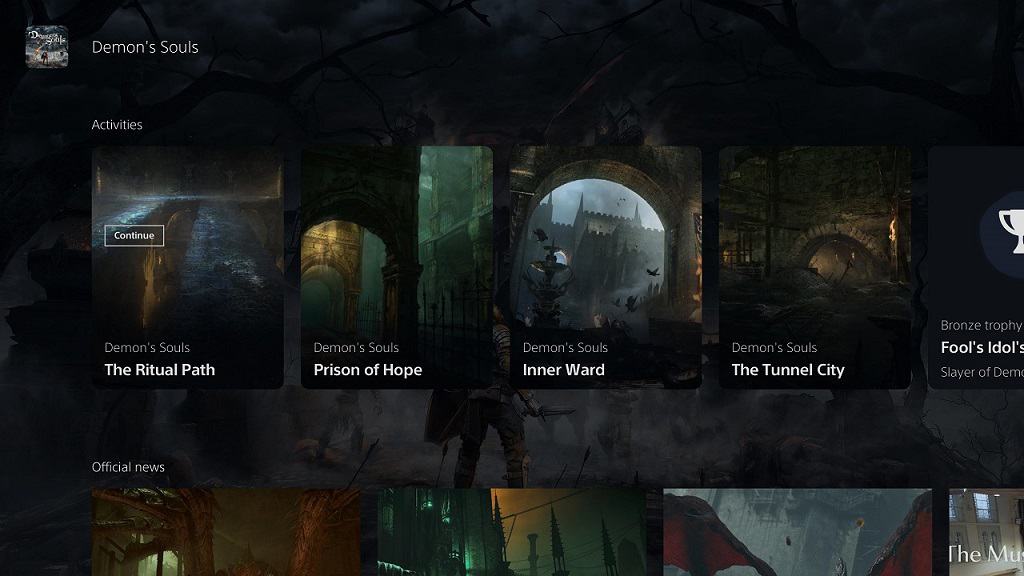
Potential Fix #3
If you have another game aside from Demon’s Souls in your Game Library, you can also try launching that game to see if it boots up correctly.
If it does, you can manually close the other game and then try launching Demon’s Souls again to see if that works.
Potential Fix #4
If none of the above fixes work, you can try completely shutting down the PlayStation 5 system.
To do so with your game controller, press the PS button to bring up the Control Center quick menu and then press down to go to the Controls section.
From there, go right until you see the “Power” option. Select “Power” and then “Turn Off PS5” to power down the system.
If you are playing Demon’s Souls on disc, you might want to eject it from the disc drive before powering the system off. You can then put the disc back into the system when turning it back on.
Once you power your PS5 back on, you can try testing to see if Demon’s Souls will load past the starting screen.
Potential Fix #5
If the game still won’t start up properly, then you can try deleting and reinstalling the game.
To delete, go to the game from the Home Screen main menu and then press the options button on your DualSense.
Doing so will bring up a sub-menu where one of the options is to delete the game.
After deletion, you can insert the game disc to start the installation process. If you have a digital copy, you can re-download the game from your Game Library menu.
After the game is done installing, press the option button to being up the aforementioned sub-menu and then select “Check for Update” to download the latest patch if there is any available.
Once all of the above is accomplished, try relaunching the game to see if it still flocks up during the initial boot up.
If none of the solutions work, you can try contacting Sony about a potential hardware issue with your PlayStation 5 system.
