You may notice that the graphics in Marvel’s Spider-Man 2 is a little bit blurry and out of focus on the edges of objects. This may be due to the use of chromatic aberration. To see how you can turn off this visual effect for this superhero videogame, you can check out this guide from Seeking Tech.
1. First off, you need to head into the Settings menu in Spider-Man 2.
2. Once you get there, select Visual from the list of options.
3. Inside of the Visual Settings screen, move the cursor down to Chromatic Aberration option. You should see the following description appear on the right side of the screen:
Enable Chromatic Aberration. Provides a film effect where colors appear slightly shifted and out of focus at the image’s corners.
4. Chromatic Aberration is set to “ON” by default. So, make sure you set it to “OFF” instead.
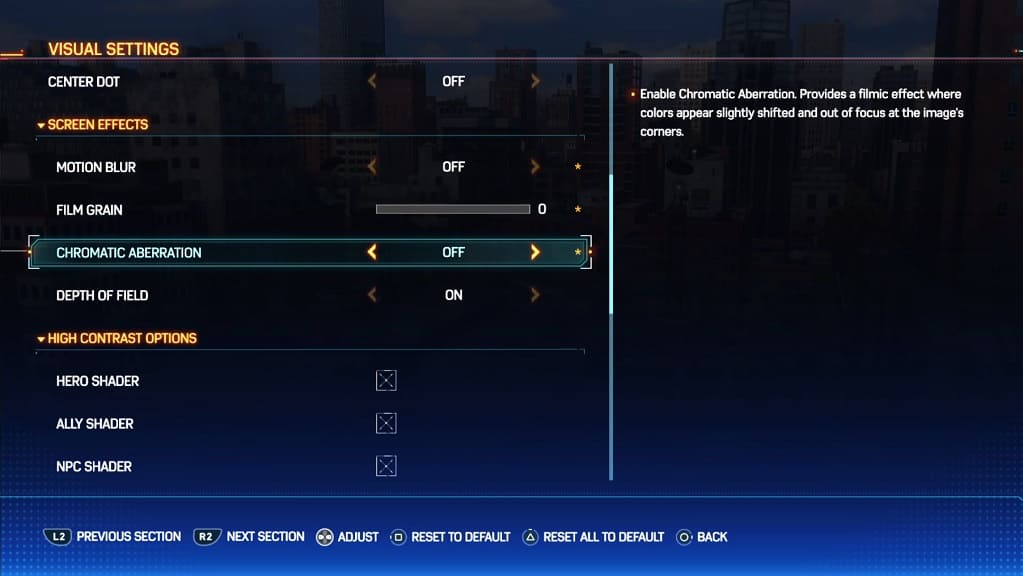
5. Exit out of the Settings menu and then return to playing the game. You should notice a clearer and sharper image quality with chromatic aberration disabled.
