The Sony Picture Core App for the PlayStation 4 and PlayStation 5 supports multiple audio output methods. To see how you can change this setting to match your audio setup, you can check out this tutorial from Seeking Tech.
1. If you haven’t done so already, open the Sony Picture Core App on your PlayStation 4 or PlayStation 5.
2. From the home page, move to the left and then select Settings.
Once you get to the Settings menu, select Audio Quality in the left column.
3. You should then select Audio Quality.
4. The following options are available:
- Default
- Dolby
- Dolby Atmos
- AAC 5.1
- Stereo
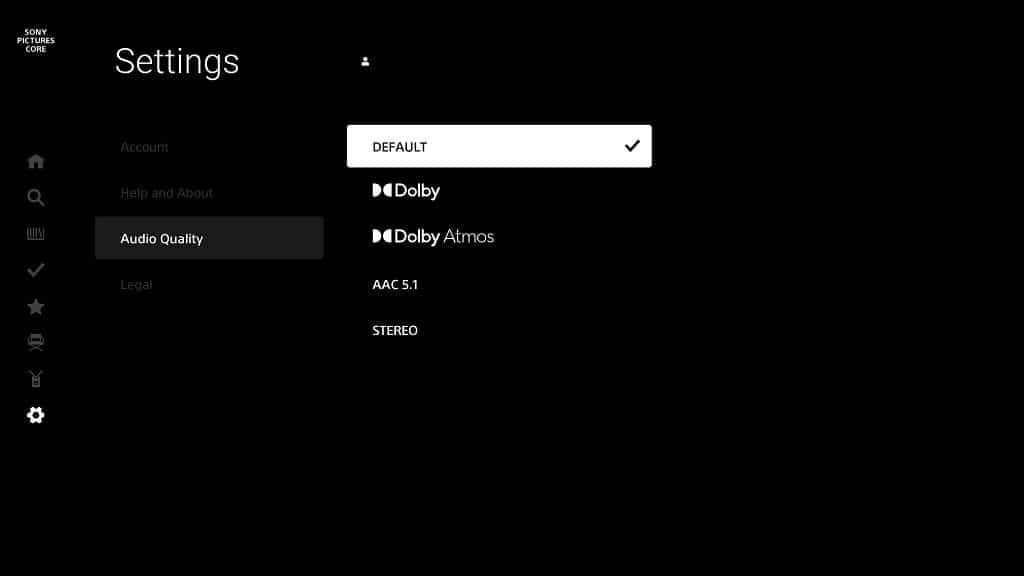
If you choose default, then the app will go with the audio setup that you selected from the system menus of your PS4 or PS5.
5. After changing the audio quality, press the Circle button a few times to exit the Settings menu and return to the home screen of the application.
