During certain dialogue or combat sequences the camera will shake around in Baldur’s Gate 3. If you don’t like this effect, then you can follow this guide at Seeking Tech to see how you can disable it.
1. To start off, head over to the Options menu in Baldur’s Gate 3.
2. From there, you need to switch over to the Accessibility tab.
You can change tabs on PS5 by using the L1 and R1 buttons. For the Xbox Series X and Xbox Series S, you will need to use the LB and RB buttons.
3. From the Accessibility tab, the menu cursor should be on the Camera Shake setting. It should show the following information on the right side of the screen:
Enable camera shake in dialogue and gameplay.
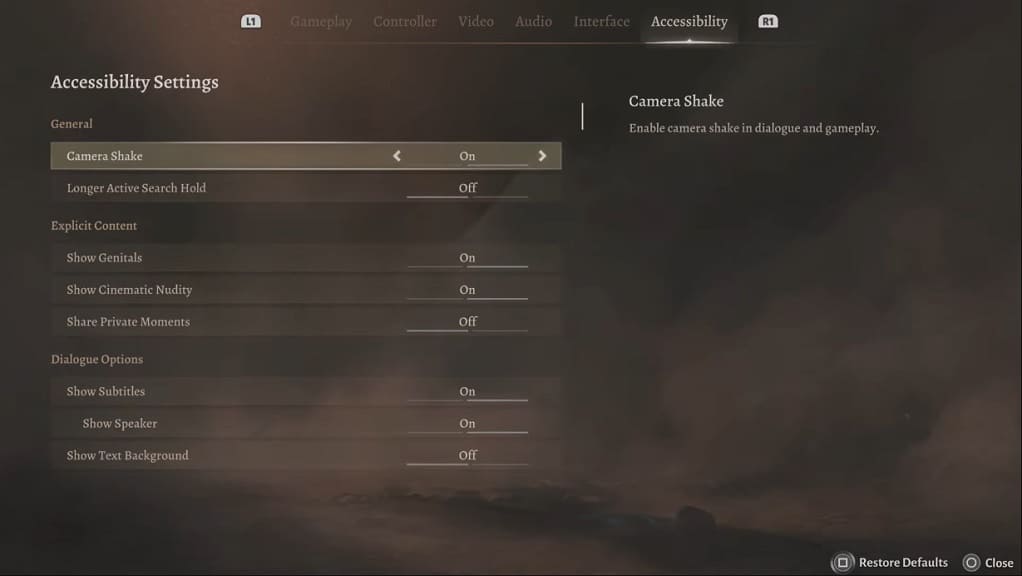
4. The Camera Shake setting is set to On by default. Make sure it is set to Off if you want to disable this effect.
5. Once you are done, exit the Options menu.
You should no longer notice any camera shaking when you resume playing Baldur’s Gate 3.
