If you would like to invert your controls when looking around and aiming in The Legend of Zelda: Tears of the Kingdom, then you can take a look at this Seeking Tech tutorial to see what in-game settings that you need to change.
1. In order to invert the camera movement and aiming controls, you first need to open up the Pause Menu by pressing the Plus (+) Button.
2. From the pause screen, you have to press the R button to change tabs until you make your way to System.
3. In the System menu, you then have to select Options.
4. Once you get to the Options screen, move the cursor down to the Invert Vertical Camera setting, which has the following description:
- “Invert vertical camera controls.”
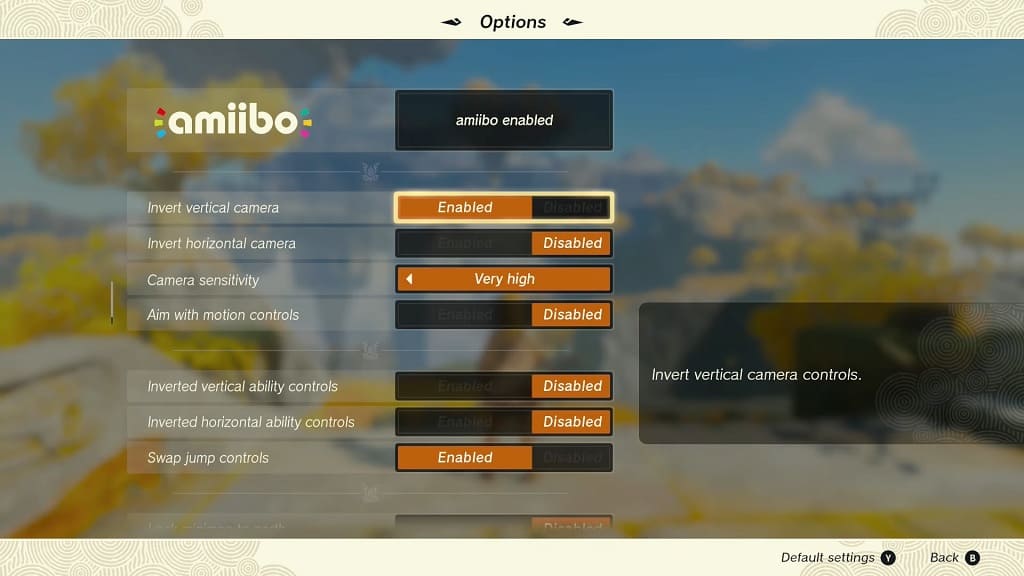
So, if you want to invert the up and down movements when moving the camera or aiming, then make sure you enable this setting.
5. You will also find the Invert Horizontal Camera setting, which shows the following information:
- “Invert horizontal camera controls.”
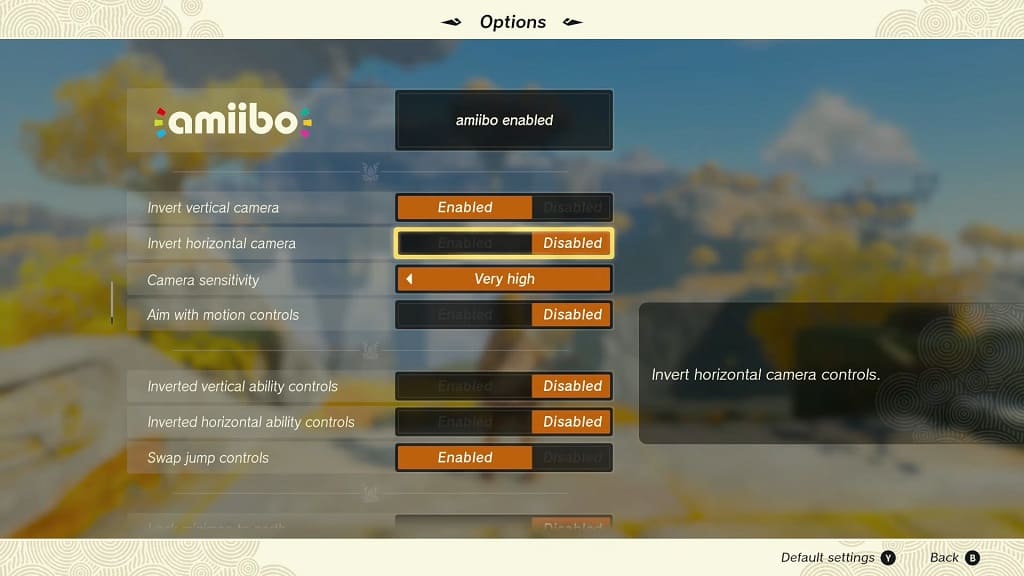
This will let you invert the left and right movements associated with the camera and when you need to aim your weapon.
6. If you scroll further down the Options screen, you will find the Invert Vertical Ability Controls setting that features the following description:
- “Inverts the vertical controls for rotating items while using an ability.”
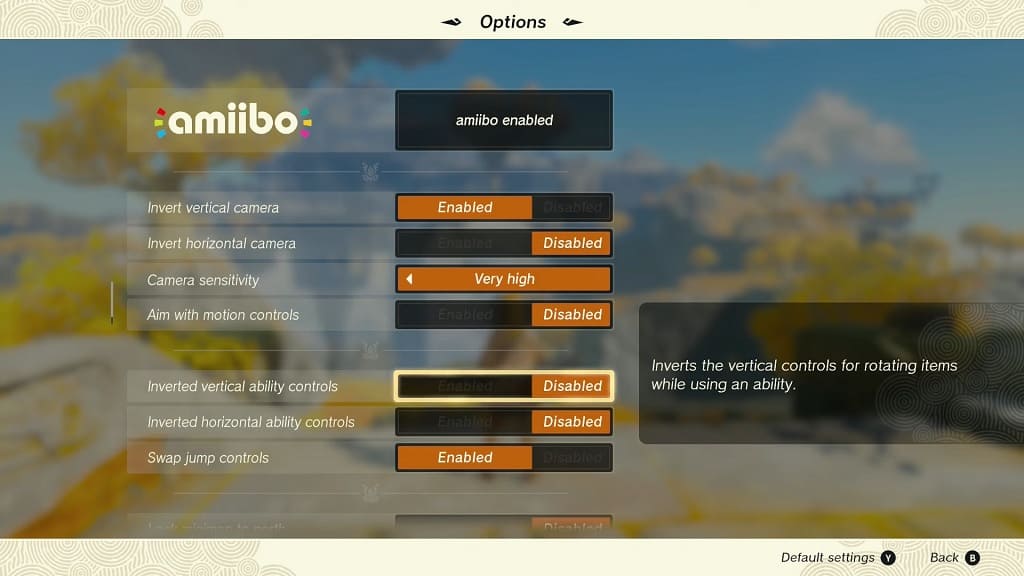
If you want to invert the up and down movement when rotating an item, then you need to turn this feature on.
7. Furthermore, you will also find the Invert Horizontal Camera Ability Controls setting, which displays the following info:
- “Inverts the horizontal controls for rotating items while using an ability.”
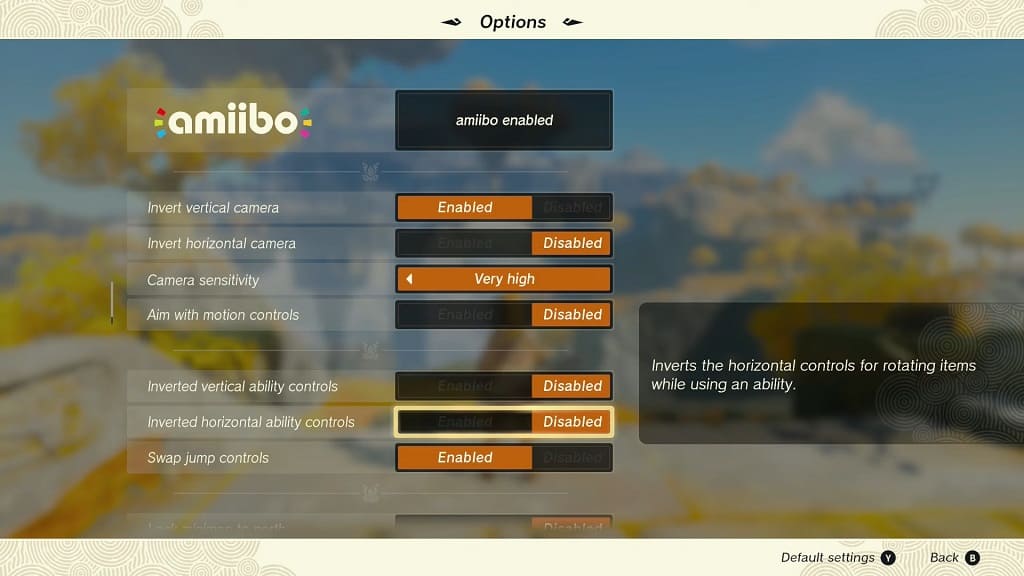
Set this to Enabled if you want to invert the left and right movements during item rotation.
8. Once you are done with the inverted settings, exit the Pause Menu. The new controls should be applied once you resume your progress in Tears of the Kingdom.
