The Xbox Series X and Xbox Series S consoles are able to play many backwards compatible Xbox and Xbox 360 games. To see how you can find these retro titles in the Store App, you can take a look at this step-by-step tutorial from Seeking Tech.
1. If you haven’t done so already, you need to open the Store App on your Series X or Series S console. You can do so by selecting the Store icon from the home dashboard menu.
Alternatively, you can press the Xbox logo button on the controller to bring up the Xbox Guide menu. From there, you can select the shopping bag icon at the bottom to open the Store App.
2. On the home page of the Store App, navigate to the left until you open the left column menu.
3. From there, you need to select Games.
4. In the Games section, you need to scroll down until you get to the Backwards Compatible row.
5. From the Backwards Compatible row, scroll all the way to the right and then select the Show All option.
6. You should now be in the Backwards Compatible menu, which shows a list of games from the Xbox and Xbox 360 generation that can be played natively on your Xbox Series X or Xbox Series S.
By default, this listing is sorted in alphabetical order.
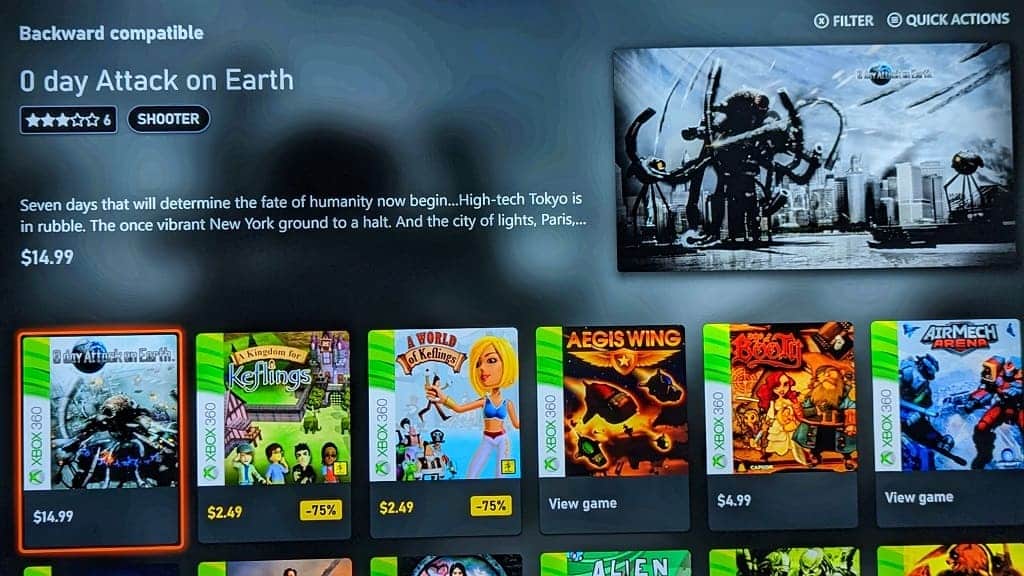
To sort and filter the results based on different criteria, you can press the X button. Afterwards, you will be able to filter the listing based on the following in the Filter tab:
- Accessibility
- Genre
- Age Rating
- Multiplayer
- Play with
- Prices
- Supported Language
- Technical Features
You can also press the RB button to switch over to the Sort tab and choose to order the list based on the following:
- Relevance
- Title A – Z
- Title Z – A
Once you are done with editing the filtering and sorting options, press the B button several times to head back to the Backwards Compatible menu to view your customized listing.
