When trying to watch YouTube videos by using the official application on your PlayStation 5 or PlayStation 5 Digital Edition console, you may encounter the following error message:
- “No internet connection available.”
To see how you can fix these issues with the YouTube PS5 App, you can take a look at this troubleshooting article from Seeking Tech.
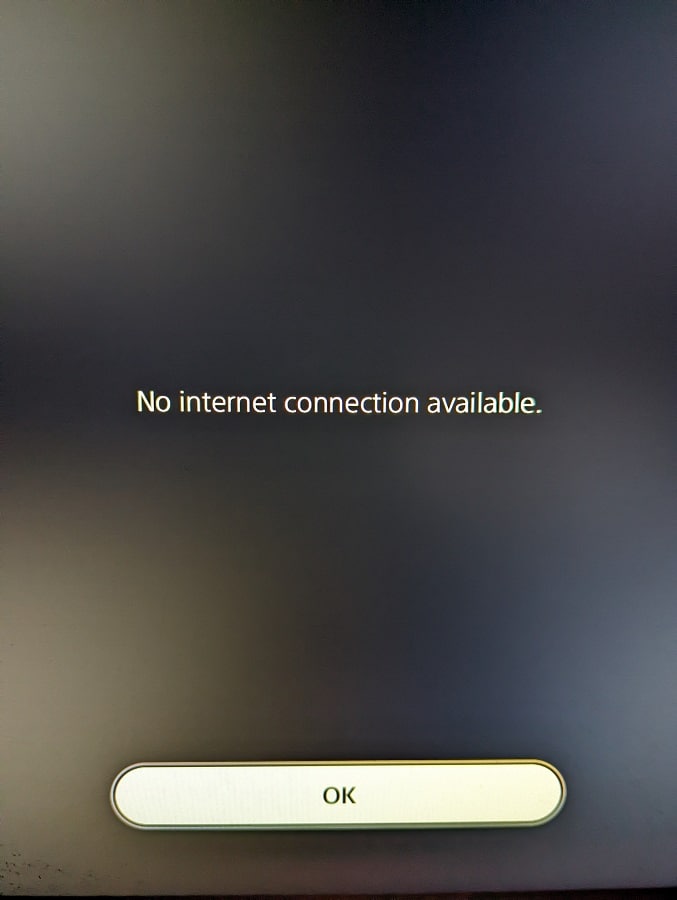
1. For the first step, we recommend checking to see if the YouTube servers are working.
2. You should also check to see if there is an issue with your internet service provider.
3. Of course, make sure you look into the internet connection of your PS5 as well. In order to do so, you can take the following steps:
- Go to the Settings menu of your PlayStation 5 or PlayStation 5 Digital Edition.
- From the Settings screen, you need to select Network.
- In the Network screen, you first need to select Settings on the left column and then make sure that the Connect to the Internet option is enabled.
- From the same Network screen, you can then go to Connection Status on the left side.
- On the right side, you should see if your console is connected to the Internet and PlayStation Network.
- You can also use the Test Internet Connection option if you want to test the connection speed.
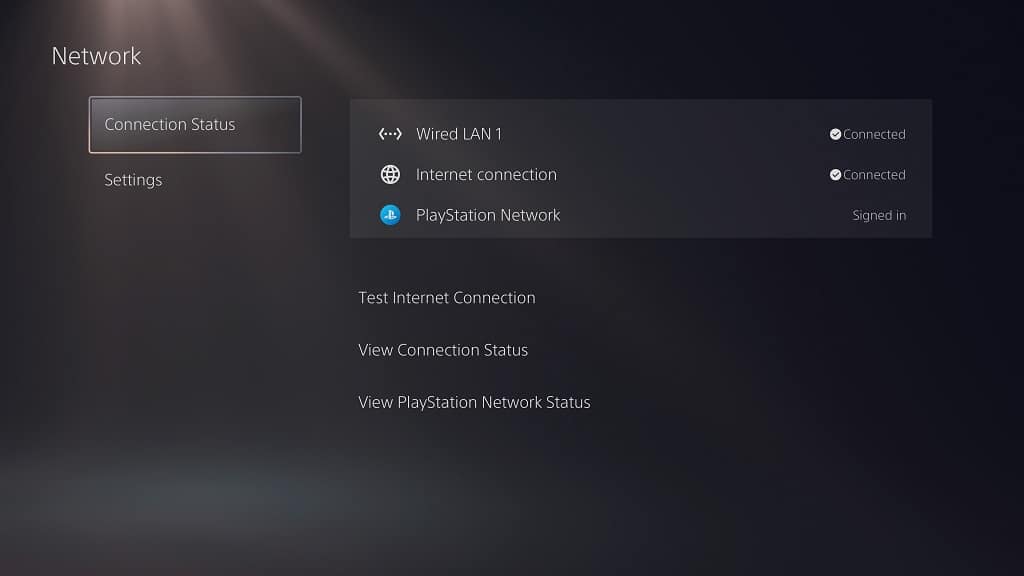
4. If the connections appear to be fine between your console, PSN, ISP and YouTube servers, then the next step you can take is to try restarting the YouTube App.
In order to do so, hover over the YouTube icon from the home screen of your PlayStation 5. You should then push the Options button on the controller to open a small pop-up window, which is where you can select the Close App option.
Once you have closed the video streaming application, open it again to see if you are able to connect to YouTube from your PS5.
5. You can also check to see if there is a new patch available for the app.
To do so, press the Options button with the YouTube App highlighted on the home screen. You can then select the Check for Update option.
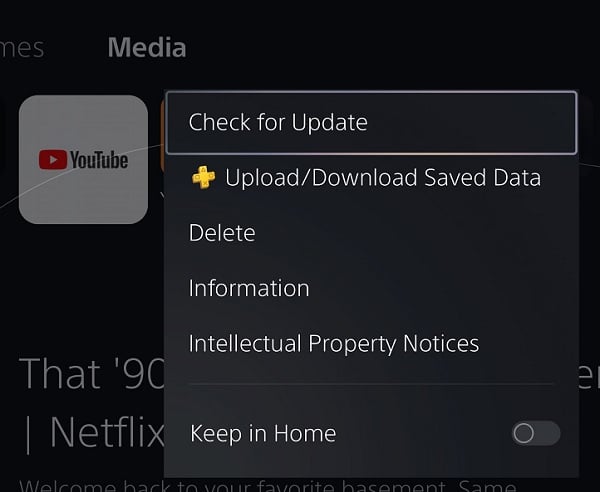
6. A new firmware update on your PlayStation 5 may also fix the internet connection issues with the video streaming app. Therefore, you should check to see if you have the latest version installed.
7. You can try doing a fresh install of the YouTube App as well.
In order to do so, you need to delete the application and then download it again.
8. Power cycling your home network connections may also help. To do so, you can try taking the following steps:
- Turn off your PlayStation 5 and any other devices that are currently connected to your home network.
- Unplug the modem and router from the power outlet.
- Wait for at least 2 minutes.
- Plug the modem and router back into the power outlet.
- Wait for at least 5 minutes so that the modem and router are able to re-establish the connection with your internet service provider.
- Turn on your PS5 and then open the YouTube PS5 App to see if you are able to connect without any issues.
