When watching videos on the YouTube App on your PlayStation 5 or PlayStation 5 Digital Edition system, you may see some areas of the video, or the entire picture, flicker. In some cases, you may also see green or other color lines appear at the bottom of the screen.
To see how you can potentially fix these visual glitches, you can take a look at this troubleshooting article at Seeking Tech.
1. Before doing anything else, we recommend that you try watching a different video in the app. If the playbacks for the other videos are fine, then it may indicate that the issues may be related to just the single video.
You can also try playing the problematic video on a different device to see if you are able to replicate the flickering and/or green line bugs.
2. If you are seeing the glitches across multiple videos in the YouTube PS5 App, then we recommend that you change the 4K Transfer Rate of your gaming system. In order to do so, you need to take the following steps:
- To start off, head over to the Settings menu of your PlayStation 5 or PlayStation 5 Digital Edition.
- From there, go to Screen and Video.
- After getting to the Screen and Video sub-menu, you need to select Video Output on the left side.
- On the right side, you then need to select the 4K Video Transfer Rate option.
- In the pop-up menu, change the transfer rate to -1.
- After you made the change, open the YouTube App and then play the problematic video to see if the flickering and/or green lines have gone away.
- If you are still experiencing problems, then you can try changing the transfer rate to –2 and then re-test.
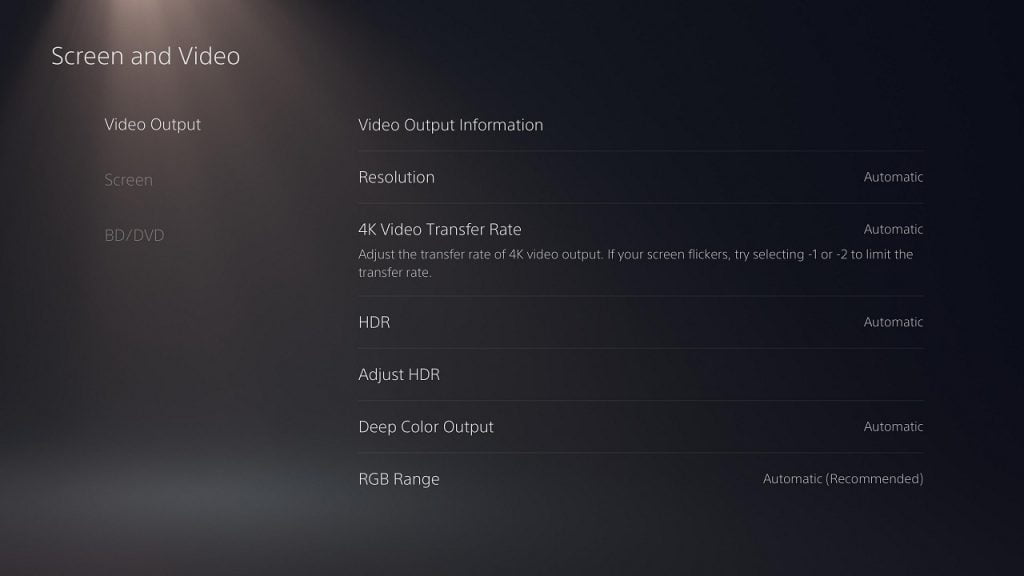
3. You can also try changing the resolution of the video to see if doing so fixes the visual bugs. To find out how you can do so in the YouTube PS5 app, you can follow the steps laid out in this tutorial.
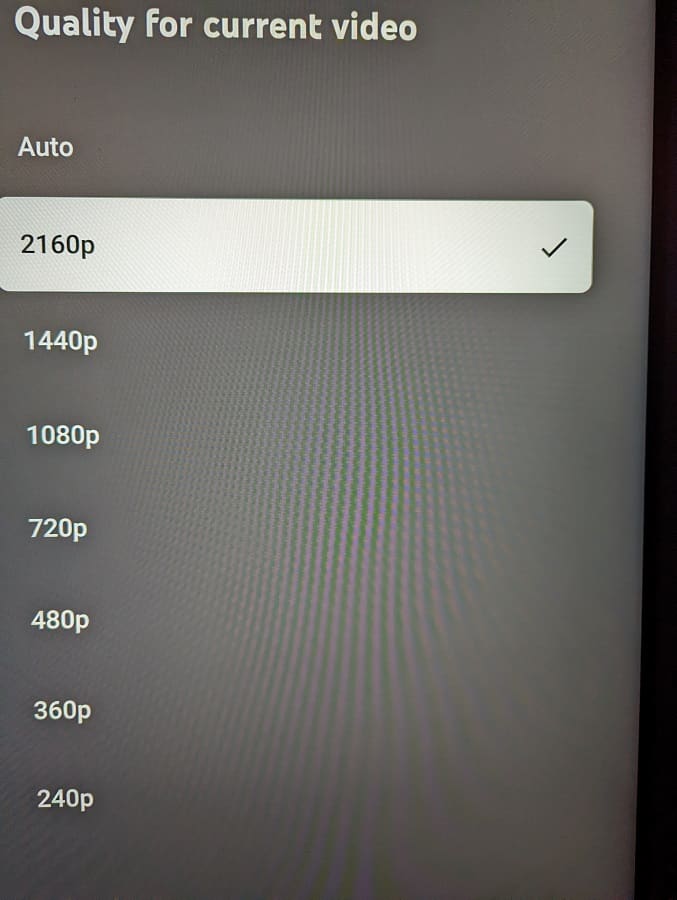
4. Restarting the YouTube App may also help.
To restart, you need to do the following:
- Press and hold the PS button to being up the home menu.
- From there, hover over the YouTube icon and then press the Options button.
- Inside the pop-up menu, you then need to select the Close App option.
- Once the YouTube PS5 App has closed, open it again.
5. You can try restarting your PS5 console as well since doing so may help clear out any temporary bugs when watching YouTube videos.
6. If restarting the application or game system did not work, then make sure you have the latest YouTube App patch and PlayStation 5 firmware installed.
7. You can also try switching to using a different HDMI cable as the current one you are using may be defective.
8. If possible, you can connect your PS5 to a different television set or monitor to see if the flickering and/or green lines may stop appearing.
