You can enhance your experience with Redfall by using the Xbox Elite Wireless Controller Series 2. To find the best settings for this first-person shooter, you can take a look at this article from Seeking Tech.
P1, P2, P3 and P4 Button Assignments
When you are using a gamepad, the default controller layout should be the following in Redfall:
- Left Analog Stick: Move
- Left Analog Stick Button: Spring
- Right Analog Stick: Look or Aim
- Left Analog Stick Button: Melee Attack
- A: Jump or Climb
- B: Crotch or Slide
- X: Reload or Interact
- Y: Cycle Weapons
- Up Directional Button: Push to Talk
- Down Directional Button: Heal
- Left Directional Button: Ping
- Right Directional Button: Flashlight
- LB: Use Skill #1
- LT: Aim Down Sights
- RB: Use Skill #2
- RT: Shoot Weapon
- LB and RB Buttons: Use Ultimate Skill
- View Button
- Menu Button
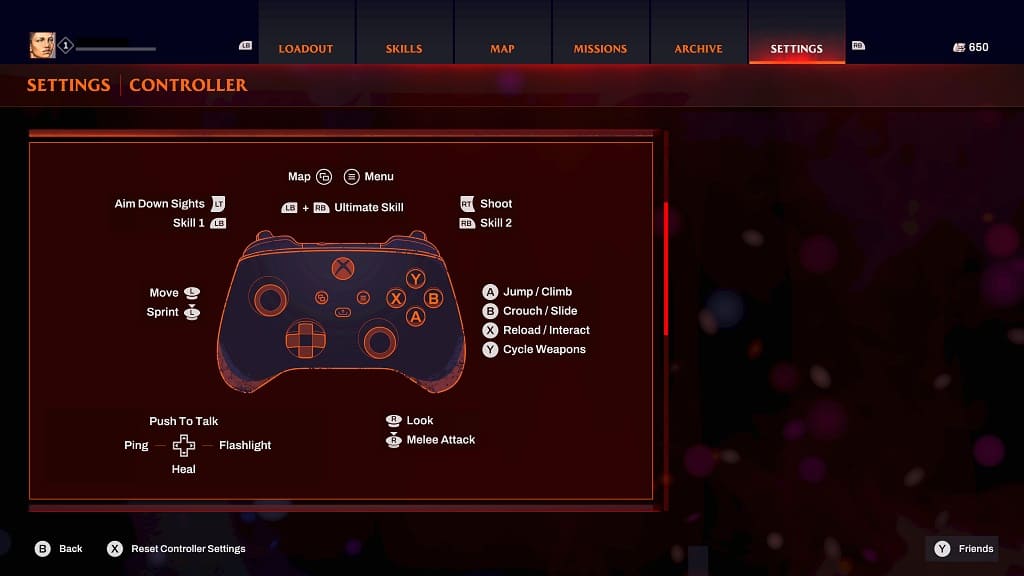
The Xbox Elite Wireless Controller Series 2 features four back buttons that you can utilize in order to improve your performance for this title.
We recommend assigning the Left Analog Stick Button to the P4 Paddle so that you can sprint without having to press down on the left analog. As a result, you should move more accurately when running.
You should also assign the Right Analog Stick Button to the P2 Paddle so that you can avoid having to awkwardly press down on the right analog to initiate a melee attack.
You can assign the remaining two paddles to any other buttons. We personally use the other two for healing and turning on the flashlight as doing so will let us keep our left thumb on the left analog stick.
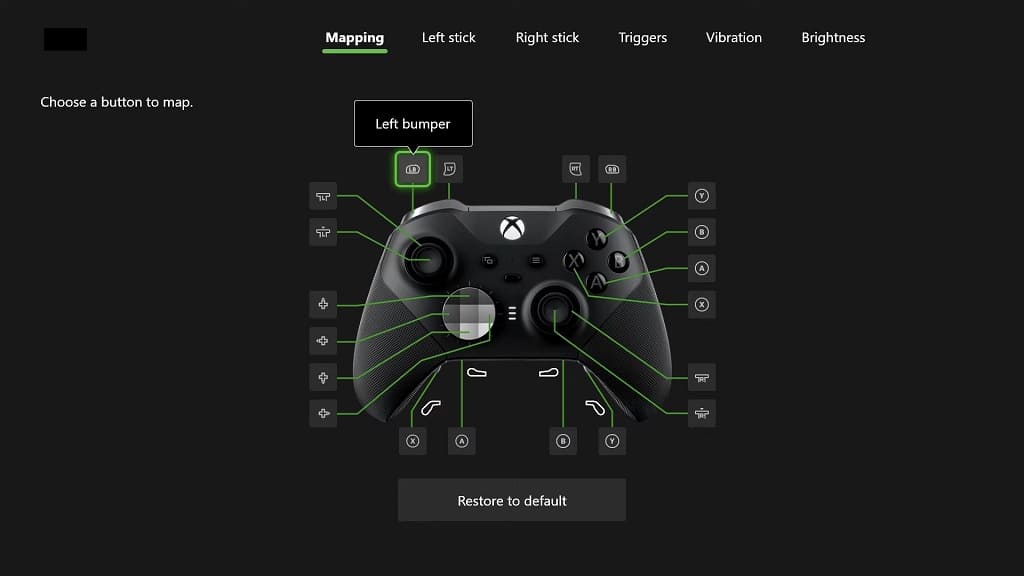
For further customization options, you can use the Buttons Mappings section of the Controller menu in Redfall.
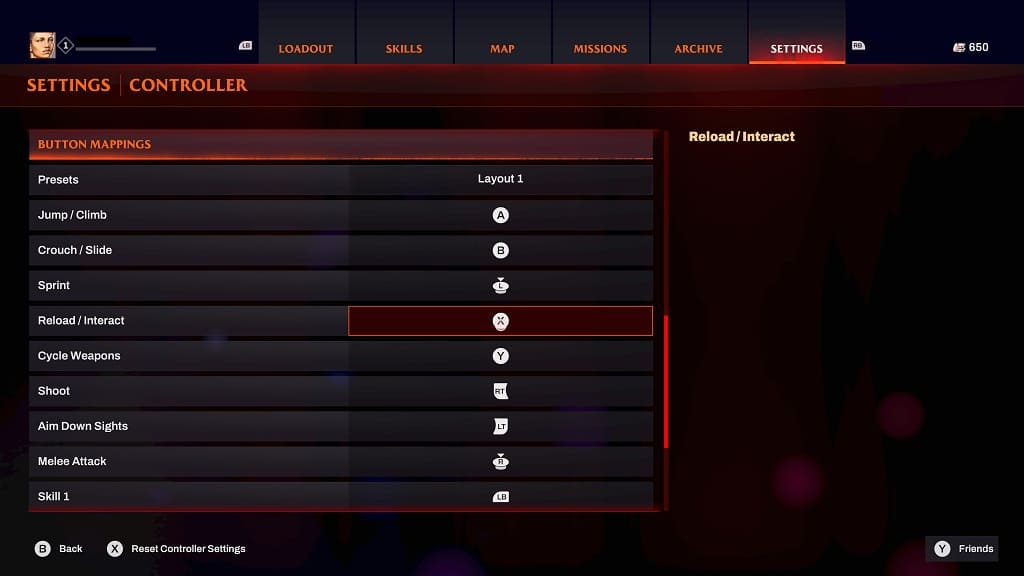
Trigger Locks
If you want the ADS and firing triggers to be super responsive, then you should move the trigger sliders located on the back side of your Xbox Elite Wireless Controller Series 2 all the way down.
You can also use Triggers section of the controller’s settings menu to adjust the deadzones of the LT and RT buttons.
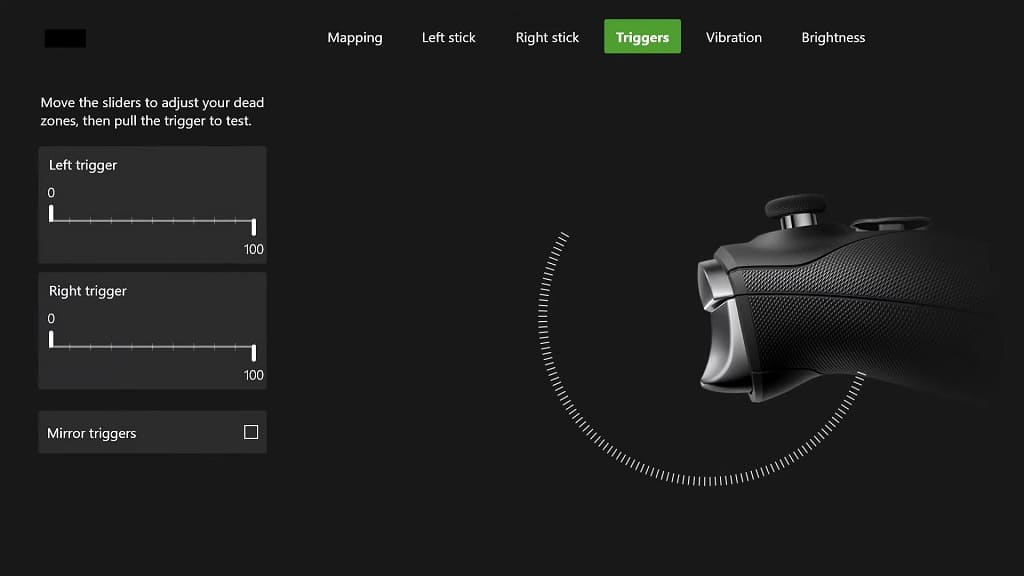
Stick Deadzones
While you currently can’t adjust the deadzones of the left and right analog stick by using the in-game menus in Redfall, you can do so by using the Left Stick and Right Stick menus if you look through the settings of your Xbox Elite Wireless Controller Series 2.
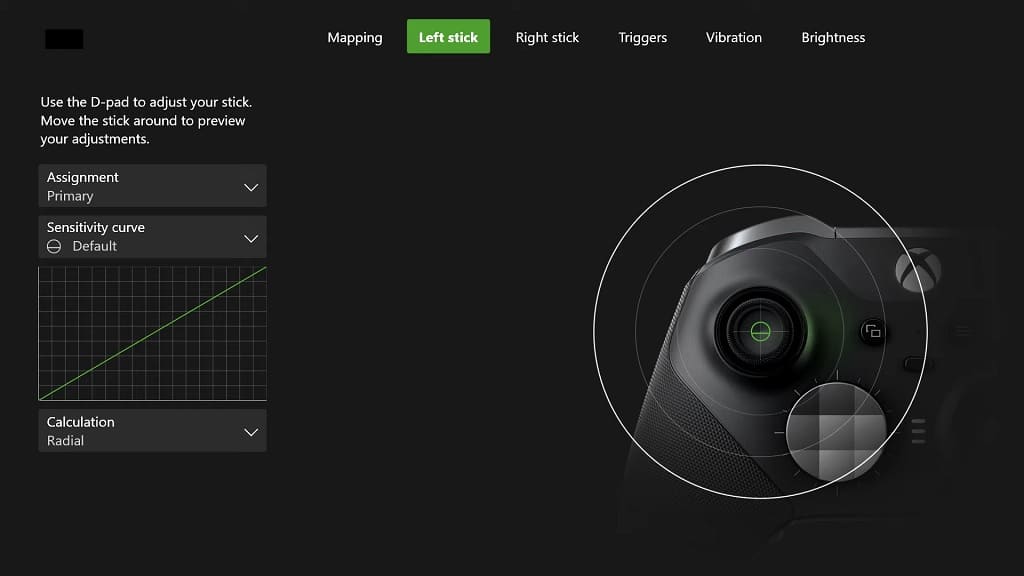
We recommend that you play around with different settings, especially when aiming with your weapons by using the right analog, until it feels responsive and natural.
For additional help when it comes to dealing with input lag for this first-person shooter, you can take a look at this troubleshooting article.
