To gain a competitive edge in AEW Fight Forever, you can try playing the game with the Xbox Elite Wireless Controller Series 2. You can check out this Seeking Tech guide to find the best settings to use for this gamepad when it comes to playing this wrestling videogame.
P1, P2, P3 and P4 Button Assignments
The back buttons of the Xbox Elite Wireless Controller Series 2 can be used as short cuts for the normal buttons. AEW Fight Forever features the following default Xbox button layout:
- Left Analog: Move Wrestler
- A: Grapple
- B: Run
- X: High Strike
- Y: Low Strike
- LB: Grapple Guard, Grapple Reversal or Pin
- LT: Action
- Press Down on Left Analog Stick: Change Target
- RB: Strike Guard, Strike Reversal or Pull Up Downed Opponent
- RT: Irish Whip
- Press Down on Right Analog Stick: Steal Finisher
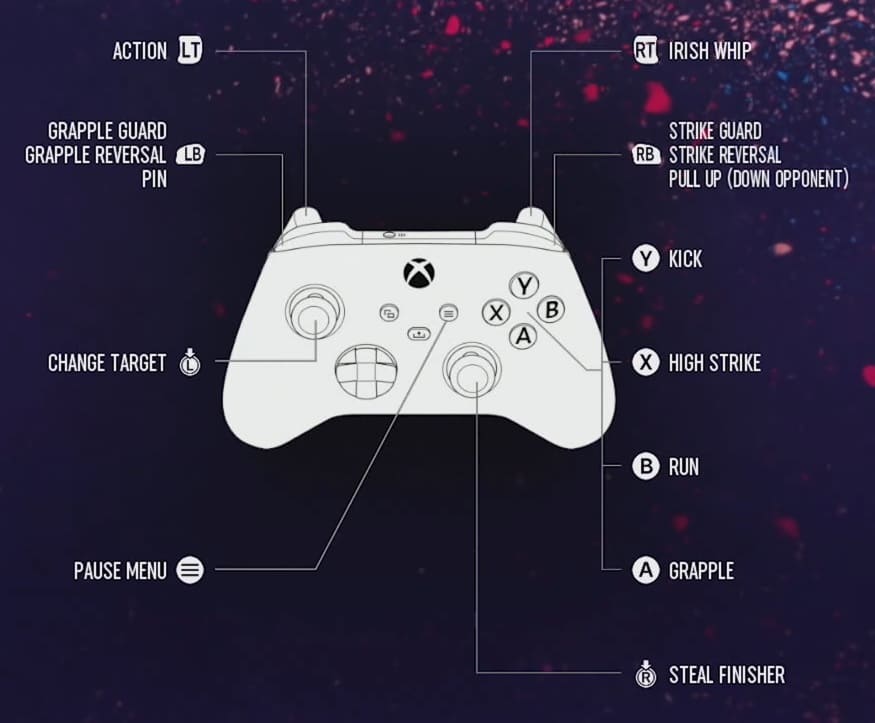
We found that pressing down on the left analog stick to change target and pressing down on the right analog stick to use an opponent’s finisher feel less natural than using the other buttons.
As a result, we ended up assign to left analog stick button to P4 and the right analog stick button to P2. Of course, you can use any of the four buttons on the back of the gamepad to your liking.
You will also be able to adjust the button layout from within the game over at the Options > Controller > Customize Control menu.
Trigger Locks
If using the left and right analog triggers does not feel as responsive as you would like in AEW Fight Forever, then you can pull the trigger lock sliders on the back of the Xbox Elite Wireless Controller Series 2 all the way down. By doing so, you should make the context-sensitive actions with the LT button and Irish Whip with the RT button activate much quicker.
You can also utilize the Triggers menu on the gamepad’s settings to the deadzones of the triggers to make them even more responsive.
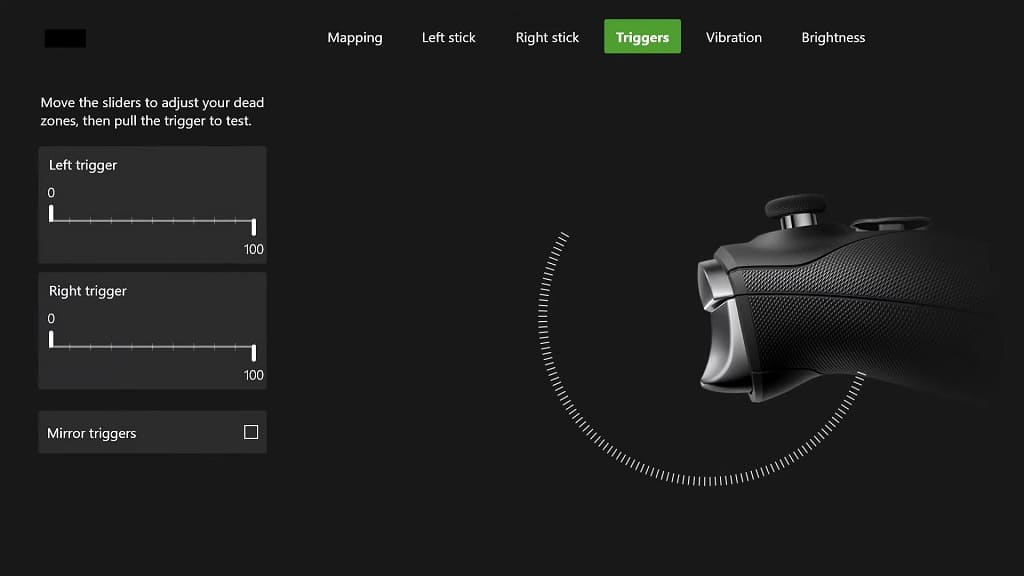
Stick Deadzones
If you find that the movement and directional inputs of the left analog stick to be somewhat laggy, then you can use the Left Stick menu of the Xbox Elite Wireless Controller Series 2 to adjust its deadzones.
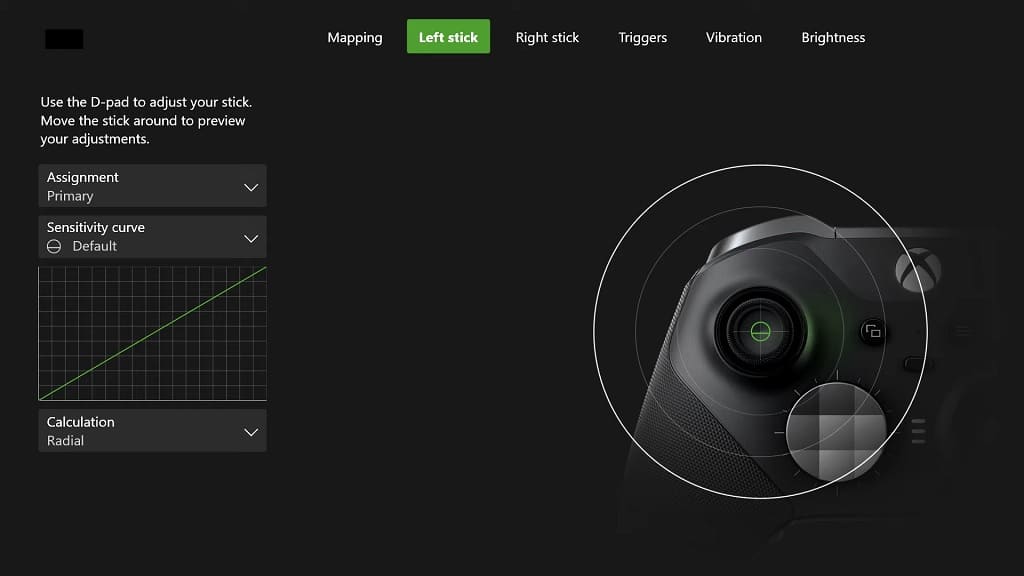
Wired Connection
To avoid playing with a lot of input lag, we suggest that you plug the Xbox Elite Wireless Series 2 directly to your Xbox One, Xbox One S, Xbox One X, Xbox Series S or Xbox Series X console. Doing so will enable wired communication between the controller and console, which should lead to less input latency as opposed to using the game gamepad over a wireless connection.
