When setting up the Xbox Series X or Xbox Series S to connect to your Wi-Fi, you may notice that your console wasn’t able to detect your wireless network. To see how you can fix this issue, you can take a look at this troubleshooting article from Seeking Tech.
1. For the first step, you can try refreshing the list of networks from the “Choose a connection” menu on your Xbox.
In order to do so, head over to Settings > General > Network settings > Set up wireless network. From the “Choose a connection” screen, press the X button to refresh the list.
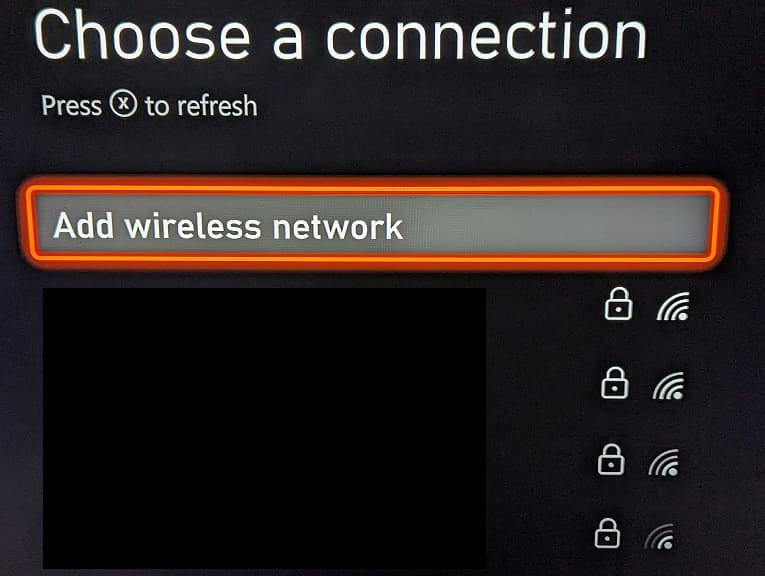
2. If your Wi-Fi still can’t be found, then you can select the “Add wireless network” option from the aforementioned “Choose a connection” menu.
Afterwards, use the on-screen keyboard to manually input your input the SSID of your WiFi network and then press the Menu button on the controller to begin the search.
3. If manually inputting the SSID doesn’t work, then you can try moving your modem, router and/or gateway closer to the game console.
4. You should also make sure that there aren’t any walls or metal objects that may be blocking the direct line of sight between the Wi-Fi access point and your Series X or Series S.
5. Other wireless devices, such as a wireless headset, may also cause interference with the Wi-Fi internet connection as well.
So, if you have these in the same vicinity as your Xbox and/or wireless access point, then you can try turning them off.
6. If possible, you can also try extending your Wi-Fi signal by using a repeater, extender, node or bridge.
7. A factory reset of your Xbox Series X or Xbox Series S may help too. In order to do so, you need to head over to Settings > System > Console info > Reset console > Reset and Keep My Games & Apps.
8. Power cycling your networking devices could help get your Wi-Fi detected as well. In order to do so, you can try taking the following steps:
- Turn off your game console.
- You also need to turn off your modem, router and other devices connected to your home network. If some of these electronics don’t have a power switch, then you need to unplug their power cords.
- Wait for at least 5 minutes.
- Turn your modem, router and other networking devices back on.
- You then need to wait until the Internet is back online again on your home network.
- Turn on your Xbox and then go to Settings > General > Network settings > Set up wireless network to see if your console is now able to detect your Wi-Fi network.
9. There is a possibility that either your networking device or the Wi-Fi card on your Xbox may be defective. If your Wi-Fi works with other devices, then there may be something wrong with your Series X or Series S.
In this case, you may need to get your console repaired or replaced.
