In Pokémon Sleep, you are able to purchase the Premium Pass and/or diamonds. If you bought these items but they aren’t showing up in your account, then you can check out this troubleshooting article from Seeking Tech.
1. For the first step, you can try closing the app and then opening it again.
2. You can also try restarting your smartphone and then opening Pokémon Sleep after a fresh boot.
3. An unstable internet connection may be causing the purchased items not to show up correctly. Therefore, you should make sure that your phone gets a strong mobile data or Wi-Fi connection before opening the application.
4. The servers may also be suffering some issues. If there are server problems, then you can try checking again when the online features are fully functional.
5. You can also try re-attempting your past purchases by taking the following steps:
- Open the Pokémon Sleep app and then sign into your account.
- After logging in, tap the Shops icon.
- Next, you need to select General Store from the Shops menu.
- In the General Store, scroll all the way down to the bottom and then select the Reattempt Past Transaction option.
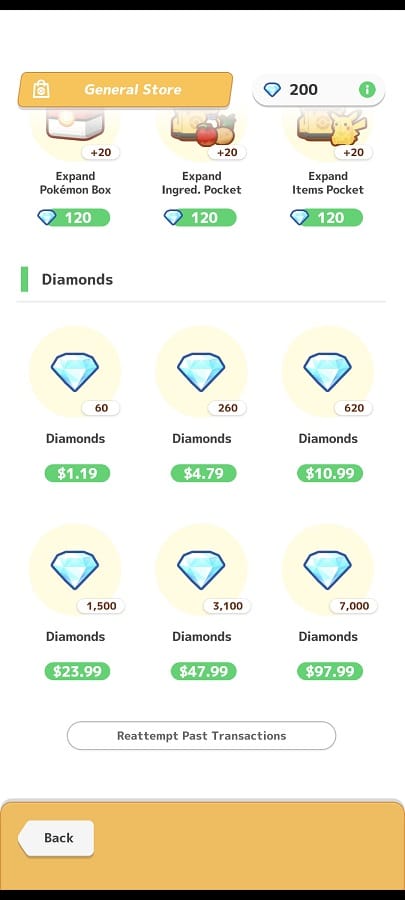
- You should get a message saying that the app will connect to the server in order to re-attempt any transactions that may have previously stopped due to a processing error. Here, you need to select OK to continue.
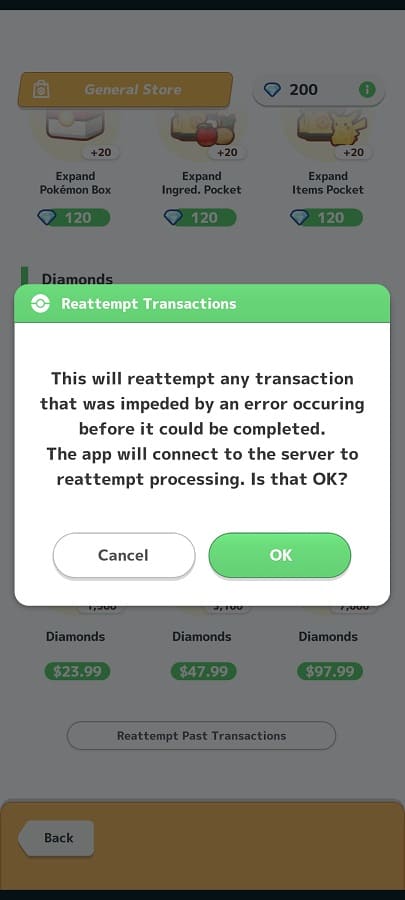
6. If you still can’t find the Premium Pass and/or diamonds you purchased, then you should take a look at your purchase history in the Apple App Store or Google Play Store.
If your history shows that you have bought these items, but you can’t find them in the sleep tracking app, then you can contact the customer service team from either Apple or Google.
You can also try contacting the support for Pokémon Sleep. In order to do so, you can visit the official support page.
