If you can’t save your game while playing the Xbox Series X or Xbox Series S version of Starfield, then you can check out this troubleshooting article from Seeking Tech.
1. If you are taking advantage of the cross-save feature between the Xbox Series X, Xbox Series S and/or Xbox App for PC versions, then you should make sure that the syncing is properly set up.
Make sure that you are signed into the same Microsoft account on all platforms.
If you are playing with cross-progression from PC to console, then you should boot up the game on PC and then wait for the saved data to be synced to the cloud servers. Afterwards, wait a few minutes and then boot up Starfield on your Xbox.
2. If you are seeing the 0x80830003 error code when trying to save your game, then it indicates that you don’t have enough free space on the internal storage device. To make fix this error code, we suggest taking the following steps:
- Go to the Settings menu of your Xbox.
- From there, navigate over to System > Storage devices.
- Select the Storage option and then delete some files to free up some space.
3. You can also try power-cycling your Xbox by doing the following:
- Turn off your Xbox Series X or Xbox Series S.
- Unplug the console from the power outlet.
- Unplug any external hard drive that you may have connected via USB.
- After two minutes, plug the console back into the power outlet.
- Turn on your Xbox and then open Starfield.
- Load into a save file and then check to see if you are able to save your game.
4. Of course, you should also check to see if you have the latest patch for this RPG installed.
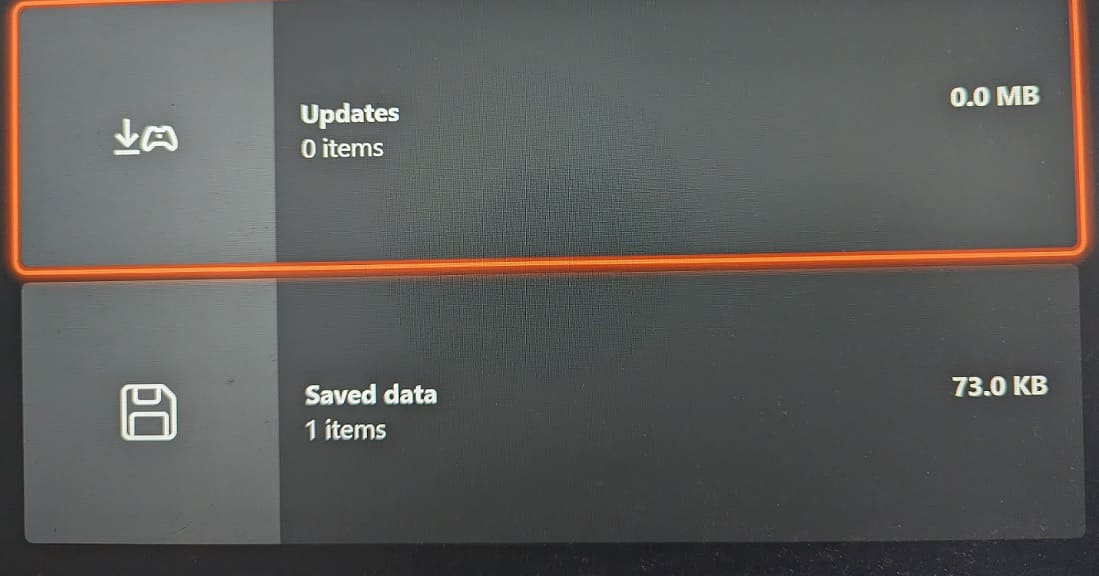
A new update may fix your saving issues.
