You can use the PlayStation Store to buy digital games and downloadable content for your PlayStation 5 and PlayStation 5 Digital Edition console. If the app for this online shop isn’t opening properly, then you can take a look at this troubleshooting article from Seeking Tech.
1. For the first step, we recommend checking the status of the PlayStation Network servers, which you can do by visiting this link.
If there appears to be some issues, then we recommend waiting until these problems are fixed on Sony’s end before you try opening the PS Store on your PS5 again.
2. If the servers appear to be fine, then you can try checking out internet connection status.
To do so on your PlayStation 5, you can try going to Settings > Network > Connection Status. From there, you should be able to see if you are successfully connected to the PlayStation Network.
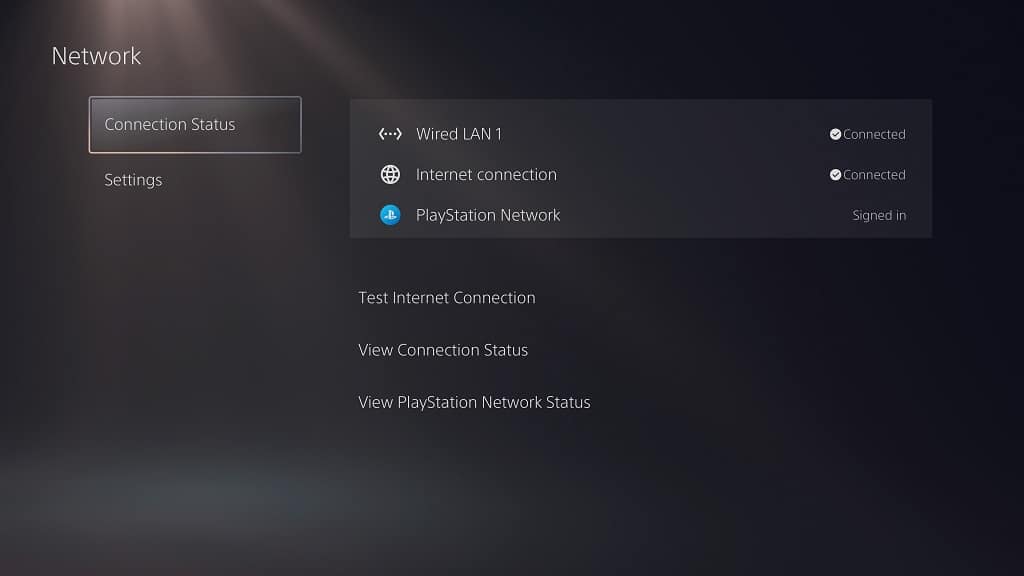
3. You can also try restarting your console by pressing the PS button and then selecting the Power option on the bottom-side menu. In the pop-up menu, you then need to select the Restart PS5 option.
By restarting, you will be able to refresh your connection to PSN. This process may also get rid of glitches that may have caused the PlayStation Store App to not open.
4. If you still can’t open the PlayStation Store after a restart, then you can try clearing the system cache and rebuilding the database. You can do so by taking the following steps:
- To start off, press the PS button to open the control center quick menu and then select the Power option.
- In the pop-up menu, select Turn Off PS5.
- After your console has shut down, press and hold the power button located directly on it.
- Keep holding until you hear a second beep.
- If done correctly, you should arrive in a screen that asks you to connect a controller to your PS5 via a USB cable.
- After making the connection, press the PS button on the controller to start using it.
- You should now be in the main menu of the Safe Mode. Here, you need to select Clear Cache and Rebuild Database.
- In the next screen, you should first select Clear System Software Cache.
- Afterwards, you can select Rebuild Database.
- Once you are done with both actions, restart your PlayStation 5 console and then let it boot up normally.
- Afterwards, try to open the PlayStation Store again.

