In some circumstances, you are able to download PS1 and PSP games at no additional downloads, as well as without being subscribed to PlayStation Plus Premium, on your PlayStation 5 or PlayStation 5 Digital Edition console.
When trying to download, however, you may see a price listing instead of the download button. You may also see the following error code when selecting the download button:
- “WS-116483-3. Something went wrong.”
To see how you can potentially fix these issues, you can take a look at this troubleshooting article from Seeking Tech.
1. To start off, make sure that the game you are trying to download is actually an emulated PS1 or PSP games.
Some games, such as Chrono Cross, Final Fantasy VII, VIII and IX, are remastered releases; therefore, there aren’t eligible for the free download if you previously bought them as PSOne Classics.
Other titles, such as Tekken 2 and Resident Evil Director’s Cut, are exclusive to the PlayStation Plus Premium service. As a result, they can’t be played, even if you bought them previously, if you aren’t an active member of this plan.
2. You should also check your transaction history to see if you have your previous purchase linked to your PlayStation Network account.
In order to do so, turn on your PlayStation 5 and then head over to the PlayStation Store. On the front page of the shop, select the three dots icon. You then need to select Transaction History in the small window.
Make sure you select the email that you used to previously purchase the game and then the date range. If you can’t find the PS1 or PSP game you bought in the past, then try using a different email address or date range.
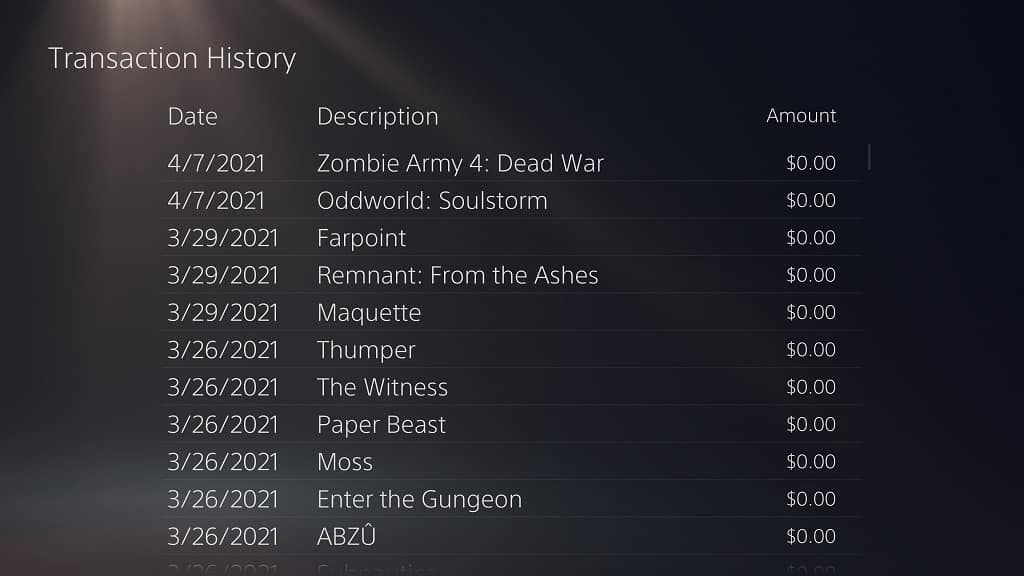
3. If you are able to locate the purchase from your transaction history, then you can try restoring the game licenses on your PlayStation Network account.
In order to do so, head over to the Settings menu of your PS5. From there, select Users and Accounts > Other > Restore Licenses > Restore.

5. Restarting your PS5 may also help as this action will refresh your console’s connection to the Internet as well as the PlayStation Network.
6. There may also be a server issue on Sony end that is stopping you from downloading the free PS1 or PSP game. In order to check, you can visit the PlayStation Network status webpage.
If some, or all, of the servers are experiencing issues, then we recommend waiting until they are fixed before you try downloading again.
7. You can also try power cycling your home network.
To do so, unplug the modem and router from the power outlets, wait for at least 2 minutes, and then plug them back in again.
Once you home network has gone back online again, turn on your PlayStation 5 or PlayStation 5 Digital Edition console, connect to the PlayStation Network and then test to see if you are able to download your PS1 or PSP game.
8. If none of the aforementioned solutions helped, then we recommend contacting the support team at PlayStation for additional support.
