When trying to launch or play a stream of a PlayStation 3 game on your PS5 or PS5 Digital Edition system, you may notice that your game is not loading at all. To see how you can get it to properly load, you can take a look at this article from Seeking Tech.
1. To start off, we recommend checking the server status of the PlayStation Network. You can do so with this link.
If PSN is down, then there isn’t anything you can do except to wait for the servers to go back up again to be able to stream PS3 games on your PS5.
2. If the servers appear to be functioning normally, then the next step you can take is to check your internet connection speed.
For a quick test, you need to open the PlayStation Plus App from the home screen of your PlayStation 5. Afterwards, select the More option located on the top right side of the screen. In the pop-up menu, select Bandwidth Test and then Start.
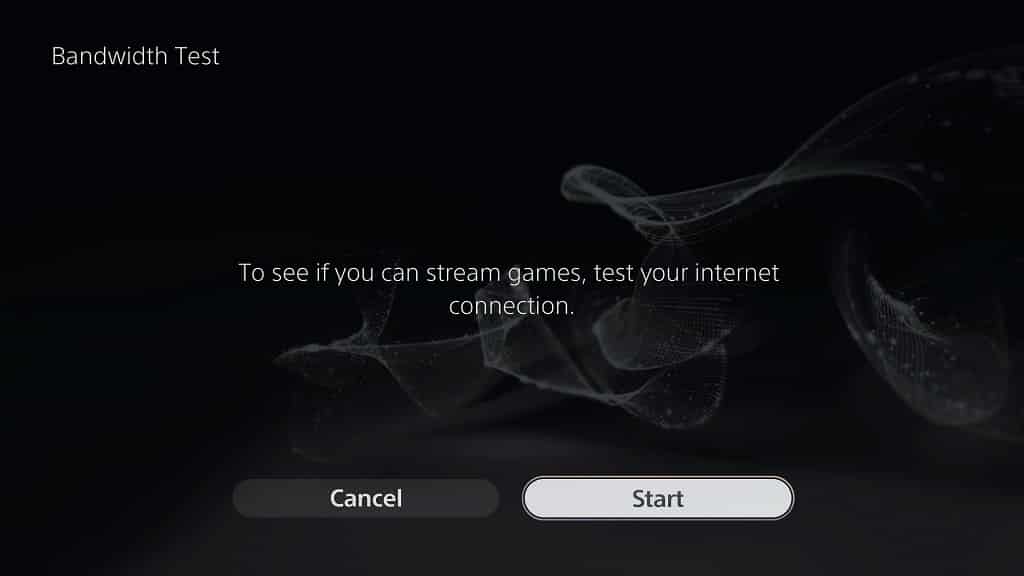
If you want to check the download and upload internet connection speeds on your PS5, then you need to go to the Settings menu of your console and then head to Network. Afterwards, you need to select Connection Status and then Test Internet Connection.

To be able to stream PS3 games without any loading issues on your PlayStation 5, you will need at least 5 Mbps in both download and upload speeds.
3. There is a possibility that the PS3 game you are streaming may have crashed or frozen.
In this case, you can restart the game, without having to exit the current stream, by taking the following steps:
- Begin by opening the quick menu by pressing the PS button on your controller.
- In the quick menu, select the Now Streaming card in order to expand it.
- From the expanded Now Streaming card menu, you then need to select Show/Hide PS3 Menu.
- Inside the new menu, select Saved Data Utility (PS3) and then Yes to close the game.
- Afterwards, press the O button and then Yes to reboot the game.
4. If rebooting the game does not get rid of the loading problems, then you can try restarting the stream by doing the following:
- To start off, open the home screen menu of your PS5 by pressing and holding the PS button.
- In the home screen, highlight the PS3 game that you are currently streaming.
- You then need to select the Close Game option to exit out of the stream.
- Afterwards, open the stream again to see if the loading issues go away.
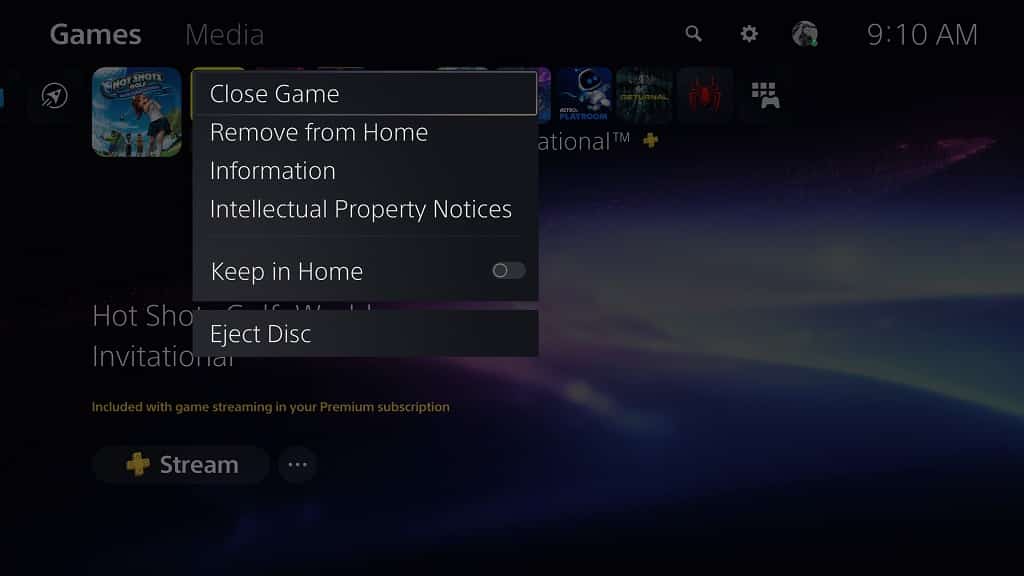
5. Keep in mind that, even if the PSN server status appears to be good to go, it may still be overloaded to the point where some players may have a hard time loading into a game.
Therefore, you may want to try streaming the game again at a less busy time to see if having less server load will lead to less loading problems.
