The AMD FidelityFX Super Resolution, also known as FSR, can be used to improve the image quality or frame rate of a videogame that is running on the Steam Deck.
If you aren’t able to get this graphical feature to work, then you can check out this troubleshooting article from Seeking Tech to see what actions you can take to potentially fix this problem.
1. Before doing anything else, make sure you update the firmware of your Steam Deck. A new software version of your portable system may help fix whatever issues you were having.
2. You should also make sure that you have properly enabled FSR. To enable AMD FidelityFX Super Resolution, you need to do the following:
- Press the Quick Access button.
- In the Quick Access menu, scroll down to the battery icon in the left column.
- On the right side, you should see the Performance menu.
- In the Performance menu, scroll down to the Scaling Filter setting.
- Select the Scaling Filter setting and then move the slider all the way to FSR.
- After enabling FSR, you may also want to adjust the FSR Sharpness slider right underneath the setting. This slider is helpful if the image appears to be too blurry or too sharp.
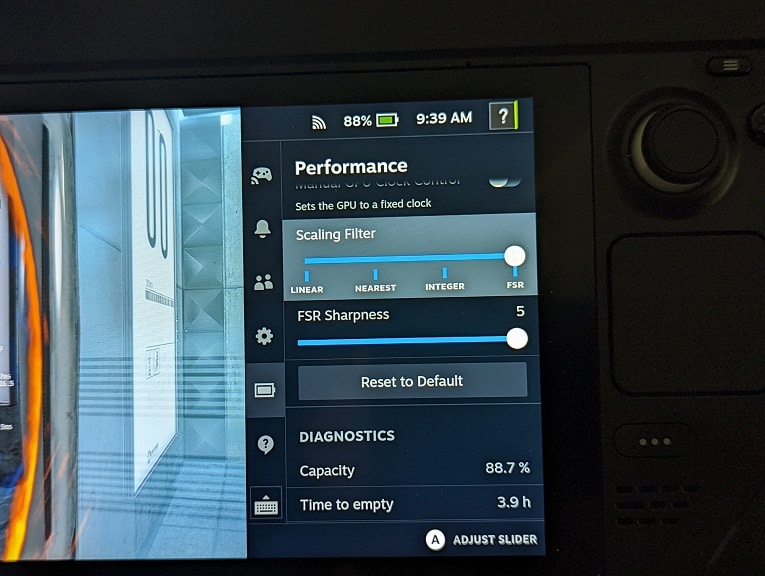
3. If you can’t get the Scaling Filter setting to appear in the Performance menu, then you can try doing the following:
- Open a game.
- Open the in-game menu and then try lowering the resolution to below 1280 x 800.
- Afterwards, open the Quick Access menu and then go to Performance.
- The Scaling Filter setting should now appear in the Performance menu. If it doesn’t, then you can try changing the other graphical settings in the game.
4. To check whether or not AMD FidelityFX Super Resolution is currently turned on, you need to take the following steps:
- Open the Quick Access menu by pressing the Quick Access button.
- Inside the Quick Access, scroll down to the battery icon.
- From the Performance menu, select the Performance Overlay Level slider.
- Move the slider all the way to Level 4.
- On the left side of the screen, you should now be able to see whether or not FSR has been enabled.
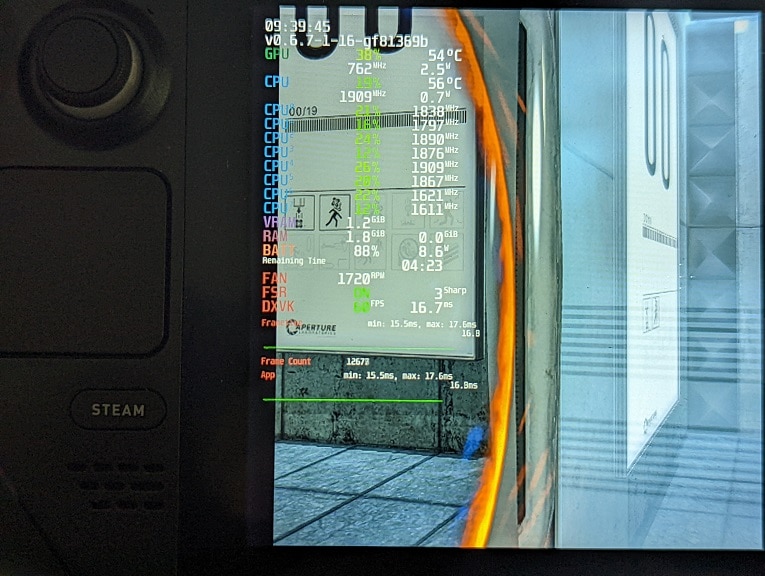
5. If you turned on FSR in the Performance menu but the Performance Overlay Menu shows that the feature is turned off, then you can try the following:
- Using the in-game menu, look for the option where you can disable the game from being shown in a full screen. Instead, change this setting so that the game is able to run in a window.
- As we stated above, you should also try lowering the resolution to below 1280 x 800.
- You can also try changing other graphical settings to see if FSR is enabled in the Performance Overlay Menu.
6. Keep in mind that, even if a game is playable on the Steam Deck, it may not be fully compatible. Therefore, a feature like AMD FidelityFX Super Resolution may not work at all if you are playing the game on the portable system.
