When watching videos from the Disney Plus App on your PlayStation 5 or PlayStation 5 Digitial Edition console, you may notice that the next video won’t automatically play. To see how you can fix this playback issue, you can take a look at this troubleshooting article from Seeking Tech.
Before we start, it is important to note that the auto play feature of the Disney Plus PS5 App won’t work on movies. Instead of an auto play screen that shows the next video on the playlist with a countdown clock, you will get a suggested video screen where you need to manually select the Play option.
If the auto play feature is not working when you are watching a series on the Disney Plus App on your PlayStation 5, then you can try doing the following:
1. For the first step, make sure that you have Autoplay enabled on your current profile. In order to do so on your PS5 console, you need to do the following:
- Open the Disney+ App if you haven’t done so already.
- In the “Who’s Watching?” screen after opening the video application, select the Edit Profiles option.
- If you are somewhere else in the app, then you can press the circle button on your controller until the left column menu appears. From there, select Settings > Profiles > Edit Profiles.
- After getting to the Edit Profiles screen, select the profile that you want to enable the auto play feature for.
- Next, you need to make sure that the Autoplay setting is set to On.
- Finally, select the Done option to confirm your choice.
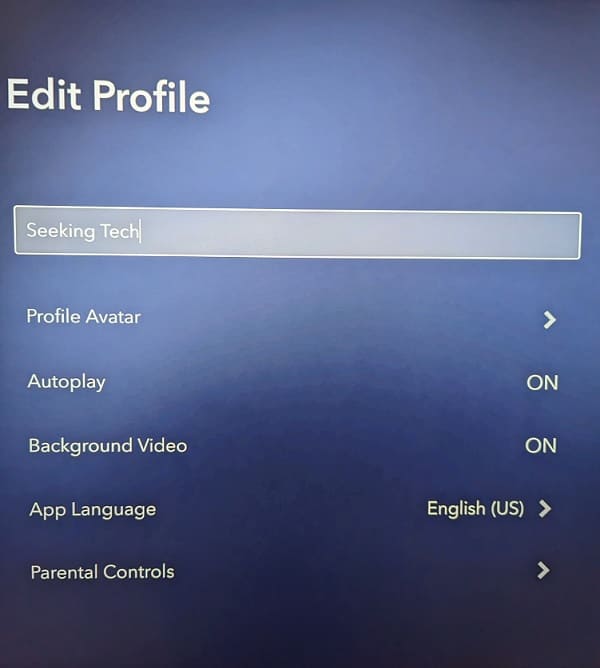
After turning on this feature, test to see if it will work as intended.
2. If enabling Autoplay on your profile does not work, then you can try exiting out of the currently playing video by pressing the circle button and the start playing it again.
3. You can also try restarting the video streaming application by pressing and holding the PS button to bring up the home menu of your PS5. From there, move the cursor to the Disney+ icon and then press the Options button on your controller. In the pop-up window, select Close App.
After closing the application, open it again.
4. You can also try signing out and then signing back into your Disney Plus account.
In order to do so, press the circle button until you see the left column menu. You then need to select Settings from there. Finally, select the Log Out option.
Once you are logged out, log back into the same account and then test to see if the auto play feature is working correctly.
5. Restarting your PlayStation 5 may also help. To do so, press the PS button to open the quick menu of the console and then select the Power option at the bottom-side menu. You can then select the Restart PS5 option in the pop-up window.
