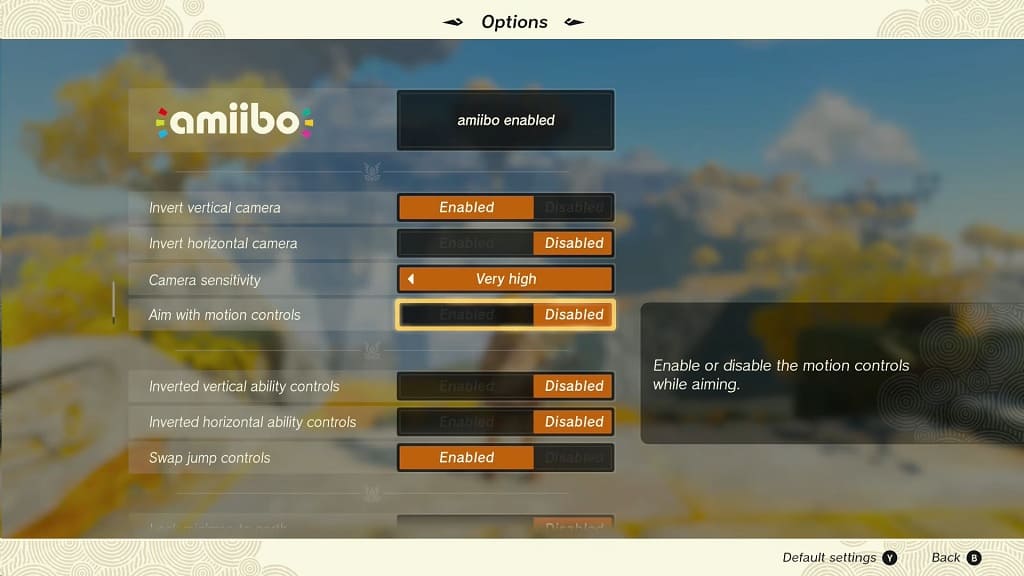The Legend of Zelda: Tears of the Kingdom features Amiibo support as you will be able to scan compatible figurines in order to unlock in-game bonuses.
If you can’t seem to scan your Amiibos through your Joy-Con or Nintendo Switch Pro Controller while playing this open-world action-adventure game, you can take a look at this troubleshooting article from Seeking Tech.
1. To start off, you should make sure that you are using a compatible Amiibo figurine. The Legend of Zelda: Tears of the Kingdom should support the following figures:
- 8-Bit Link (The Legend of Zelda) – Unlocks Pixel Fabric, Cap of the Hero, Tunic of the Hero and Trousers of the Hero
- Bokoblin (The Legend of Zelda: Breath of the Wild) – Unlocks Bokoblin Fabric
- Daruk (The Legend of Zelda: Breath of the Wild) – Unlocks Goron-Champion Fabric and Vah Rudaria Divine Helm
- Ganondorf (Super Smash Bros.) – Unlocks Demon King Fabric
- Guardian (The Legend of Zelda: Breath of the Wild) – Unlocks Ancient-Sheikah Fabric
- Link (Super Smash Bros.) – Unlocks Mirror of Twilight Fabric, Cap of Twilight, Tunic of Twilight, Trousers of Twilight and Epona
- Link (The Legend of Zelda: Breath of the Wild) – Unlocks Tunic of Memories Fabric
- Link Archer (The Legend of Zelda: Breath of the Wild) – Unlocks Tunic of Memories Fabric
- Link Rider (The Legend of Zelda: Breath of the Wild) – Unlocks Hylian-Hood Fabric
- Link (The Legend of Zelda: Link’s Awakening) – Unlocks Egg Fabric, Cap of Awakening, Tunic of Awakening and Trousers of Awakening
- Link (The Legend of Zelda: Majora’s Mask) – Unlocks Majora’s Mask Fabric, Fierce Deity’s Mask, Fierce Deity’s Armor and Fierce Deity’s Boots
- Link (The Legend of Zelda: Ocarina of Time) – Unlocks Lon Lon Ranch Fabric, Cap of Time, Tunic of Time and Trousers of Time
- Link (The Legend of Zelda: Skyward Sword) – Unlocks Sword-Spirit Fabric, White Sword of the Sky, Cap of the Sky, Tunic of the Sky and Trousers of the Sky
- Link (The Legend of Zelda: Tears of the Kingdom) – Unlocks Champion’s Tunic Fabric
- Mipha (The Legend of Zelda: Breath of the Wild) – Unlocks Zora-Champion Fabric and Vah Ruta Divine Helm
- Revali (The Legend of Zelda: Breath of the Wild) – Unlocks Rito-Champion Fabric and Vah Medoh Divine Helm
- Sheik (Super Smash Bros.) – Unlocks Sheik Fabric, Shield of the Mind’s Eye and Sheik Mask
- Toon Link (Super Smash Bros.) – Unlocks King of Red Lions Fabric and Sea-Breeze Boomerang
- Toon Link (The Legend of Zelda: Wind Waker) – Unlocks King of Red Lions Fabric, Sea-Breeze Boomerang, Tunic of Winds and Trousers of Winds
- Urbosa (The Legend of Zelda: Breath of the Wild) – Unlocks Gerudo-Champion Fabric and Vah Noboris Divine Helm
- Wolf Link (The Legend of Zelda: Twilight Princess) – Unlocks Mirror of Twilight Fabric
- Zelda (The Legend of Zelda: Breath of the Wild) – Unlocks Hyrule-Princess Fabric
- Zelda (Super Smash Bros.) – Unlocks Princess of Twilight Fabric and Dusk Bow
- Zelda (The Legend of Zelda: Wind Waker) – Unlocks Bygone-Royal Fabric and Sea-Breeze Shield
- Zelda and Loftwing (The Legend of Zelda: Skyward Sword) – Unlocks Zelda’s Sailcloth Fabric
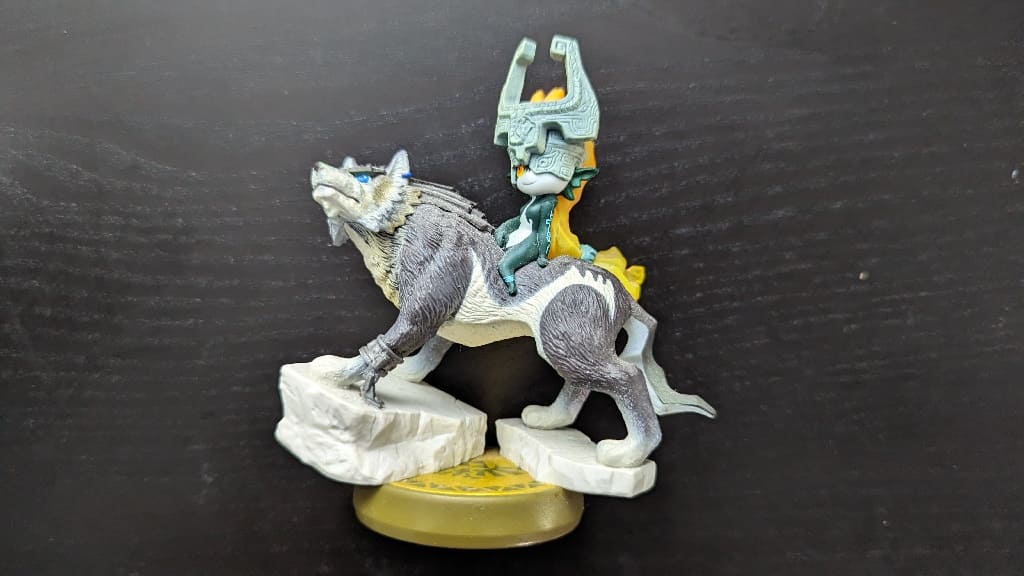
2. If you have a compatible Amiibo, then you should make sure you have progressed long enough into The Legend of Zelda: Tears of the Kingdom’s story until you unlock the Amiibo Rune. This can take around 1 hour if you are starting from a new save file.
3. Furthermore, you also need to check to see if Amiibo support is enabled in the game by taking the following steps:
- Open the Pause Menu by pressing the + button while playing Tears of the Kingdom.
- Press the R button to change tabs until you get to System.
- Select Options from the Settings menu.
- Make sure that the Amiibo setting is set to Enable Amiibo.
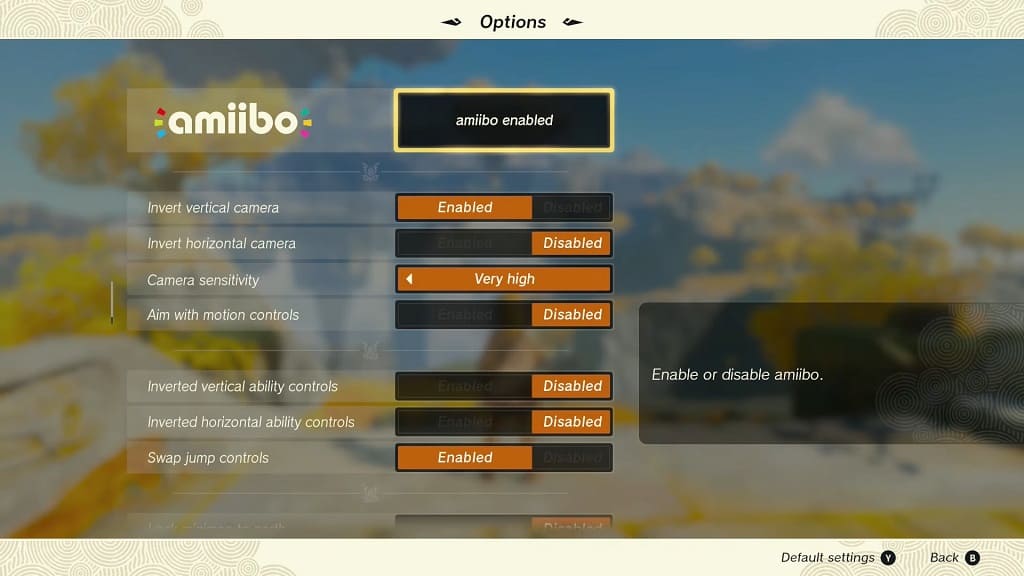
4. After unlocking the Amiibo Rune and enabling Amiibo support, you need to change to the Amiibo Rune by pressing and holding the L button. Afterwards, select Amiibo and then let go of the L button.
You should now be able to scan in a compatible figurine.
5. Both the Joy-Con and Nintendo Switch Pro Controller features Amiibo-scanning NFC sensors.
If you are playing the game using the Joy-Con, then you need to place the base of the Amiibo on the right analog stick. If you are using the Switch Pro Controller, then you need to place the base of the figure on the Nintendo Switch logo.
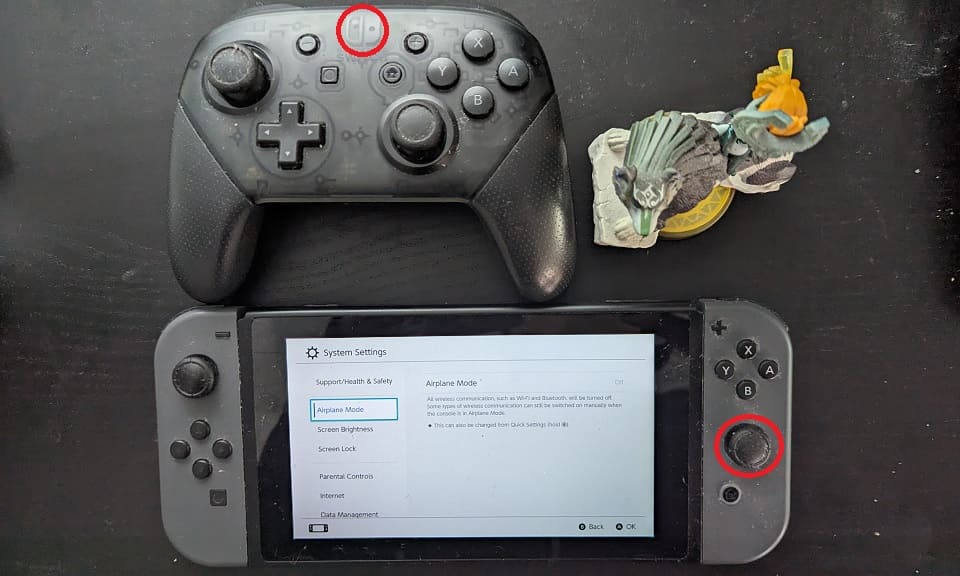
So, if one of the control methods does not appear to be scanning correctly, then you can try using the other method.
6. It is important to note that you can only scan the same figurine once a day. So, if you have already scanned the figure already, then you need to wait until the next day until you can try again.
7. If you still can’t get your Amiibo to scan into the game, then you can try restarting your Nintendo Switch.
Afterwards, power on your console again and then launch The Legend of Zelda: Tears of the Kingdom. Load back into your save file and then test to see if you are able to unlock your figurine bonuses.
8. If you haven’t done so already, make sure you have the latest patch for the game, as well as the latest firmware for your Nintendo Switch, downloaded and installed.
9. If you have another Nintendo Switch game that is compatible with the same Amiibo. If the other title can’t recognize the same figure, then the NFC sensor on the base may be defective.