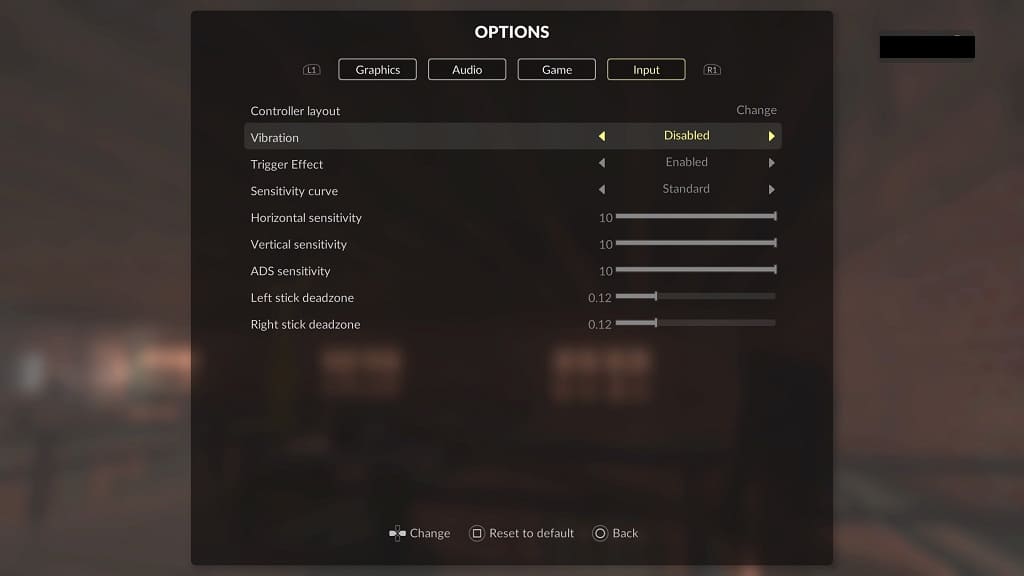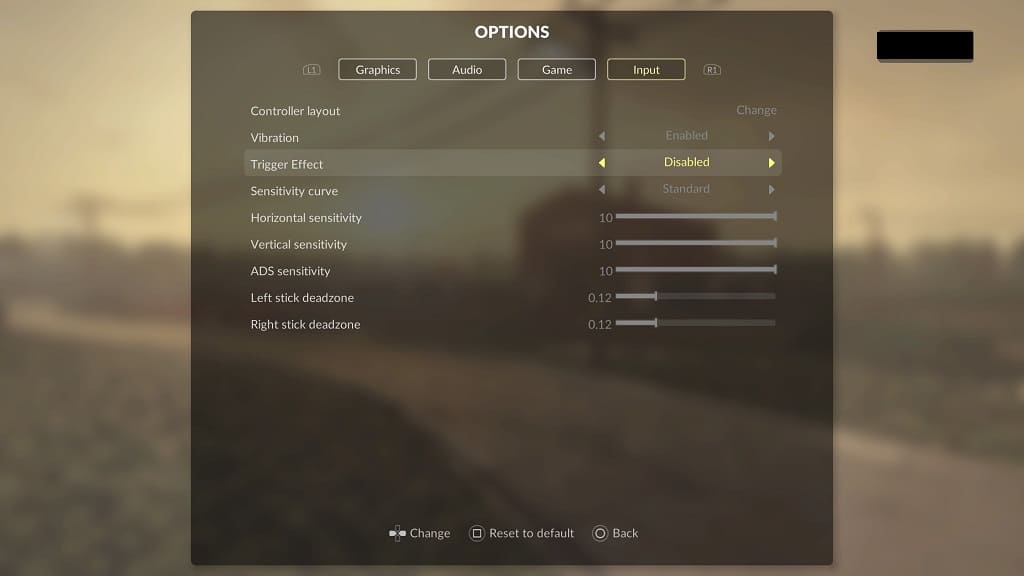In order to unlock levels and tools for the sandbox mode in Teardown, you normally have to play through the campaign. If you don’t feel like going through the story mode, then you can check out this Seeking Tech tutorial to see how you can instantly unlock levels and tools.
1. To start off, you need to head over to the Options menu. This can be done from the main menu or pause screen.
2. In Options, make sure you are viewing the Game tab.
You can switch tabs by using the L1 and R1 buttons on a PlayStation controller or LB and RB buttons on an Xbox controller.
3. In the Game tab, move the cursor down to the Sandbox section. You should see two settings:
Unlock All Levels:
Unlock all levels in sandbox mode, even if they are not yet reached in the campaign. If you intend playing through the campaign, we recommend keeping this disabled to not spoil the experience.
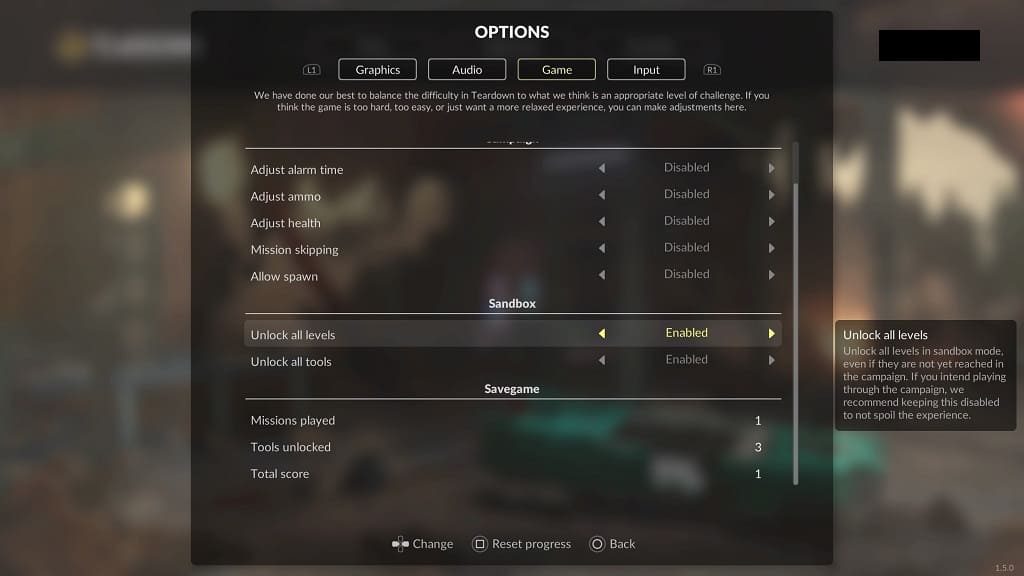
Unlock All Tools:
Unlock all tools in sandbox mode, even if they are not yet received in the campaign. If you intend playing through the campaign, we recommend keeping this disabled to not spoil the experience.
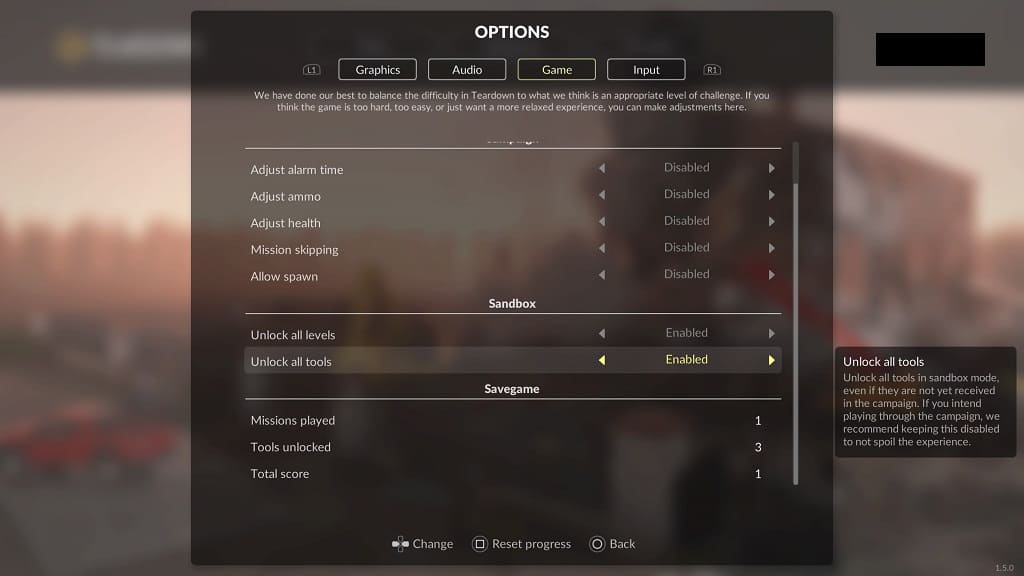
4. Set the Unlock All Levels and Unlock All Tools to enabled and then exit the Options menu.
When you play the Sandbox mode in Teardown, all of the levels and tools should now be available.