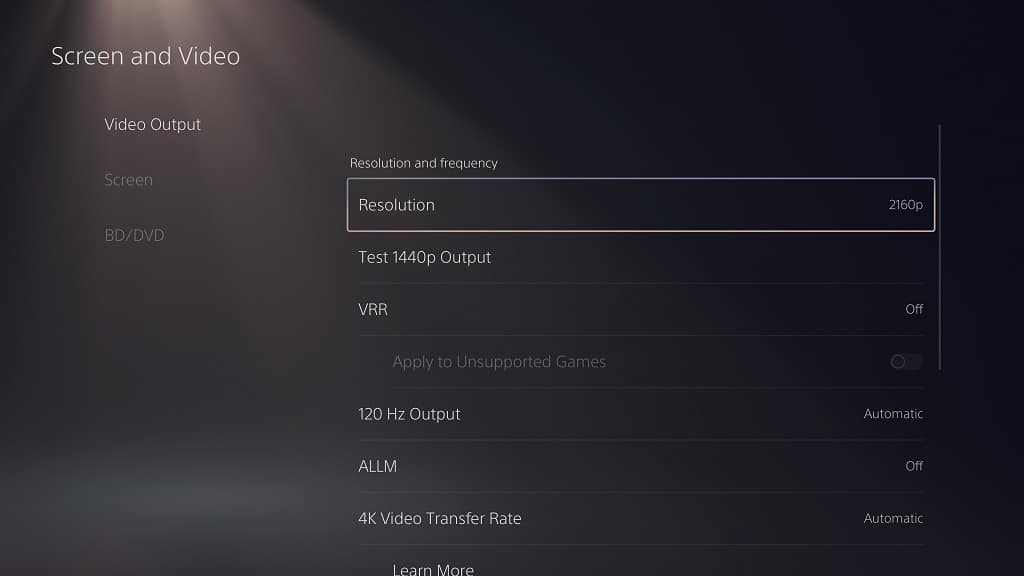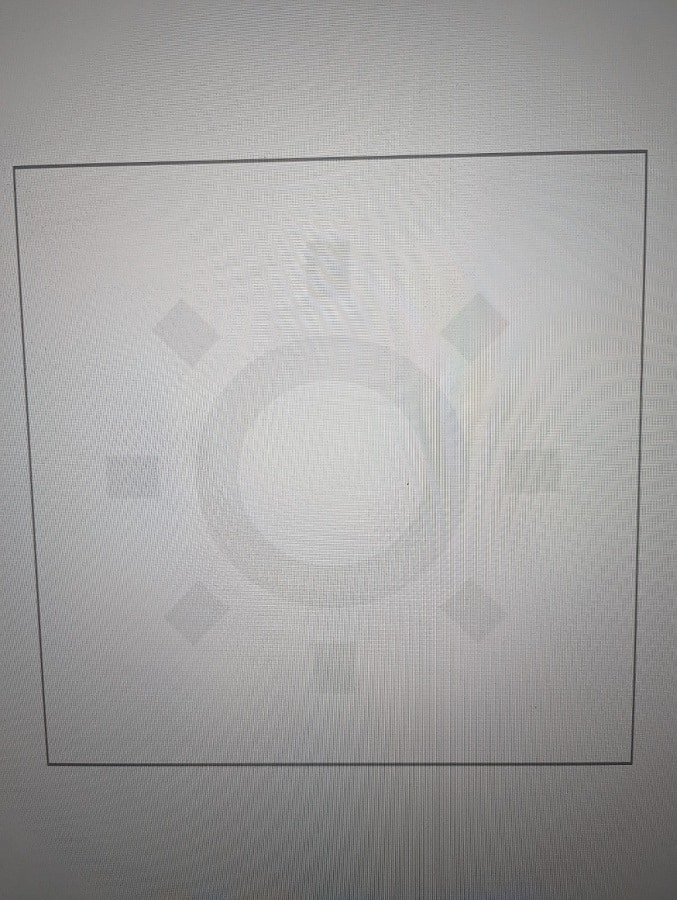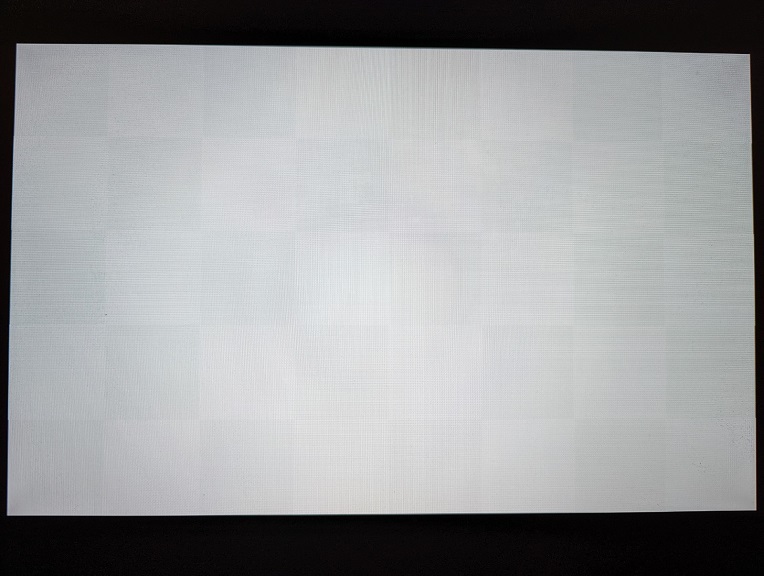If you bought the Samsung CU7000 and would like to mount the TV up on your wall, then you can take a look at this compatibly guide from Seeking Tech.
Samsung CU7000 Screen Sizes
This guide should cover all available screen sizes from the CU7000 series, which should include the following model numbers:
43″:
- UN43CU7000
- UN43CU7000FXZA
- UN43CU7000DXZA
50″:
- UN50CU7000
- UN50CU7000FXZA
- UN50CU7000DXZA
55″:
- UN55CU7000
- UN55CU7000FXZA
- UN55CU7000DXZA
58″:
- UN58CU7000
- UN58CU7000FXZA
- UN58CU7000DXZA
65″:
- UN65CU7000
- UN65CU7000FXZA
- UN65CU7000DXZA
70″:
- UN70CU7000
- UN70CU7000FXZA
- UN70CU7000DXZA
75″:
- UN75CU7000
- UN75CU7000FXZA
- UN75CU7000DXZA
85″:
- UN85CU7000
- UN85CU7000FXZA
- UN85CU7000DXZA
CU7000 Dimensions (without Stand)
Dimensions without Stand (in inches):
- 43″ CU7000: 37.9 inches x 2.02 inches x 2.3 inches
- 50″ CU7000: 44.0 inches x 25.4 inches x 2.4 inches
- 55″ CU7000: 48.4 inches x 27.8 inches x 2.4 inches
- 58″ CU7000: 50.8 inches x 29.5 inches x 2.4 inches
- 65″ CU7000: 57.1 inches x 32.7 inches x 2.4 inches
- 70″ CU7000: 61.3 inches x 35.4 inches x 2.4 inches
- 75″ CU7000: 65.9 inches x 37.7 inches x 2.4 inches
- 85″ CU7000: 74.6 inches x 42.7 inches x 2.4 inches
Dimensions without Stand (in millimeters):
- 43″ CU7000: 963 mm x 513 mm x 58 mm
- 50″ CU7000: 1118 mm x 645 mm x 61 mm
- 55″ CU7000: 1229 mm x 706 mm x 61 mm
- 58″ CU7000: 1290 mm x 749 mm x 61 mm
- 65″ CU7000: 1450 mm x 831 mm x 61 mm
- 70″ CU7000: 1557 mm x 899 mm x 61 mm
- 75″ CU7000: 1674 mm x 958 mm x 61 mm
- 85″ CU7000: 1895 mm x 1085 mm x 61 mm
Dimensions without Stand (in centimeters):
- 43″ CU7000: 96.3 cm x 51.3 cm x 5.8 cm
- 50″ CU7000: 111.8 cm x 64.5 cm x 6.1 cm
- 55″ CU7000: 122.9 cm x 70.6 cm x 6.1 cm
- 58″ CU7000: 129.0 cm x 74.9 cm x 6.1 cm
- 65″ CU7000: 145.0 cm x 83.1 cm x 6.1 cm
- 70″ CU7000: 155.7 cm x 89.9 cm x 6.1 cm
- 75″ CU7000: 167.4 cm x 95.8 cm x 6.1 cm
- 85″ CU7000: 189.5 cm x 108.5 cm x 6.1 cm
CU7000 Weight (without Stand)
Weight without Stand (in pounds):
- 43″ CU7000: 17.9 lbs.
- 50″ CU7000: 25.1 lbs.
- 55″ CU7000: 30.6 lbs.
- 58″ CU7000: 33.5 lbs.
- 65″ CU7000: 45.4 lbs.
- 70″ CU7000: 54.7 lbs.
- 75″ CU7000: 67.0 lbs.
- 85″ CU7000: 88.6 lbs.
Weight without Stand (in kilograms):
- 43″ CU7000: 8.1 kg
- 50″ CU7000: 11.4 kg
- 55″ CU7000: 13.9 kg
- 58″ CU7000: 15.2 kg
- 65″ CU7000: 20.6 kg
- 70″ CU7000: 24.8 kg
- 75″ CU7000: 30.4 kg
- 85″ CU7000: 40.2 kg
CU7000 VESA Mounting Pattern
The VESA Mounting Pattern measure the horizontal and vertical distances of the mounting screw holes located on the backside of the CU7000. You won’t be able to attach the TV to a wall mount if the patterns don’t match up.
You can find the screw hole distances below:
- 43″ CU7000: 200 mm x 200 mm
- 50″ CU7000: 200 mm x 200 mm
- 55″ CU7000: 200 mm x 200 mm
- 58″ CU7000: 400 mm x 300 mm
- 65″ CU7000: 400 mm x 300 mm
- 70″ CU7000: 400 mm x 300 mm
- 75″ CU7000: 400 mm x 400 mm
- 85″ CU7000: 600 mm x 400 mm
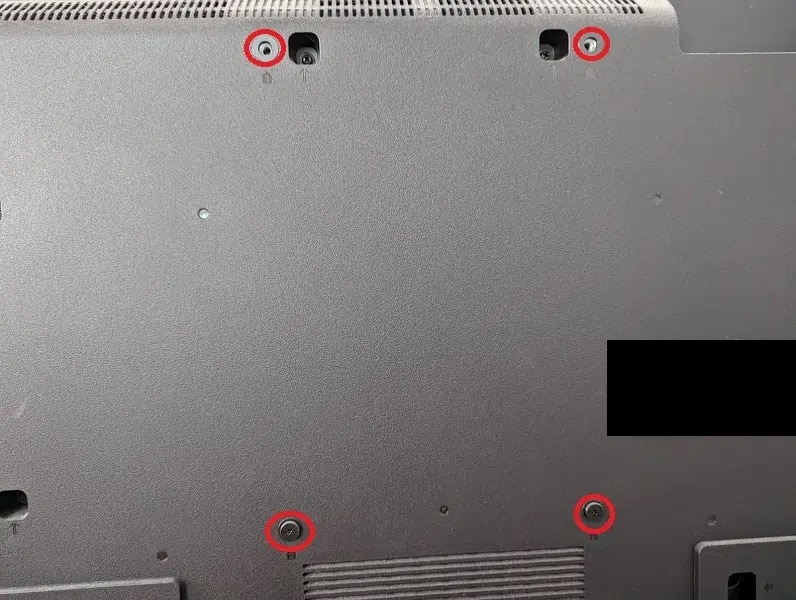
Mounting Screw Type
When it comes to installing the mounting to the backside of the CU7000, Samsung recommends that you use the M8 screw type with a length between 20 mm to 22 mm.
What wall mounts are compatible with the Samsung CU7000?
For a wall mount to be compatible with the CU7000, it must support the TV’s VESA Mounting Pattern on the backside.
The 43”, 50” and 55” screen sizes feature the 200 mm x 200 mm pattern. The 58”, 65” and 70” version uses the 400 mm x 300 mm pattern. The 75” option utilizes the 400 mm x 400 mm pattern while the 85” screen size supports 600 mm x 400 mm pattern.
The mounting bracket should also have a weight capacity limit that exceeds that weight of the CU7000 television, which can weigh as much as 88.6 lbs. (or 40.2 kg).
If you are looking for specific fixed, tilt or full motion wall mount options, then you can check out this article.
Resources: