You may notice some slowdowns and stutters when playing the Xbox Series X or Xbox Series S version of Lego Star Wars: The Skywalker Saga. To see how you can make this action game run smoother, you can follow the steps laid out in this article from Seeking Tech.
1. For the first step, we recommend playing Lego Star Wars: The Skywalker Saga in performance mode. In order to do so, you need to take the following steps:
- While playing the game, press the Menu button on your Xbox controller.
- In the Paused screen, you need to select Options from the bottom menu.
- From the next menu, you should then select Video Options.
- After getting to the Video Options menu, make sure the Frame Rate Limit setting is set to 60 FPS.
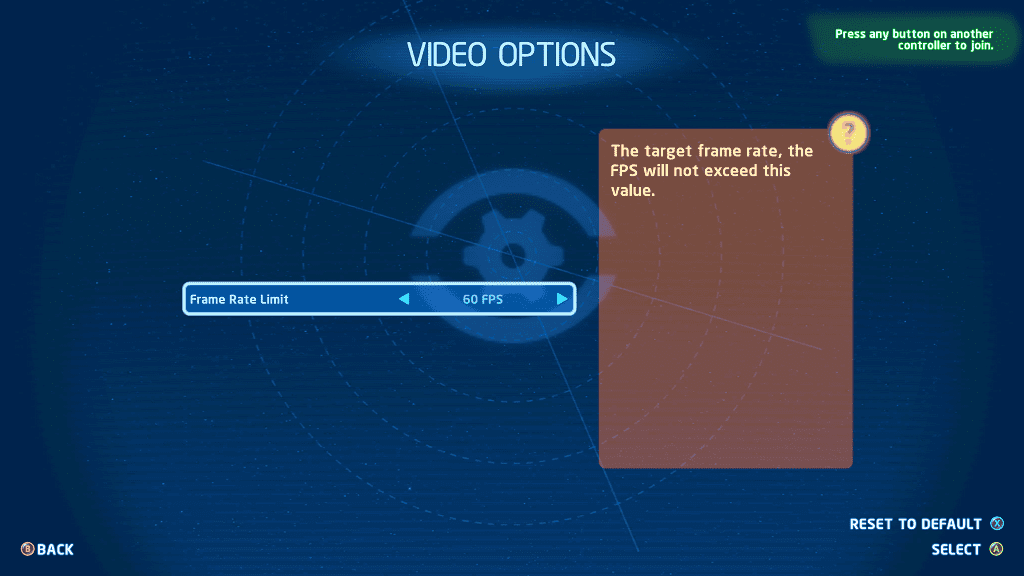
By doing so, you should get a much smoother experience as opposed to playing the same game at 30 frames per second.
2. If your television set or gaming monitor support Variable Refresh Rate, then we recommend that you enable it from the screen’s menus as well.
On your Series X or Series S, you should then head over to Settings > General > TV & display options > Video modes.

Afterwards, make sure that the box next to “Allow variable refresh rate” is checked in order to turn on VRR support on your console.
3. If you have you game suspended in Quick Resume, then it may be causing issues with the frame rate.
In this case, we recommend quitting the game, which you can do by first pressing the Xbox logo button to bring up the guide menu. From there, move the cursor over to Lego Star Wars: The Skywalker Saga and then press the Menu button. Finally, select Quit from the pop-up window to close the game before trying to open it again.
4. If you have been putting your console to sleep instead of shutting it down completely, then that may also cause issues with its performance. To fix this particular problem, we recommend restarting the Series X or Series S.
5. If the storage of where you have Lego Star Wars installed on is too full, then it may lead an unstable frame rate.
For optimal performance, the internal solid state drive of your Xbox Series X or Xbox Series S should be filled up by no more than 90% of its capacity. Keep in mind that the Series X comes with a 1 TB internal SSD while the Series S only includes a 512 GB SSD.
In order to check, go to the Settings menu of your console and then select System > Storage devices. You will be able to see how much the internal solid state drive has been filled up from the Manage – Storage devices menu.
If it is over 90%, then you can use this same menu to clear some space to see if you can end up getting a smoother frame rate when playing Lego Star Wars: The Skywalker Saga.
