The Samsung S95B OLED is one of the better 2022 television sets you can get for your PlayStation 5, PlayStation 5 Digital Edition, Xbox Series X and/or Xbox Series S. You can take a look at this guide to see what recommended settings you should use to get the most out of these gaming consoles.
1. To start off, make sure you connect your console directly to your Samsung S95B OLED. Using a HDMI splitter or HDMI pass-through may end up causing issues with input lag and picture quality.
Keep in mind that the Xbox Series S only comes with a HDMI 2.0 cable. Therefore, you may want to get a HDMI 2.1 cable if you want to take full advantage of the Series S display capabilities.
Both versions of the PS5, as well as the Xbox Series X, come with a HDMI 2.1 cable included.
2. Next, you can head into the Setting of your Samsung S95B and then go to the Connections > Game Mode Settings. From there, make sure you set Game Mode to Auto. By doing so, the OLED TV will automatically detect when you are playing a game and switch over to the Game Mode.
In this mode, you will get lower input lag. Furthermore, the Variable Refresh Rate feature will automatically be enabled for the television set.
3. Also in the Game Mode Settings menu, we recommend that you set the Dynamic Equalizer to 0.
4. In the same menu, you can also select Game Motion Plus. From there, we recommend that you disable the Game Motion Plus feature as it could introduce additional lag and unwanted visual effects to your games.
5. You can also get to the HDR Tone Mapping menu in the Game Mode Settings. From there, set HDR10+ Gaming to Basic and then enable the Game HDR Setting.
6. Go back to the Settings menu and then head over to Picture > Expert Picture Settings.
Inside Expert Settings, we recommend setting Sharpness to 0. Otherwise, there could be unwanted visual articles that come with an over-sharpened picture.
7. For the rest of the Expert Picture Settings make sure you do the following:
- Set Brightness to 50.
- Set Contrast to 50.
- Set Color to 30.
- Set Tint (G/R) to 0.
- Set Contrast Enhancer to Off.
- Set Color Tone to Warm 2.
- Set Gamma to 0.
- Set Shadow Detail to 0.
- Set Color Space Settings to 0.
- Set Peak Brightness to High.
8. You should also make sure that you turn off an energy saving features for your Samsung S95B OLED that may be automatically lowering its screen brightness level.
To do so, head over to Settings > All Settings > General & Privacy > Power and Energy Saving. Afterwards, make sure that the following are disabled:
- Brightness Optimization
- Brightness Reduction
- Motion Lighting
9. Furthermore, you should make sure that you have the right picture settings on your console.
On the PlayStation 5 and PlayStation 5 Digital Edition system, you need to go to the Settings > Screen and Video.
From the Screen and Video menu, make sure the following settings are correct:
- Resolution is set to 2160p.
- 4K Transfer Rate is set to Automatic.
- VRR is Set to Automatic.
- ALLM is set to Automatic.
- HDR is set to On When Supported.
- Deep Color Output is set to Automatic.
- RGB Range is set to Automatic.
- Enable 120 Hz Output is set to Automatic.
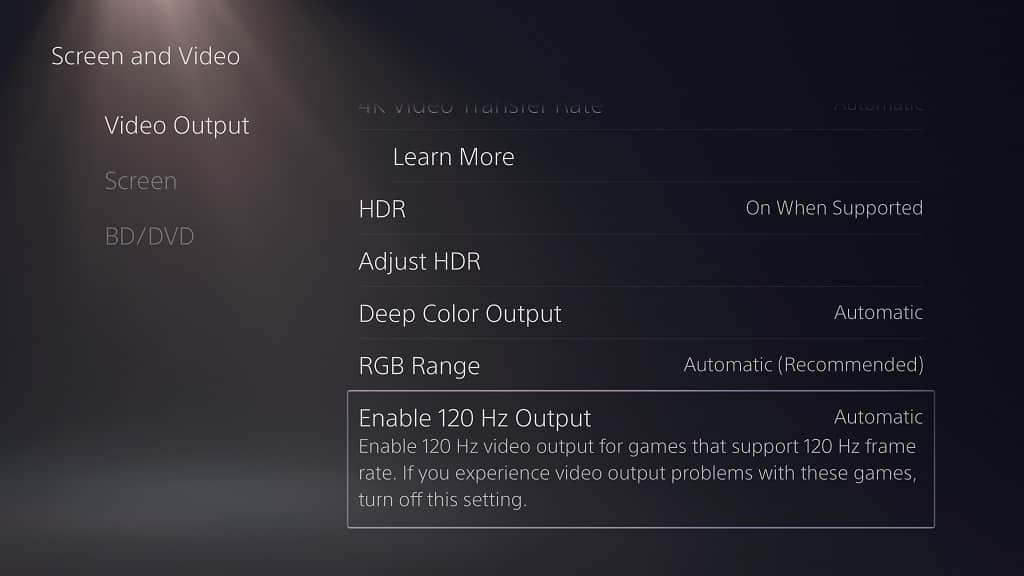
On the Xbox Series X and Xbox Series S, go to Settings > General > TV & display options. Inside the TV & display options menu, make sure that Resolution is set to 4K UHD.
From the same menu, go to “Video modes” and then make sure the following are enabled:
- Allow auto-low latency mode
- Allow variable refresh rate
- Allow 4K
- Allow HDR10
We recommend that you disable the Auto HDR setting in the “Video modes” menu if you want games that don’t support HDR to look as accurate as possible.
10. The Samsung S95B OLED TV Set should now be optimized for your PlayStation 5, PlayStation 5 Digital Edition, Xbox Series X and/or Xbox Series S.
With that said, you may still need to do some tweaking in some games. Fortunately, most modern releases come with in-game settings where you can adjust the brightness and/or contrast levels so that you don’t have to change your TV and/or console settings in order to get the best picture quality for that specific title.
