You can use the DualSense Edge to optimize your performance in Diablo 4. To find out how you are able to do so, you can take a look at this guide from Seeking Tech.
Custom Button Assignments
Diablo 4 features the following default layout when you are playing the action role-playing game with a DualSense Edge:
- X: Interact or Use Basic Skill Set
- Circle: Evade or Dismount when Mounted
- Square: Use Core Skill Slot or Use Mount Combat Dismount when Mounted
- Triangle: Use Skill Slot #1
- L1: Use Potion
- L2: Use Skill Slot #3
- L3: Show Item Labels
- R1: Use Skill Slot #2
- R2: Use Skill Slot #4 or Spur Mount when Mounted
- R3: Lock On Target
- Up Directional Button: Open Action Wheel
- Down Directional Button: Use Town Portal
- Left Directional Button: Respond to Social Request
- Right Directional Button: Use Mount
- Touchpad: Map Screen
- Options Button: Character Panel
Since we don’t like to press down on the left analog or right analog stick to use the L3 or R3 functions, we ended up assigning the back buttons of the DualSense Edge to L3 and R3 by using the Customize Button Assignments menu of the controller.
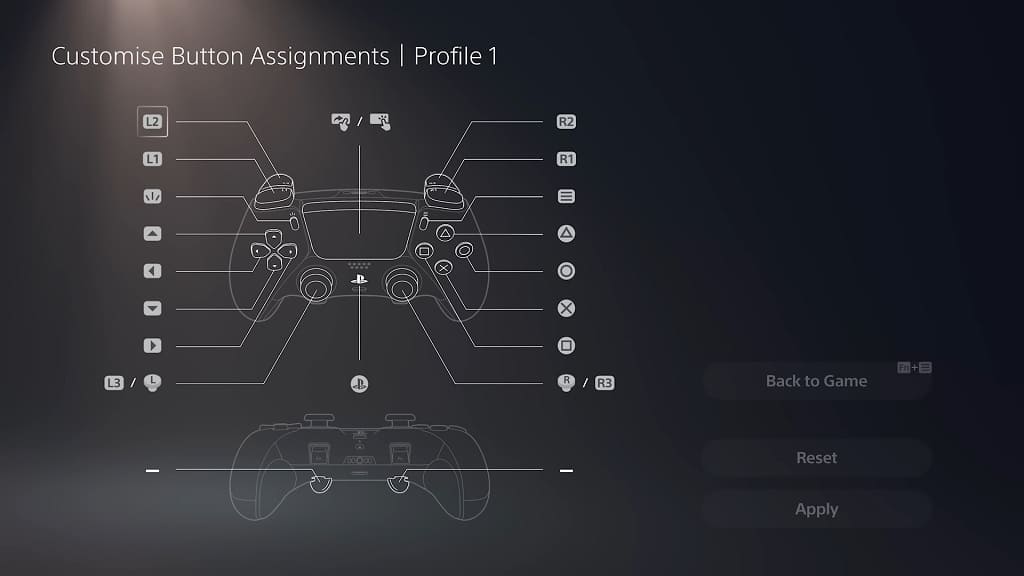
As a result, you can press the left back paddle to show item labels as well as the right back paddle to lock on to a target.
We also liked having our skill actions all in one place. So, we used the Controls section of the Options menu in Diablo IV to change L1 to use Skill Slot #1 and Triangle to use Potion.
Of course, you can change the button layouts in the game to your own liking.
Trigger Stops
When it comes to the L2 and R2 buttons, we recommend flicking the sliders located on the back of the DualSense Edge all the way down. By doing so, you will only need to press down on these shoulder buttons at a small distance in order to pull off the Skill Slot #3 and Skill Slot #4 actions much quicker.

To further adjust the sensitivity of these triggers, you can use the Trigger Deadzone menu of the premium controller.
Stick Sensitivity and Deadzones
If you feel that moving your character around in Diablo 4 does not feel as responsive as you would like, then you can use Stick Sensitivity/Deadzone menu of the DualSense Edge to adjust both the left and right analog sticks.
Analog Caps and Back Buttons Attachments
As for which analog caps and back button attachments you should use for Diablo IV, we recommend going with whatever combinations that make you feel the most comfortable.
For instance, you can use the larger back paddles if you have smaller hands or the smaller paddles if your hands are bigger.
Wired vs. Wireless
Finally, we recommend playing Diablo IV with your DualSense Edge connected to the system via an USB cable as this should lead to reduced input lag when compared to using wireless communication.
On the PlayStation 5 console, you should make sure that the Use USB Cable setting is enabled by going to the system’s Settings menu and then selecting Accessories > Controller (General) > Communication Method.

