A recent firmware update added the ability to use your voice in order to search for YouTube videos on your PlayStation 5 or PlayStation 5 Digital Edition system. You can take a look at this step-by-step guide from Seeking Tech to see how you can use this new feature.
1. To start off, make sure that your system has been updated to the latest firmware. Otherwise, you won’t be able to use voice search for YouTube videos.
In order to manually update, make sure your PS5 is connected to the Internet and then select the following in order starting from the home menu:
Settings > System > System Software > System Software Update and Settings > Update System Software > Update Using Internet.
2. Next, you need to have the Voice Command feature enabled. In order to do so, you need to do the following:
- Go to the Settings menu of your PlayStation 5 or PlayStation 5 Digital Edition system.
- In Settings, you then need to scroll down and select Voice Command (this feature may not be available in region).
- Inside the Voice Command menu, make sure that the Enable Voice Command setting is turned on.
- From the same menu, we also recommend that you turn on the Listen for “Hey PlayStation!” setting so that you can search for YouTube videos hands-free. If you leave this setting disabled, then you need to press the PS button on your DualSense to bring up the Command Center quick menu and then select the Voice option.
- Leave the rest of the settings in the Voice Command menu to the default for now. You can come back later to adjust these to your liking.
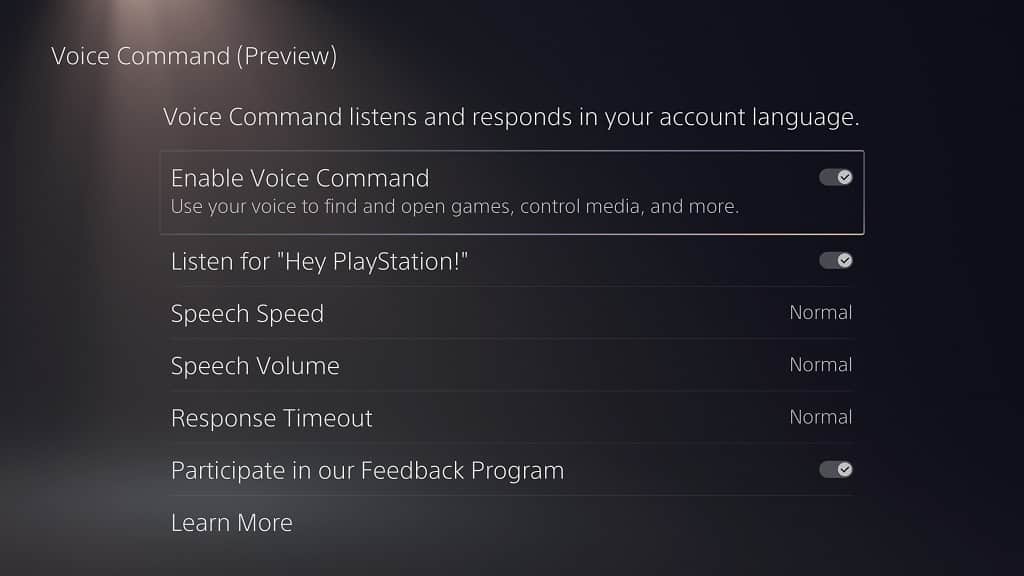
To learn more about activating and using voice commands, you can take a look at this article.
3. With the Voice Command feature turned, you should also make sure that the microphone on the DualSense controller is enabled.
If you see an orange light on top of the microphone icon of your controller, then it means that the mic is currently muted. To enable the microphone, press on the light button in order to turn off the orange light.
In addition to the mic on the controller, you can also use the mic from a headset or from another source for the voice command feature.
4. The last requirement is downloading the YouTube App on your PS5 or PS5 Digital Edition if you haven’t done so already.
To download this application, you need to do the following:
- From the home screen menu, press the R1 button to switch over to the Media tab.
- In the Media tab, you then need to select All Apps.
- From the All Apps section, scroll down and then select YouTube.
- In the next page, select Download.
5. Once you have everything set up, you can use the Voice Command feature by saying “Hey PlayStation.”
If you did not enable the “Hey PlayStation!” setting from the Voice Command menu, then you need to press the PS button on the DualSense and select the Voice option in the menu located at the bottom.
6. You should see a white circle appear on the top left side of the screen as well as hear a chime. This indicates that your PS5 is currently listening to your voice commands.
7. Next, you need to speak naturally. For example, if you want to search for YouTube videos for Spider-Man, then you can say any of the following into the microphone:
- “Spider-Man on YouTube”
- “Watch Spider-Man on YouTube”
- “Search for Spider-Man on YouTube”
If done correctly, your PlayStation 5 should bring you to the correct search results page in the YouTube App.
