The PlayStation 5, as well as the PlayStation 5 Digital Edition, only comes with 825 GB of console storage space. Not to mention that a big chunk of the solid state drive has already been allocated for the user interface and system files.
Thus, it is very important to keep track of the file sizes for your video game.
You can check out this tutorial from Seeking Tech to see how you can view the file size for a game on the PS5.
How to view the file size for an individual installed game
In order to find the file size of an individual game that is installed on your PlayStation 5 system, you need to take the following steps:
1. First off, you need to be in the home screen. This is the main system menu where you can choose between a list of games to play.
2. Next, navigate over to the game that you want to view the file size for.
If you can’t find your game on the home screen, select the “Game Library” option, which is located all the way to the right of the Games section. In the “Game Library” menu, press the R1 button on your remote to go to the “Installed” section, which shows a list of games that are currently installed.
3. With the game highlighted, press the Options button on your DualSense. The Options button has three vertical lines on top of it and is located directly to the left of the Triangle button on the PlayStation 5 controller.
4. In the pop-up menu, select the “Information” option.
5. In the “Information” page, you will find the size of the game.
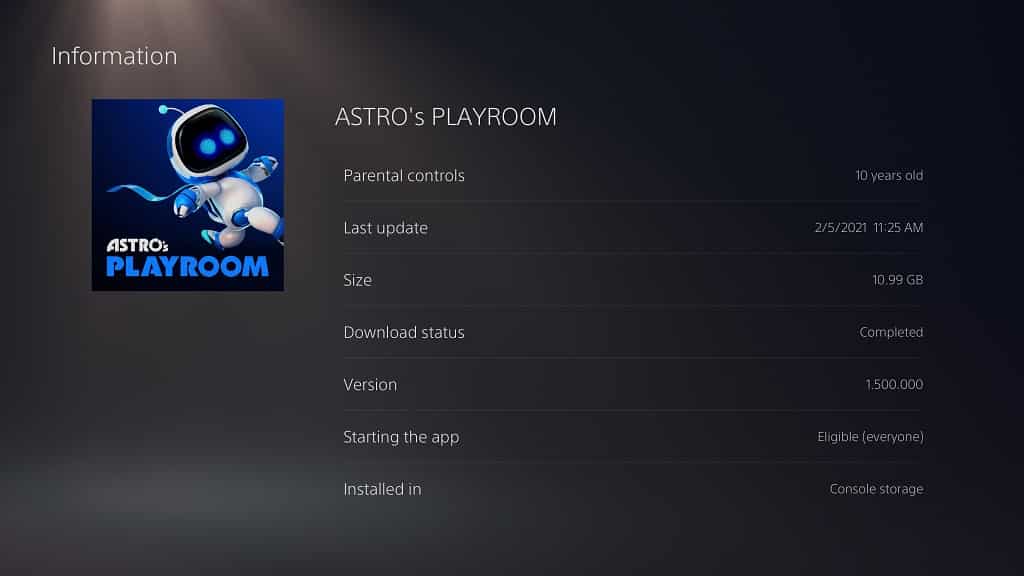
How to view the file sizes for multiple installed games
To view the file sizes for multiple games installed on your PS5, you need to do the following:
1. From the home screen, you need to select the “Settings” option. You can find this on the top right corner as it is attached to the gear cog symbol.
2. Once you are in the “Settings” menu, you need to select the “Storage” option from the list.
3. In the “Storage” menu, you can select either “Console Storage” or “USB Extended Storage.”
You need to select the “Console Storage” option to view the file sizes of games that are installed on the internal solid state drive of your PlayStation 5.
You need to select “USB Extended Storage” option to view the file sizes of games that are installed on the external storage drive connected to your PS5.
5. On the right side of the same “Storage” menu, select the “Games and Apps” option.
6. In the “Games and Apps” menu, you will see a list of games that are installed on the drive as well as their file sizes. You can sort the listing by using the “Sort” option, which has a symbol that is a combination of a down pointing arrow and three horizontal lines, to the left.
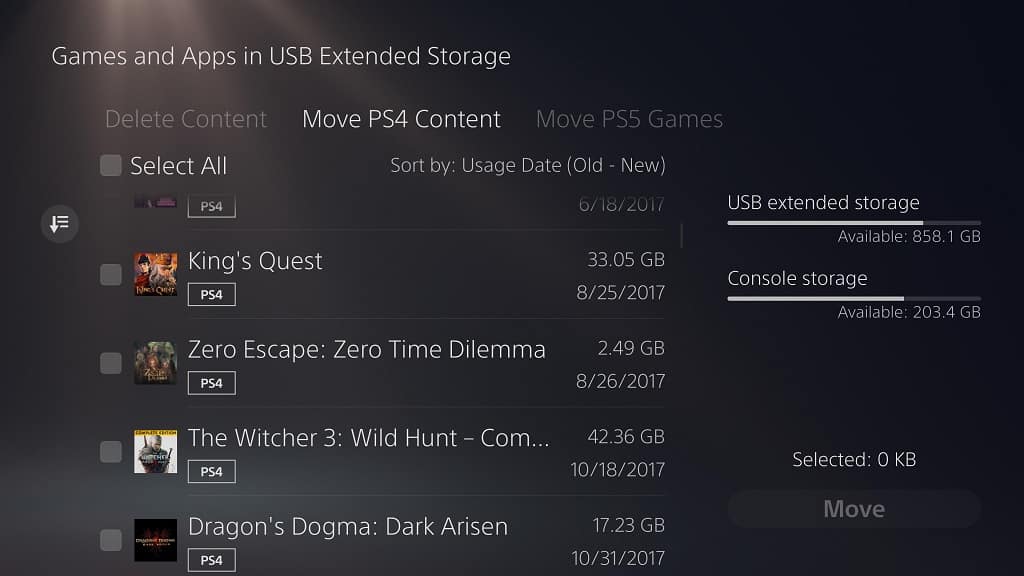
In the “Games and Apps” menu, you can also delete the game files or move them over to another drive.
How to view the file sizes for games not installed on PS5
To view the file sizes for games you don’t have installed on your PlayStation 5, you need to take the following steps:
1. From the home screen, go to your “Game Library.”
2. In the “Game Library” menu, select the game you want to view the file size for by pressing the X button on your DualSense controller.
3. On the game’s menu, select the “…” option.
4. In the pop-up menu, select “View Product.”
5. On the lower right side of the next screen, you will see the minimum file size requirements for the game.
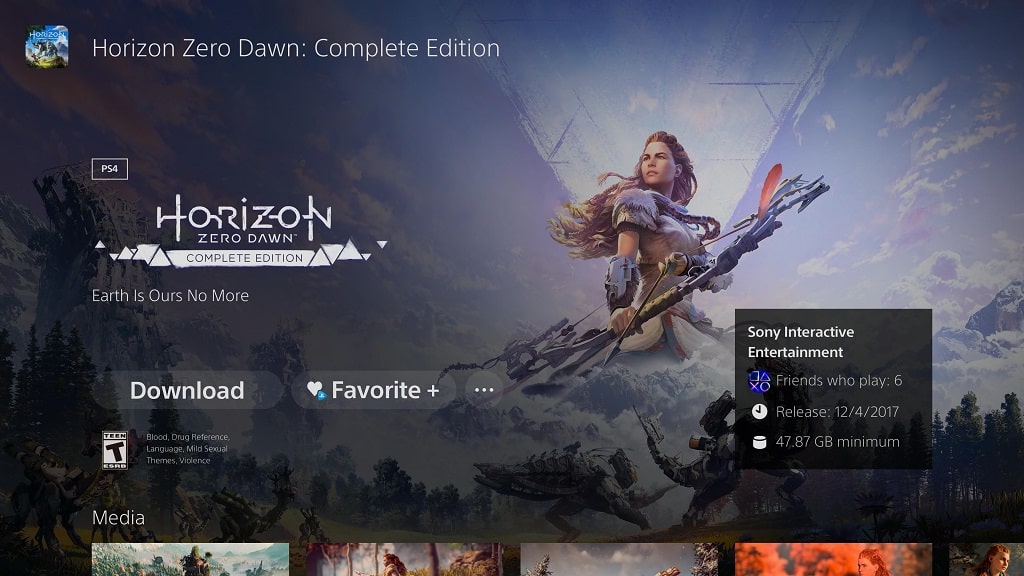
How to view the file sizes for games on the PlayStation Store on PS5
If you want to view the file size for a game that you haven’t purchased and/or downloaded, you need to do the following:
1. From the home screen, go to the PlayStation Store, which has the blue shopping bag symbol.
2. Once you are inside the PlayStation Store, you need to select the “Search” option on the upper right corner of the menu.
3. In the next screen, select the “Search for games and add-ons” field to bring up a virtual keyboard.
4. Type in the game’s title using the virtual keyboard.
5. Press the R2 button on the DualSense or select the “Done” key from the virtual keyboard to confirm the search result.
6. Select the game from the search results.
7. On the game’s product page, you will see the minimum file size requirements for the game on the lower right side of the screen.
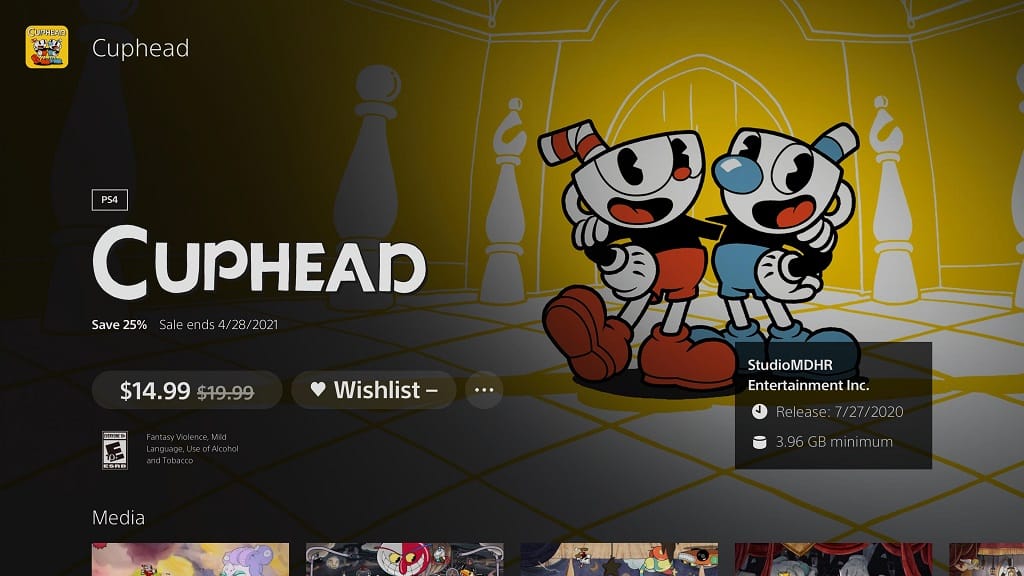
Are the file sizes on PlayStation 5 accurate?
The file sizes of games you have installed on the console storage or USB Extended Storage should be accurate. With that said, games will take up additional space that the PS5 categorizes as “Other.” You can find out more about the “Other” data with this article.
The file sizes of games that you don’t have installed is the minimum required to install on your PlayStation 5 system. So, the actual file size may end up being bigger. The console will warn you when you don’t have enough space to install a game.
