Sony recently added the ability to switch to mono audio when using headphones on the PlayStation 5 and PlayStation 5 Digital Edition.
To find out how to do so, you can take a look at this article from Seeking Tech.
Updating your PS5 to the latest available firmware
Mono audio support for the PlayStation 5 and PlayStation 5 Digital Edition was added through a recent firmware update. So, if you haven’t done so already, make sure you update your system.
In order to do so, you can do the following:
1. Go to the home screen, which is the main menu where you can go to the PlayStation Store and select which game to play.
2. From the home screen, head over to Settings by selecting the gear cog icon located on the top right side.
3. In Settings, go to System.
4. Inside the System menu, select System Software on the left column and then System Software Update and Settings on the right side of the same menu.
5. From the System Software Update and Settings menu, select Update System Software.
6. In the System Software Update menu, select with Update Using Internet or Update from USB Drive.
How to enable headphones mono audio support on PS5
After downloading the new firmware for your PlayStation 5 or PlayStation 5 Digital Edition, you can enable support for headphones mono audio by doing the following:
1. Connect your earbuds, earphones, headphones or headset to the game console if you haven’t done so already.
2. From the home screen, navigate over to Settings.
3. In Settings, you need to select Sound.
4. After getting to the Sound menu, select Audio Output on the left column and then scroll down to the Headphones section on the right side of the same menu.
5. In the Headphones section, make sure that the “Mono Audio for Headphones” setting is turned on.
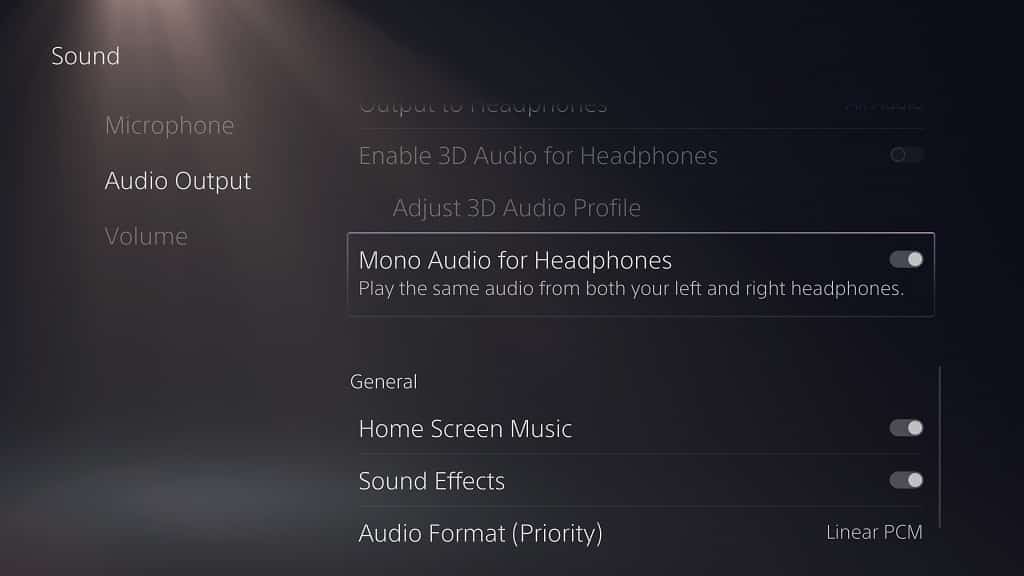
Keep in mind that, once you enable mono audio, your headphones won’t be able to take advantage of the 3D audio feature as the “Enable 3D Audio for Headphones” and “Adjust 3D Audio Profile” settings will be greyed out.
So, if you want to use 3D audio with your earbuds, earphones, headphones or headset, then you need to disable mono audio.
How to increase or decrease the headphones mono audio volume on PS5
In order to change the headphones mono audio volume using the system menus of your PlayStation 5 or PlayStation 5 Digital Edition, you need to take the following steps:
1. Head over to Settings from the home screen menu.
2. Inside of Settings, go to Sound.
3. In the Sound menu, select Volume on the left column.
4. On the right side in the same menu, you will be able to adjust the volume of the headphones you have connected to the game console.
