Downloading games and other files on the Steam Deck will take up a lot more battery life than what you may have expected. To save on battery usage, as well as potentially prevent any screen burn-in problems, you can take a look at this tutorial to see how you can turn off the screen of the portable system when downloading.
How to turn off the screen while downloading on Steam Deck by using Desktop Mode
To turn off the screen while downloading a file on the Steam Deck, you need to use the Desktop Mode. In order to do so, you need to take the following steps:
1. Press the Steam button on the portable console to open the Steam menu.
2. From the Steam menu, select Power.
3. In the Power Menu, select Switch to Desktop.
4. Once the Steam Deck has switched to the Desktop Mode, select the Steam Deck Icon with the mouse pointer located on the bottom left corner.
5. Next, you need to select Settings on the left column and then System Settings on the right side.
6. In the System Settings menu, scroll down the left column and then select Power Management.
7. On the right side of the screen, you should see the Energy Saving menu along with three tabs: On AC Power, On Battery and On Low Battery.
8. In these tabs, you should see the Screen Energy Saving setting. Make sure that the box next to it is checked.
9. Underneath the Screen Energy Saving, you will see the option to see the amount of time that will past, based on the lack of user inputs, until the screen will automatically shut off on its own.
You can set this value to as low as 1 minute.
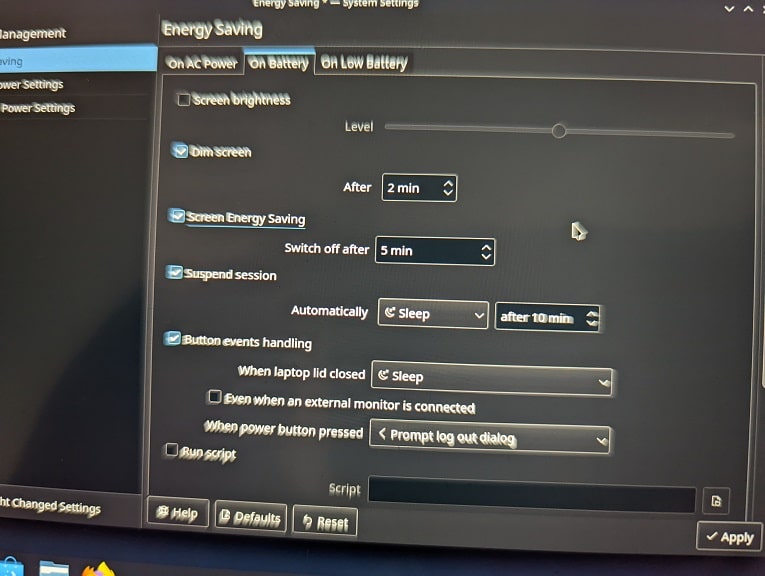
10. We recommend enabling the Screen Energy Saving setting in all of the On AC Power, On Battery and On Low Battery tabs so that the Steam Deck screen will automatically turn off while downloading under various battery conditions.
11. Once you made the changes, you need to switch Steam Deck to desktop mode whenever you are downloading a big file. Afterwards, you can simply let the portable system turn off its screen on its own.
Unfortunately, there is currently no way to turn off the Steam Deck screen while downloading if you are using the Steam Deck operating system.
In order to save on battery life and/or prevent screen burn-in while using the regular Steam Deck OS when downloading, we recommend that you turn down the brightness level all the way to the minimum.
With that said, Valve could always update the firmware of the Steam Deck to allow you to download files while it is set to sleep mode. So, it is a good idea to keep the portable system updated to see if any features are being added.
