You can use the DualSense to control playback in the official Disney Plus application on your PlayStation 5 or PlayStation 5 Digital Edition console. By doing so, however, your controller may remain turned on even if you aren’t using it. This will cause the battery charge of the gamepad to drain.
Fortunately, there are several ways that you can turn off the PS5 controller without pausing the Disney+ video. To find out how to do so, you can take a look at this tutorial from Seeking Tech.
Using the Power Saving Feature
If you don’t want to miss out on any of the action in the Disney Plus stream while turning off the DualSense, then you can use the power saving feature by taking the following steps:
- First off, you need to go to the Settings menu of your PlayStation 5. To do so, press and hold the PS button to open the home menu. From there, select the gear icon on the upper right corner.
- After getting to the Settings menu, you need to select System > Power Saving > Set Time Until Controllers Turn Off. In the pop-up menu, select the shortest duration, which should be After 10 Minutes.
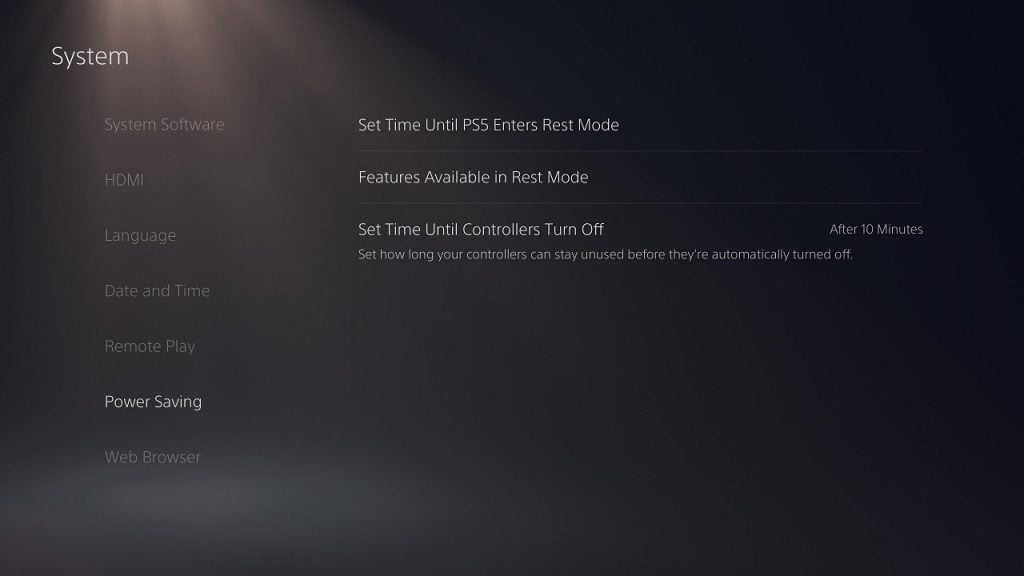
- When the controllers turn off automatically, you should see a notification. If you don’t want to be distracted by this message, then you need to go back to the Settings menu of the PS5 and then select Notifications. From there, make sure that the Allow Pop-Up Notifications is disabled.
Using the Control Center Menu
If you don’t mind missing a few seconds of the Disney Plus video, then you can also use the Control Center Menu to quickly turn off the PS5 controller. You can do so by taking the following steps:
- While the video is currently playing press the PS button on the DualSense to bring up the Control Center. If done correctly, the video will still be playing in the background.
- In the Control Center, move the cursor to the bottom menu and then select Accessories.
- From the small pop-up window, select the DualSense Wireless Controller.
- You can then select the Turn Off option.
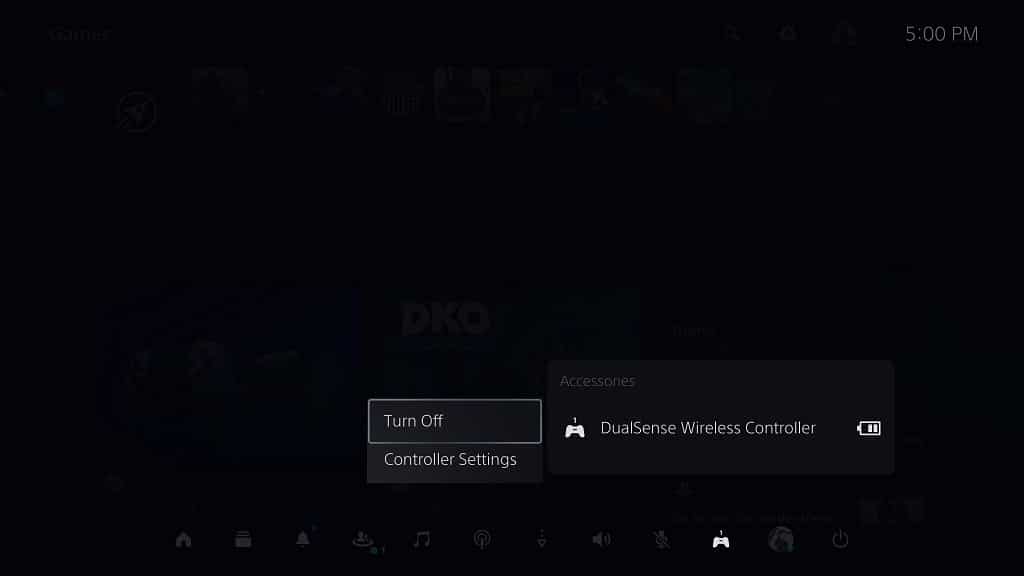
If you want to use the DualSense again after it has been turned off, then you need to press the PS button in order to power the gamepad back on. Afterwards, you should be able to use the PS5 controller again to control the Disney Plus App.
