In Wild Hearts, you may hear a robotic voice reading text off of the screen while playing on your PC, PlayStation 5, PlayStation 5 Digital Edition . If you would rather disable this feature, then you can take a look at this tutorial from Seeking Tech to see how you can properly do so.
1. To start off, you need to turn on your gaming system and then open the Wild Hearts video game.
2. Inside of the game, you then need to head over to the Accessibility menu.
In the title screen, you can simply select Accessibility.
If you are currently playing the game, then you need to bring up the in-game menu by pressing the Menu button if you are using an Xbox controller or Options button if you are using a PlayStation controller. In the pop-up menu, you then need to select Accessibility.
3. In the Accessibility menu, you should see the option to Enabled or Disabled Screen Reader at the top.
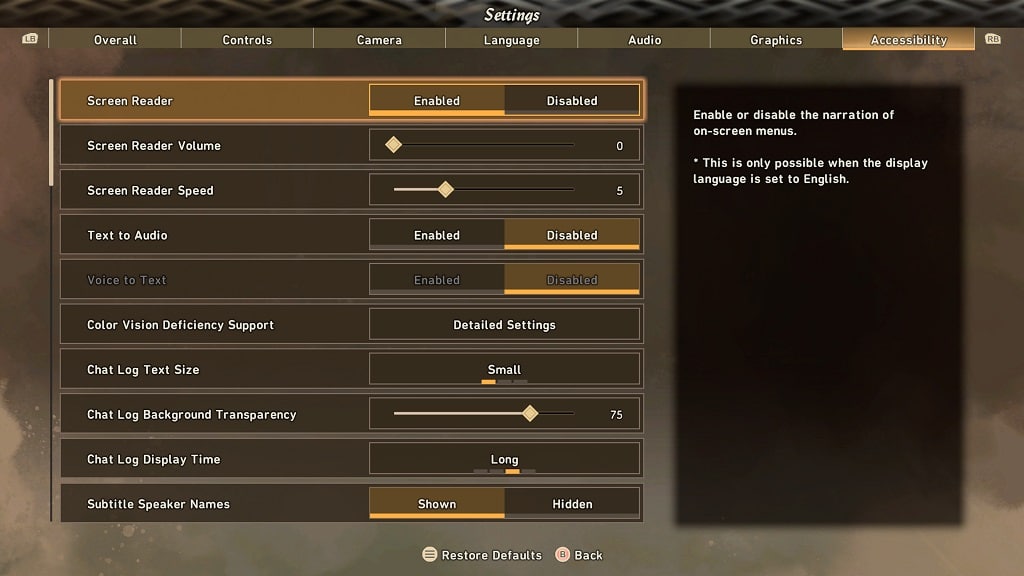
If you would like to keep the narrator enabled but adjust its volume and speech speed, then you can use the Screen Reader Volume and Screen Reader Speed sliders underneath the Screen Reader setting.
The default Screen Reader Volume is 100. You will be able to change it, in increments of 1, from a range of 0 to 100. Setting the volume to 0 will completely mute the narration voice, which should have the same effect as disabling the Screen Reader setting.
The Default Screen Reader Speed is set to 5. You can modify this, in increments of 1, from a range of 1 to 5.
4. Once you are done making any of the changes, you can press the Y button on the Xbox controller or Triangle button on the PlayStation controller in order to apply them into the game.
5. You should no longer hear a narration voice in Wild Hearts.
