When you decide to move the camera or character around in the Resident Evil 4 Remake, you may notice that there is a lot of motion blur. If this effect makes it hard to see for your eyes, then we recommend disabling the feature.
To find out how you can properly do so on the PC, PlayStation 4, PlayStation 5, PlayStation 5 Digital Edition, Xbox Series X and Xbox Series S systems, you can follow the steps laid out in this tutorial from Seeking Tech.
1. To start off, you need to select Options from either the main menu or pause screen while playing the RE4 remake.
2. Once you get to the Options screen, you should notice that there are several tabs located at the top. Here, you need to go to the Camera tab.
In order to change tabs on the PlayStation 4 and PlayStation 5 consoles, you need to use the L1 and R1 shoulder buttons on the DualShock 4 or DualSense controllers.
To change tabs on the Xbox Series X and Xbox Series S systems, you need to press LB and RB shoulder buttons on the Xbox controller.
3. Once you arrive at the Camera tab, scroll all the way down to the bottom. The last setting should be Motion Blur with the following description:
- “Turn motion blur on/off.”
4. You can use the following methods to set Motion Blur to Off:
- Press the left directional pad button.
- Press the right directional pad button.
- Move the left analog stick to the left direction.
- Move the left analog stick to the right direction.
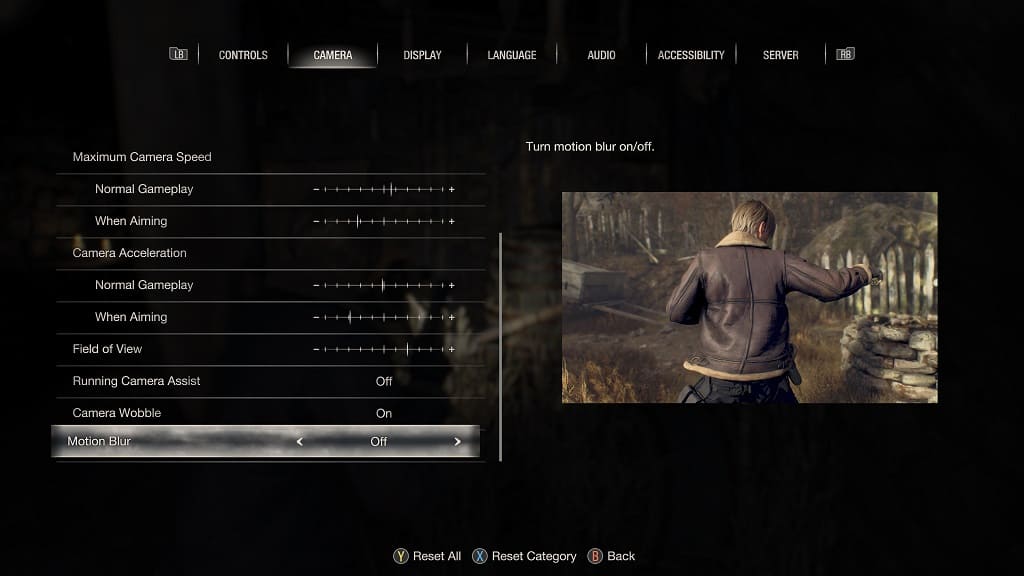
5. Once you set Motion Blur to Off, you need to back out of the Options menu.
On PlayStation, you can press the circle button. For Xbox, you need to press the B button.
6. The game should automatically save any changes you made in the Options menu, including turning the motion blur effects off. When you resume playing Resident Evil 4, you should no longer see any blur when moving your character and/or camera.
If you want to re-enable motion blur, then you need to return to the Camera tab in the Options menu. From there, make sure that the Motion Blur setting is set to On.
