The Finals videogame uses chromatic aberration by default. This visual effect makes objects appear blurrier in order to create a filmic effect.
If you would rather play this multiplayer game without chromatic aberration, then you can check out this Seeking Tech guide to see how you are able to disable it.
1. For the first step, you need to make your way over to the Settings screen in The Finals.
You can do so from the System Menu, which is brought up by pressing the Menu button on an Xbox controller or Options button on a PlayStation gamepad.
2. From Settings, you need to switch over to the Video tab.
You can press the LB and RB buttons on Xbox or L1 and R1 buttons on PlayStation to change tabs.
3. Once you get there, move the cursor down to Lens Distortion, which should have the following description:
Enables or disables artistic lens distortion effects, like a subtle refraction towards the edges of the screen and chromatic aberration.
4. Lens Distortion is set to “On” by default. Use the left or right directional pad button to switch it over to “Off.”
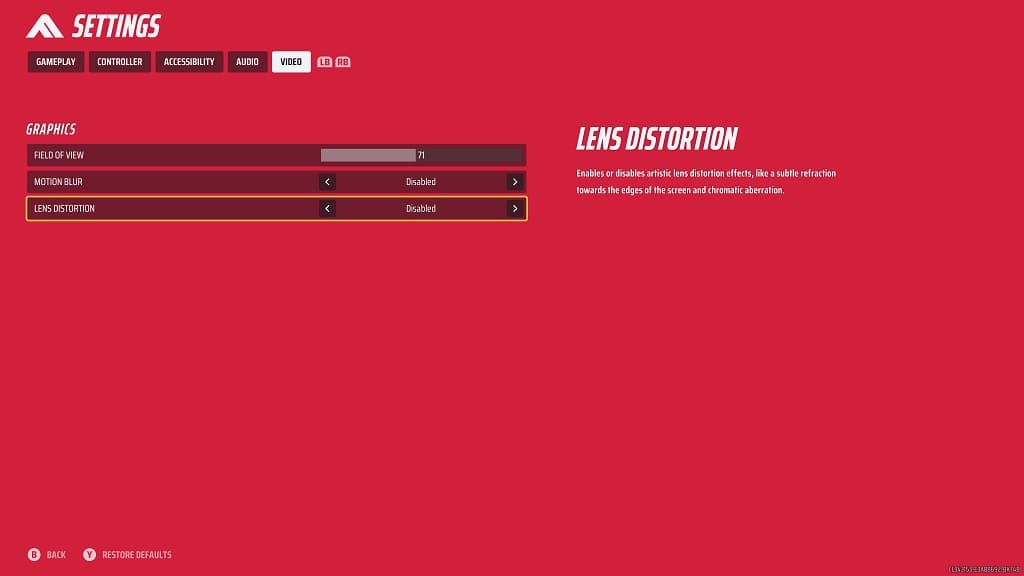
5. You can then back out of the Settings menu.
When you start playing a match in The Finals again, you should no longer see any Lens Distortion.
