If you have a PlayStation Plus Premium subscription, then you are able to play select games over cloud streaming. If you would like to transfer the save file from streaming to your PlayStation 5 or PlayStation 5 Digital Edition console so that you can resume where you left off, then you can take a look at this tutorial from Seeking Tech.
Before we start, it is important to note that cloud streaming currently does not support any PS5 games. Therefore, the save transfer will only work with PS4 titles.
Some games do offer cross-save progression between the PS4 and PS5 versions, however. In that case, you should be able to transfer the saved data from cloud streaming to the PS4 version first and then transfer the same data from the PS4 version to the PS5 version of the game.
1. To start off, open the stream of any game.
2. Once the stream has target, open the streaming menu.
For this guide, we will be using the PlayStation 5 as a streaming device. So, to open the streaming menu, you need to press the PS button.
3. In the streaming menu, you need to select the Now Streaming card.
4. From the next screen, you then need to select the Manage Saved Data option.
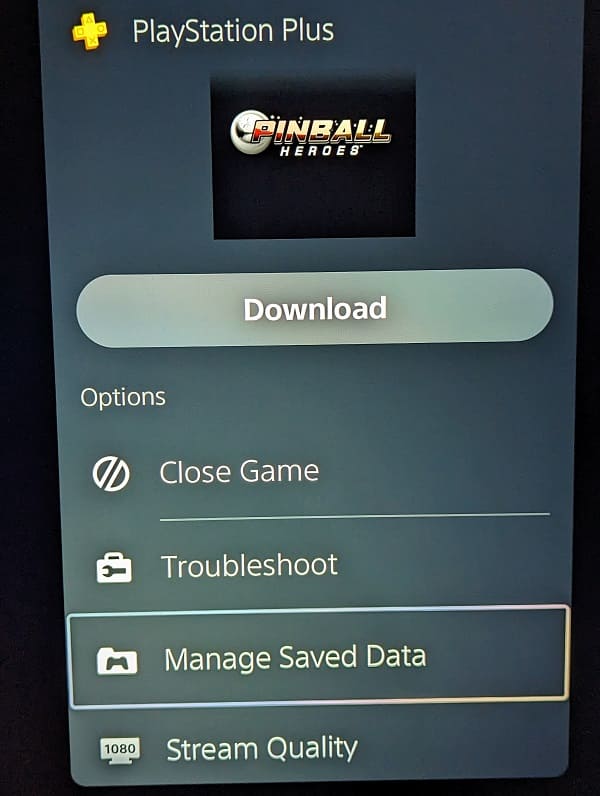
5. You will be warned that the game will be closed. Here, you need to select OK to continue.
6. In the Application Saved Data Management screen, select Saved Data in Game Streaming Storage.
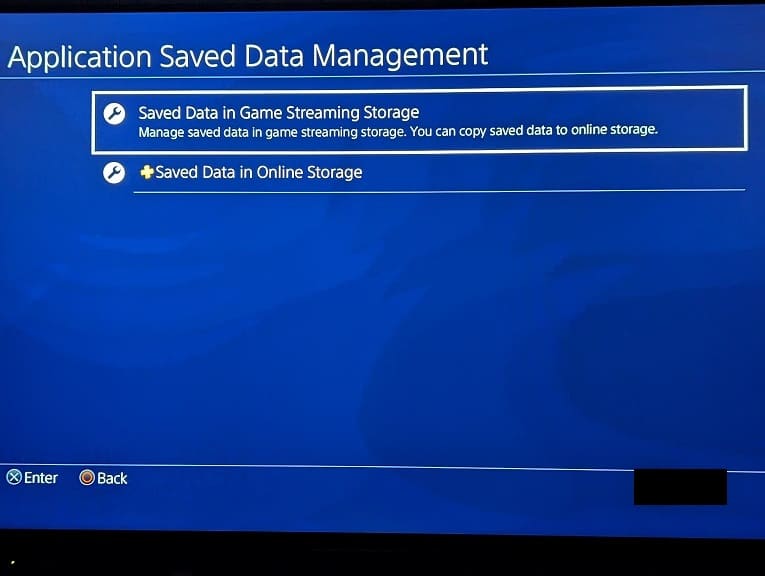
7. Next, you need to select Copy to Online Storage.
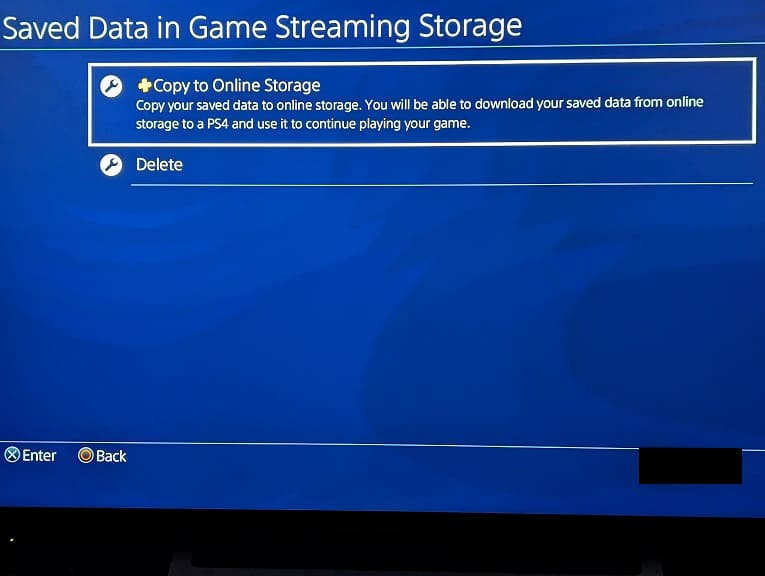
8. Select the game that you want to save files to be copied over.
9. Afterwards, you should be in the Copy to Online Storage menu. Here, you need to select the saved data to transfer and then the Copy option.
10. Once the copying process has been completed, you can exit out of the stream.
11. Now go to the home menu of your PlayStation 5. You can get there by pressing and holding the PS button on the controller.
12. Inside the home menu, move the cursor over to the PS4 game that you want to transfer the save files over to.
13. With the cursor on the game, press the Options button on your controller.
14. Next, you need to select Upload/Download Saved Data.
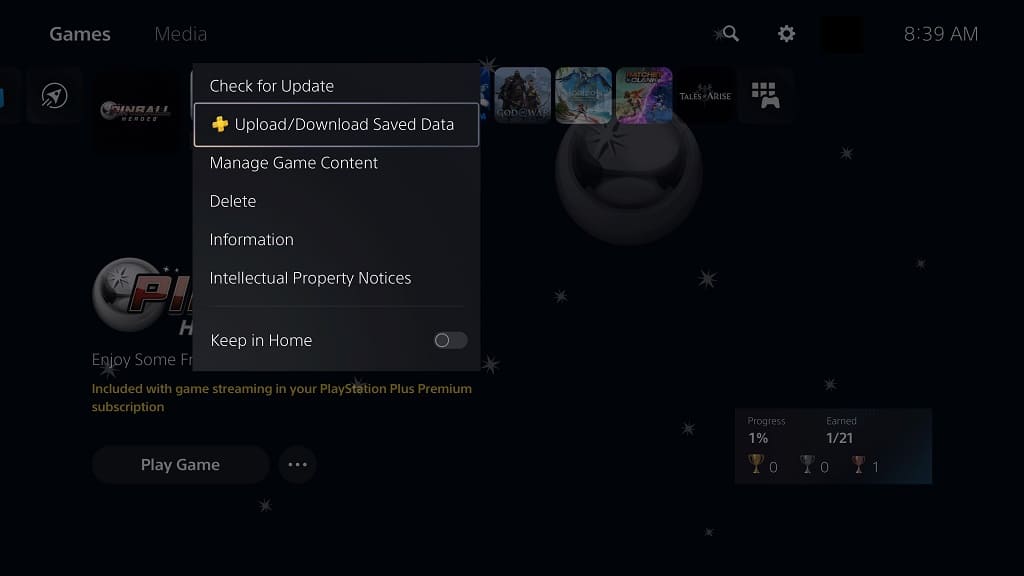
15. From the Upload/Download Saved Data menu, select Download.
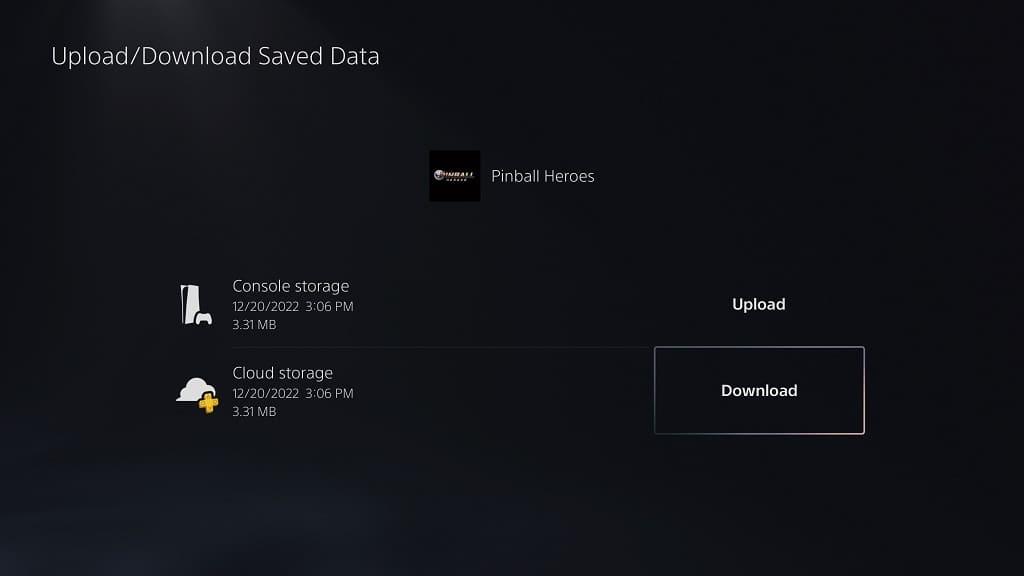
16. In the small window, you can either select the Download All option to download all the save files or the Select and Download option to only download a specific file. If you choose the latter, then you will be brought over to a screen where you can select which save file to download.
17. If you have already had a save file from the same game on your console storage, then you will be asked if you want to overwrite it. Select Yes to continue.
18. Once the save file has been downloaded, you should be able to resume where you left off from cloud storage to your PS5.
19. If you would like to transfer the saved data from the PS4 version to the PS5 version in games that support cross-save or cross-progression, then the process varies on a game-by-game basis.
