Getting a refund for a PlayStation Store purchase you made on the PlayStation 5 or PlayStation 5 Digital Edition is very difficult.
Therefore, we recommend setting up a password requirement during checkout so that you don’t buy anything by accident. This is especially helpful if you have multiple users using the same PlayStation Network account.
If you are interested in doing so, then you can check out this step-by-step tutorial at Seeking Tech to see how you can set up a password for PlayStation Store purchases.
How to get to the Purchase Settings menu
In order to add the password requirement at checkout on the PlayStation Store of the PS5, you need to first head to the Purchase Settings menu. There are two ways to get there.
How to get to the Purchase Settings menu from Settings
The first method is from the Settings menu, which you can do so with the following steps:
1. First off, you need to be in the Home Screen, which is the main system menu of the system. This is where you can select which game to open and play. If you are currently playing a game or using an application, you can press and hold the PS button on the DualSense to bring up the Home Screen.
2. Once you are in the Home Screen, look for the gear icon, which should be in the top right corner of the screen in between the magnifying glass icon and your profile picture. Select the gear icon to go to Settings.
3. Once you are in the Settings menu, select Users and Accounts.
4. Inside the Users and Accounts menu, select Account on the left side.
5. On the right side of the same Users and Accounts menu, select Payment and Subscriptions.
6. In the Payment and Subscriptions menu, select Purchase Settings from the list of available options.
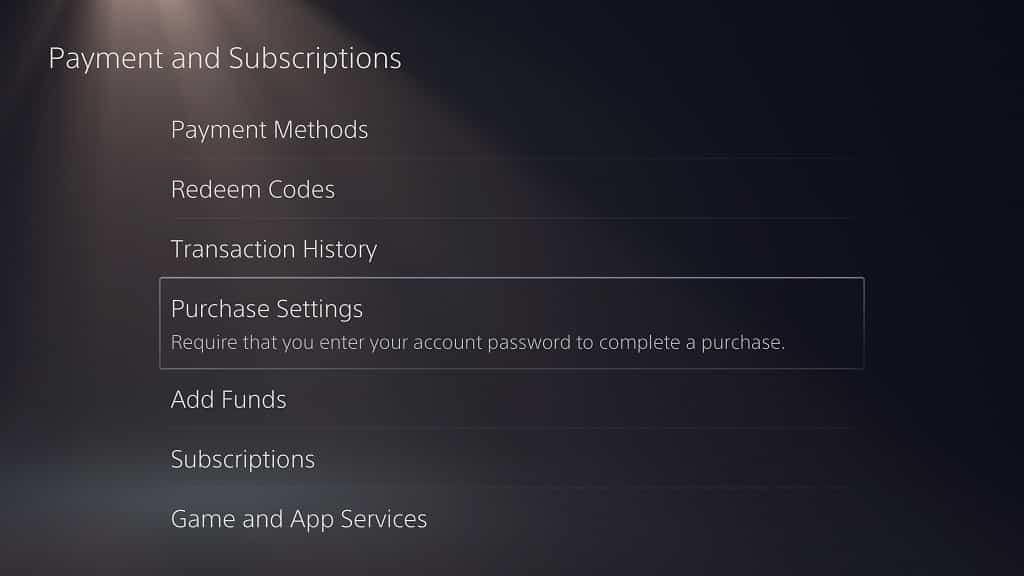
How to get to the Purchase Settings menu from PlayStation Store
You can also get to the Purchase Settings menu from the PlayStation Store of the PS5.
To do so, you need to take the following steps:
1. From the Home Screen main menu, select the blue shopping bag icon to get to the PlayStation Store. The icon is located in the Games section, all the way to the left of the Explore icon and the various icons of games you played on your PS5 system.
2. Inside the PlayStation Store, select the “…” icon to open the “More” pop-up menu.
3. In the “More” pop-up menu, select Purchase Settings from the list of available options.
How to enable password requirement for PlayStation Store on PS5
To enable password requirement during the checkout process when making a purchase on the PlayStation Store of the PlayStation 5, you need to do the following:
1. Once you are in the aforementioned Purchase Settings menu, you will see the “Require Password at Checkout” option.
To the right of this option is a switch. If the switch is black, then it means that the password requirement is currently disabled.
If it is, you need to select this option to turn the switch white, which will enable the need for a password in order to complete a purchase made on the PlayStation Store of the PS5.
The password for the PlayStation Store is the same one you are using to log into the PlayStation Network with your user account.
How to disable password requirement for PlayStation Store on PS5
To disable the password requirement for PlayStation Store purchases on the PlayStation 5, you need do the following:
1. Return to the Purchase Settings menu.
2. Look at the switch to the right of the “Require Password at Checkout” option.
If the switch is white, then it means that the PS Store password requirement is currently enabled.
If it is, select the “Require Password at Checkout” option to turn the switch black, which indicates that you no longer need a password to complete a purchase made on the PlayStation Store of the PlayStation 5.
