When browsing through the official YouTube application on your PlayStation 5 or PlayStation 5 Digital Edition console, you may see recommended and suggested videos.
If you aren’t interested in these videos and would like to remove them from your feeds, then you can take a look at this tutorial from Seeking Tech.
1. To begin, turn on your PS5 and then open the YouTube App if you haven’t done so already.
2. With the YouTube App opened, you then need to sign into your YouTube account. Without logging in, you won’t be able to remove the recommended and suggested videos from your feeds.
In order to sign in, press the circle button while browsing through the video streaming app. A menu should then appear on the left side, where you need to select the Sign In option at the top. From the “Sign in and make it yours” screen, you can then select your sign in method and follow the subsequent on-screen instructions.
3. Once you are signed into your account, hover over the video that you want to remove from your feed.
4. With the video in question highlighted, press and hold the X button on your DualSense gamepad to bring up the More Options menu that should appear on the right side of the screen.
5. From this menu, you need to select the Not Interested option.
6. You should now be in the “Tell us why” screen, where you can select the following reasons:
- I’ve already watched the video
- I don’t like the video
- Don’t recommend channel
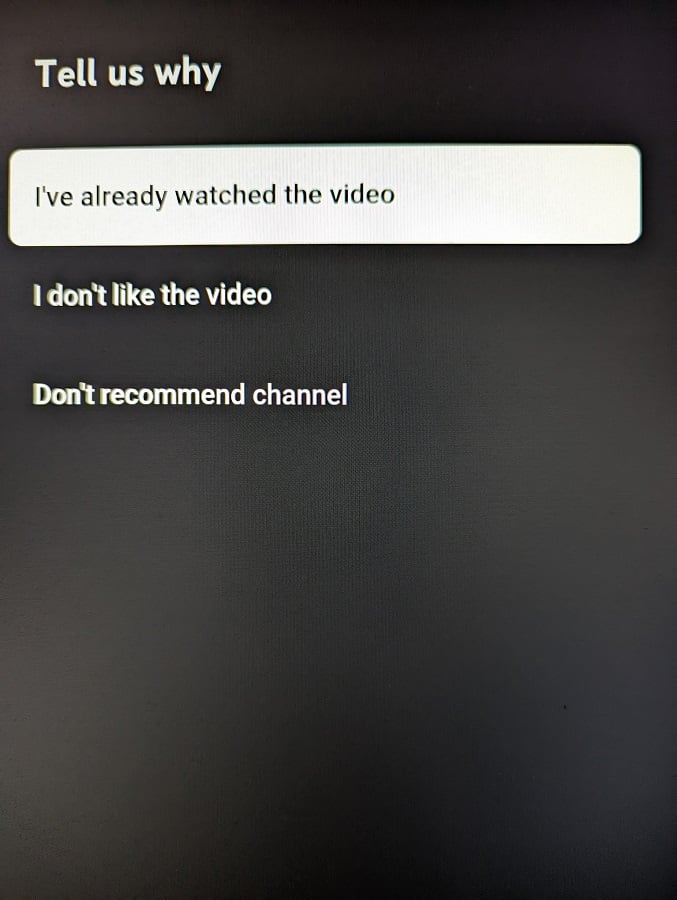
If you aren’t interested in the individual video but are interested in other videos from the same YouTube channel, then you can select the “I’ve already watched the video” or “I don’t like the video” options. By doing so, other videos from the channel will still appear in your feed.
If you don’t want to see any videos from the same YouTube channel, then you need to select the “Don’t recommend channel” option from the “Tell us why” screen instead.
7. Once you made your choice, you should see the following message appear on the top right side of the screen for a few seconds:
“Got it. We’ll tune your recommendations”
8. You can repeat these steps over and over again in order to remove any recommended and suggested videos that you aren’t interesting in watching from your feed.
