When trying to watch a YouTube video on your PlayStation 5 or PlayStation 5 Digital Edition system, you can run into the following error message:
“Something went wrong. Sorry, this content is age-restricted.”
To see how you can get rid of this issue and watch the video, you can take a look at this troubleshooting article from Seeking Tech.
1. The first step you can take is to make sure that you didn’t accidentally enable parental controls on your home network.
2. If you don’t think that your home network is causing the age restriction issues, then you can check out the parental controls settings on your PS5.
In order to do so, you need to take the following steps:
- Open the Settings menu on your console and then select Family and Parental Controls.
- From the Family and Parental Controls menu, you then need to select PS5 Console Restrictions.
- In the Console Restriction Passcode screen, you need to ether the numeric code. If you haven’t set one previously, then the default code is 0000.
- After getting to the PS5 Console Restrictions, you can select the Temporarily Disable PS5 Console Restrictions option. Alternatively, you can also select your current account and then make sure that it isn’t restricted from any accessing apps.
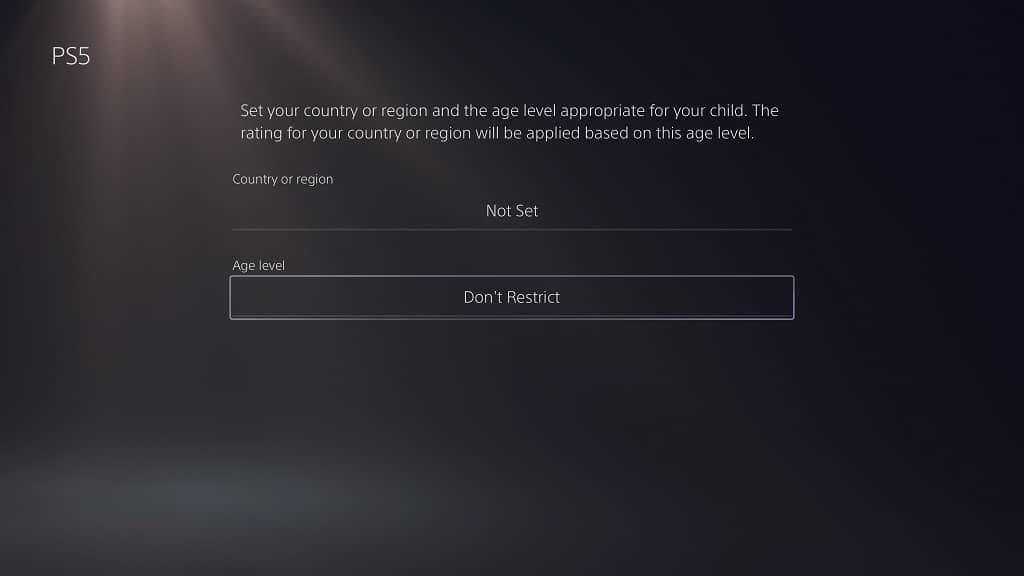
3. If you don’t have any paternal controls enabled on your home network or PS5, then the age restriction issue may be related to the age of your Google Account.
To check your age, you need to visit the Google Account website, sign into the same account you used for YouTube on PS5 and then select the Personal Info option on the left menu.
You should then see your birthday. If the date is blank or inaccurate, then make sure you change it.
4. If you are using a brand account to watch YouTube videos on your PlayStation 5, then it may be causing the age-restricted message to pop up as well.
To fix this, you can try switching over to a personal account instead by doing the following:
- In the menus of the YouTube PS5 App, press the O button to open the left column menu and then select your branded user name at the top.
- In the Accounts screen, you can then switch to your personal account, which should have your email listed underneath the username.
- Afterwards, you can try switching back to the brand account to see if you are able to watch age-restricted video again. You may have to sign out of your YouTube account and then sign back in to get the glitch to go away.
5. If none of the steps have worked so far, then you can try using a different Google account to sign into YouTube.
