The PlayStation Store App on your PlayStation 5 or PlayStation 5 Digital Edition system may show you personalized ads and product recommendations. If you want to disable these types of advertisements, then you can check out this tutorial from Seeking Tech.
1. To start off, turn on your PS5 or PS5 Digital Edition system and then make sure that you are logged into your PlayStation Network account.
2. You should now be in the Home Screen of the system menus.
If you are somewhere else, then you can quickly head home by pressing and holding the PS logo button on your DualSense controller.
3. On the home screen, you first need to make sure that you are in the Games section. If you are in the Media section, then you need to press the L1 button on the game pad to switch over to the Games category.
4. Next, you need to select the blue PlayStation shopping bag icon, which should open the PlayStation Store App.
5. Inside of the shopping application, press the triangle button on the DualSense to quickly navigate to the top right corner of the screen.
6. From there, you need to select the icon that has three dots in order to open the More menu.
7. In the small pop-up menu, you then need to select Personalization Settings.
8. After getting to the Personalization Settings menu, you will be able to disable the following:
- Personalized Purchase Recommendations will show personalized product and service recommendations based on your personal data collected by Sony and third-party companies. When you disable this setting, you will still see product and service recommendations on the PlayStation Store although these won’t be personalized.
- Personalized Advertising will show personalized advertisements based on your personal data that has been collected by Sony and third-party companies. When disabled, you will still see ads although the sponsored content won’t be as relevant to your personal tastes.
- Personalized Media will show music and video recommendations based on your personal data that has been collected by Sony-partnered media services and apps. Even when disabled, you may still see these recommendations appear although they won’t be as personal.
- Standard Personalization will show non-commercial personalization when it comes to browsing the PlayStation Store. Even when disabled, some of the features on the shopping application may still be personalized although it may not be as relevant to your personal interests.
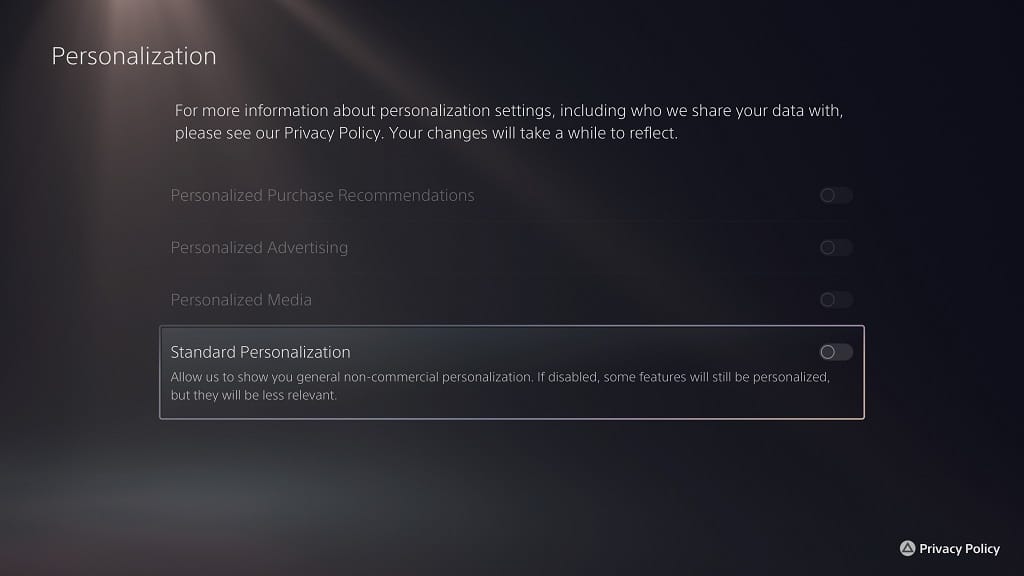
You can disable Personalized Purchase Recommendations, Personalized Advertising and Personalized Media separately on their own.
You can also disable all four of these settings by simply turning off Standard Personalization. By doing so, you will get the following message:
Are you sure you want to disable [Standard Personalization]? This will also disable all your other personalization settings. You’ll miss out on some game and console features.
Here, you need to select the Disable option in order to turn off all of the personalization settings.
