If you don’t like an answer generated from the ChatGPT Android App, then you are able to get it to create a fresh response. The new answer may be written differently and could even contain new information.
To see how you can regenerate a new response from this mobile application, you can take a look at this tutorial from Seeking Tech.
1. In order to regenerate a response from the mobile app, you should make sure that you are in a chat session.
If you want to view a past answer, then you need to tap the hamburger icon located on the top left side to bring up the menu from the left side. Afterwards, select History and find your previous chat session with the ChatGPT A.I.
2. In a chat session, scroll down to any of the responses made by ChatGPT.
3. Tap and hold the response to bring up a small pop-up window.
4. You should see the Regenerate Response option located at the bottom of the pop-up menu. Make sure you select it.
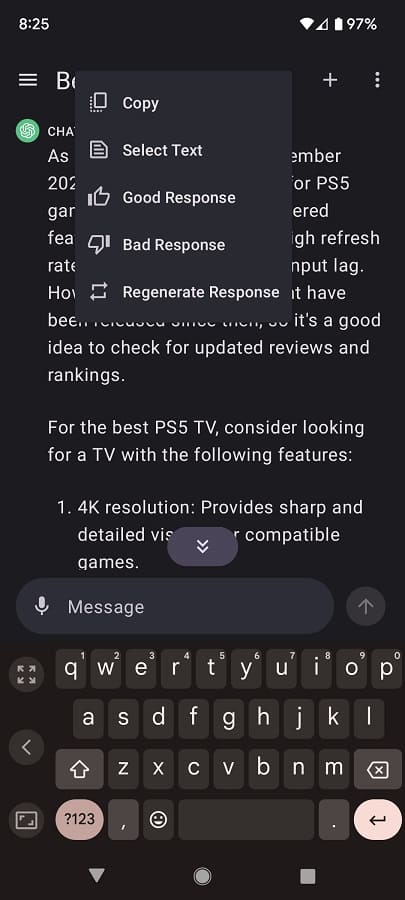
The A.I. should now provide a different answer to your question. You can try generating the same response over and over again until you get something that satisfies your needs.
