If you don’t properly eject the USB storage from your PlayStation 5 or PlayStation 5 Digital Edition, then you may end up potentially damaging the USB storage and/or game system.
To see how can correctly eject the USB storage drive, you can check out this tutorial from Seeking Tech.
How to properly eject the USB Extended Storage on PS5
In order to properly eject the USB Extended Storage from your PS5 or PS5 Digital Edition system, you need to take the following steps:
1. First off, make sure you close the game and/or application that you have currently opened or suspended.
2. Next, you need to go to the home screen.
To get there, you can press the PS button on the DualSense gamepad to bring up the quick menu, where you can then select the house icon. Alternatively, you can simply long press the PS button until the home screen shows up.
3. From the home screen, head over to the Settings menu, which you can do by selecting the gear icon found on the top right side.
4. Once you get to the Settings menu, you need to head over to the Storage section.
5. From the Storage section, you need to select USB Extended Storage from the left column.
6. On the right side of the same section, you then need to select the Safely Remove from PS5 option.
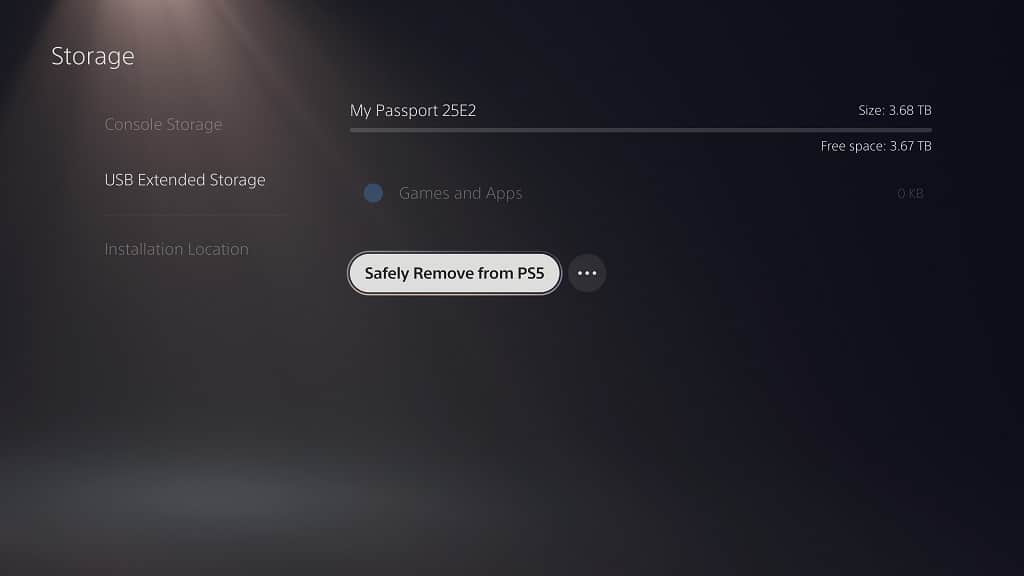
7. If you haven’t closed the game and/or app that you have currently opened or suspended, then you will see the following message:
“All games and apps in use will be closed. Do you want to continue?”
Select the Yes option.
8. Once the ejection process has been completed, you should see the following message:
“You’ve stopped using the USB extended storage drive. You can safely disconnect it now.”
Select the OK option.
9. You should now be able to disconnect the USB Extended Storage from the USB port of your PS5 without having to worry about any potential problems.
How to properly eject the USB storage that has not been formatted on PS5
If you have a USB storage device that has not been formatted as a USB Extended Storage for PlayStation 5, then you can try doing the following to safely eject it from the console:
1. To start off, make sure that you aren’t transferring any files into or away from the USB storage device. If you are, then make sure that the transfer process has been completed before moving on to the next step.
2. As an extra precaution, we also recommend that you close the game and/or app that you have currently opened or suspended.
3. Next, you need to turn off your PlayStation 5 or PlayStation 5 Digital Edition console.
In order to do so by using your DualSense controller, you need to first press the PS button. If done correctly, you should bring up the Commander Center quick menu, where you need to select the Power icon on the bottom right side. After opening the power menu, you then need to select the Turn Off PS5 option.
4. You should now be able to safely remove the non-formatted USB storage device from the USB port of your PlayStation 5.
