Finding the DLC that you purchased and/or downloaded from the PlayStation Store can be somewhat tricky on your PlayStation 5 or PlayStation 5 Digital Edition system.
To see how you can locate these downloadable add-ons, you can take a look at this tutorial from Seeking Tech.
How to view owned DLC from games that are installed on your PS5
If the game is installed on your PS5 or PS5 Digital Edition console, then you can view the DLC packs that you owned for it by taking the following steps:
1. To start off, make sure you turn on your PlayStation 5 if you haven’t done so already.
2. Next, you need to go to the home screen menu, which you can do by pressing and holding the PS button on your DualSense game pad.
3. In the home screen, make sure that you are in the Games section. You can switch between the Games and Media section with the L1 and R1 buttons on your controller.
4. In the Games section of the home screen, you need to hover over to the game in which you purchased DLC for.
If you can’t find the game in the home screen, then you need to select the Game Library card located all the way to the right. Inside the Game Library, make sure that you are in the Installed section (you can switch sections by using the L1 and R1 buttons). Afterwards, hover over to the game.
5. With the game highlighted, press the Options button (which is the small button with the three horizontal lines icon) on your DualSense.
6. In the pop-up menu, you then need to select the Manage Game Content option.
7. You should be able to find all the owned downloadable content for the game in the Manage Game Content menu.
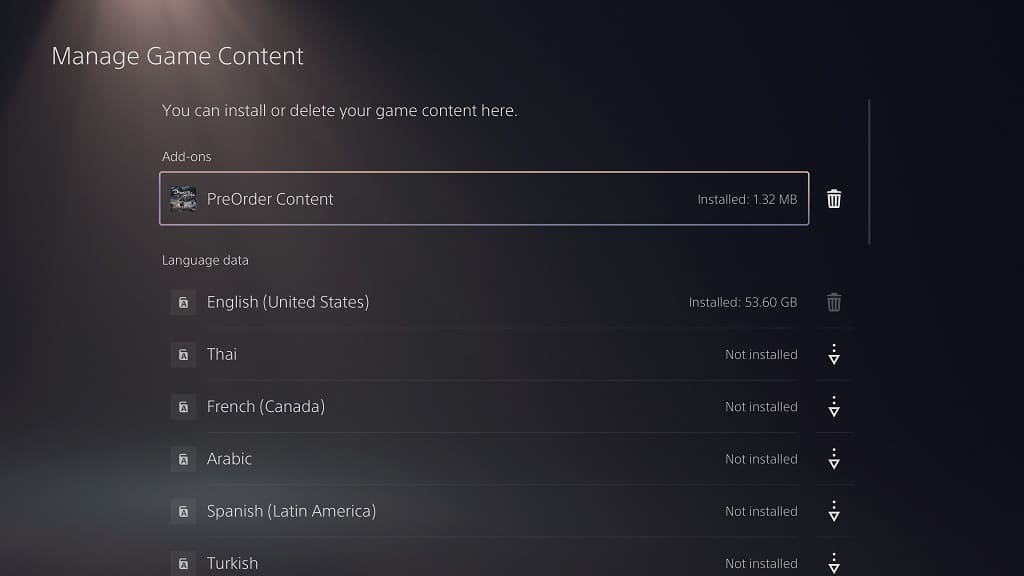
How to view owned DLC from games that aren’t installed on your PS5
Unfortunately, there is now easy way to view purchased DLC packs for a specific game if it isn’t installed on your PlayStation 5 or PlayStation 5 Digital Edition console. Instead, you can try looking at your transaction history by doing the following:
1. Turn on your PS5 and go to the home screen.
2. In the home screen, open the PlayStation Store App.
3. After getting to the PlayStation Store, select the three dots “More” icon, which should be located on the top right side of the screen.
4. From the pop-up menu, you then need to select Transaction History.
5. In the “Select an account” screen, you need to select the email that is tied to the DLC purchases you previously made. Once you made your selection, select the Continue option.
6. The next screen should say the following:
“Set the time period for the transactions you want to see.”
Here, you need to select the start date and end date for your transaction. Afterwards, you need to select Continue.
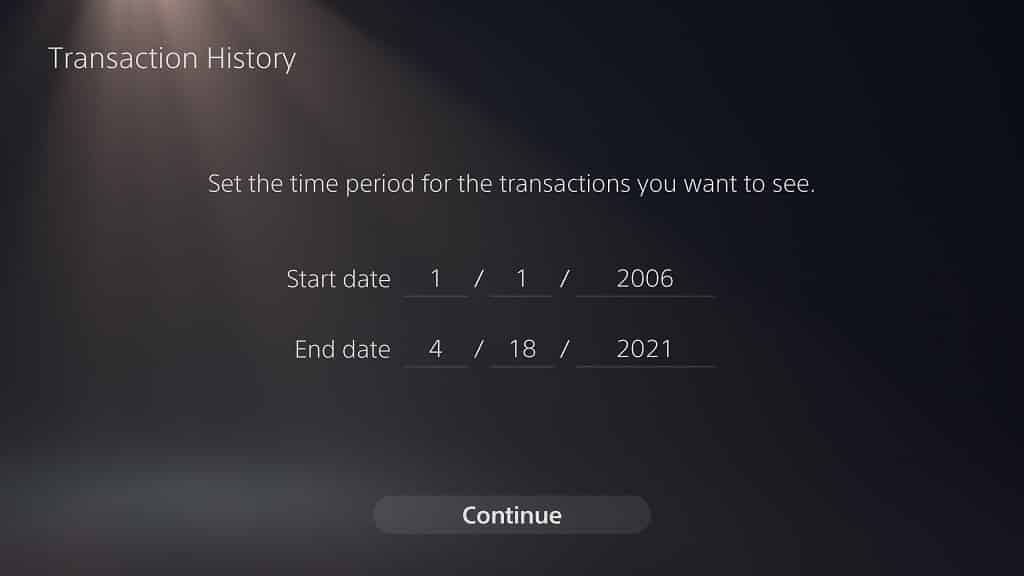
7. In the Transactions History menu, you should see a list of transactions you previously made. This list should include any DLC packs that you purchased and/or downloaded from the PlayStation Store.
