You can move the camera in Dungeons 4 with the right analog stick if you are playing with a controller. However, it would snap back to its original position once you stop moving.
To see how you can make the camera stay in the position you left it, you can check out this tutorial from Seeking Tech.
1. For the first step, you need to open the pause menu by pressing the Menu button on the Xbox controller or Options button on the DualSense controller.
2. In the pop-up, you need to select Options.
3. From the General tab of Options, scroll down to “Free camera rotation.” You should see the following description:
If this is activated, the Camera will NOT jump back to its original setting at the end of a rotation!
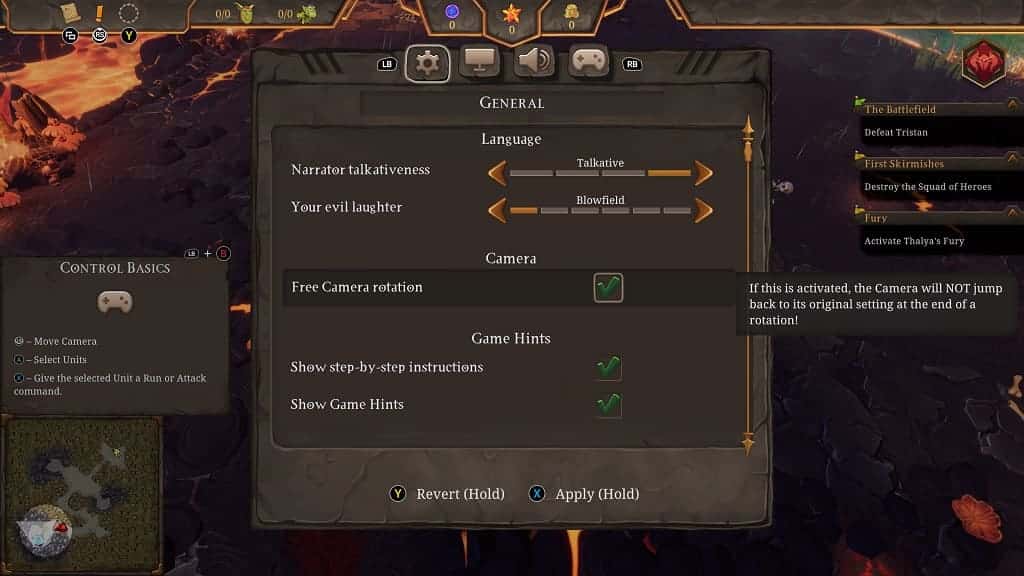
4. Select the “Free camera rotation” to check the box and enable this feature.
5. Next, you need to hold the X button on the Xbox controller or Square button on the PlayStation controller to apply the setting.
6. You should then be able to exit the pause menu and return to playing the game.
When you try rotating the camera, it should now be able to stay in place instead of snapping back to its original position.
