When playing the Resident Evil 4 Remake, you may start to feel a little nauseous. To see how you can prevent yourself from experiencing motion sickness while going through this survivor horror game, you can take a look at this guide from Seeking Tech.
1. If you start to start to feel sick, we recommend that you stop playing the RE4 Remake immediately as your nausea will only get worse if you try to power through. Instead, you should let your body recover before making any adjustments.
2. Once your body feels normal again, you can try enabling the preset setting Capcom has included to help prevent motion sickness when playing RE4 Remake. To turn this on, you need to do the following:
- To start off, you need to head into the Options menu from inside the game, which you can from either the title screen or pause screen.
- From there, use the L1 and R1 or LB and RB shoulder buttons to change tabs until you get to Accessibility.
- In the Accessibility tab, you need to select Preset for Motion Sickness.
- When asked if you want to apply the preset, select Yes.
By using the Preset for Motion Sickness, the following will be changed:
- Camera Wobble setting in the Camera tab will be turned Off.
- Motion Blur setting in the Camera tab will be turned Off.
- HUD Dot Display setting in the Display tab will be turned On.
- Lens Distortion setting in the Display tab will be turned Off.
- Depth of Field setting in the Display tab will be turned Off.
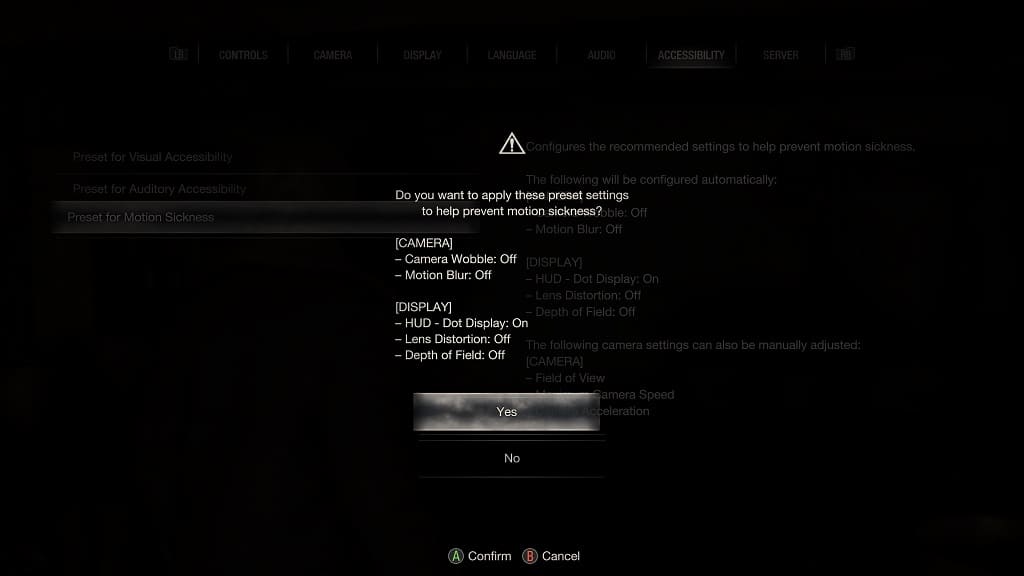
2. If the game is still making you nauseous even if you have the Preset for Motion Sickness setting enabled, then you can try adjusting the Field of View. You can find this option from the Camera tab.
Moving the camera further back so that you will get a better view of the environment may help you feel more balanced.
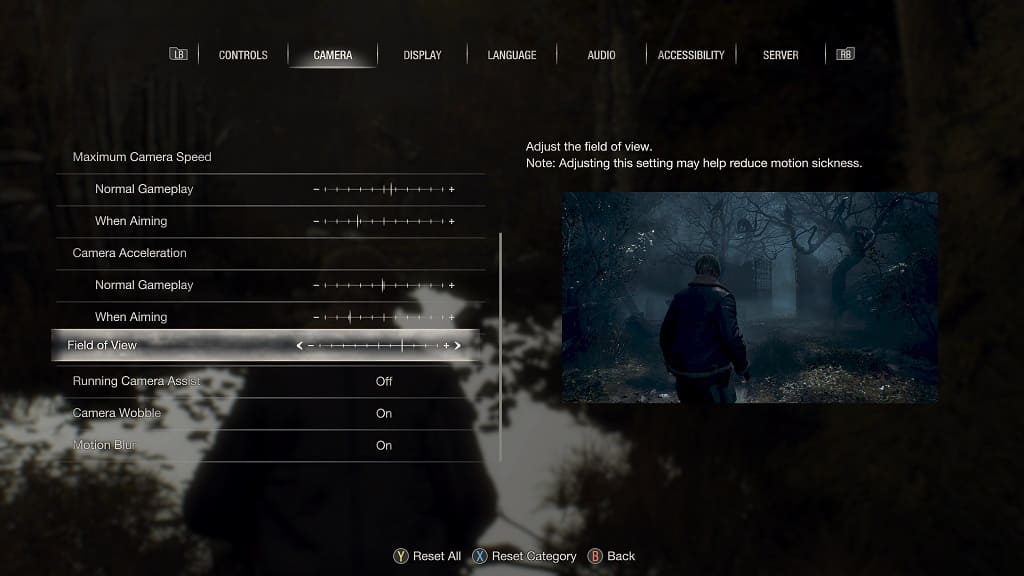
3. If the camera isn’t moving as fast as you wanted in both normal gameplay, as well as when you are aiming your weapon, then it may be causing you to feel sick.
In this case, you can try increasing the sensitivity of the right analog stick. In order to do so, you need to head over to the Camera tab in the Options menu.
From there, you will be able to change the maximum camera speed for both normal gameplay and when aiming your weapon. You can also change the camera acceleration for both normal gameplay as well as when you are aiming your weapon.
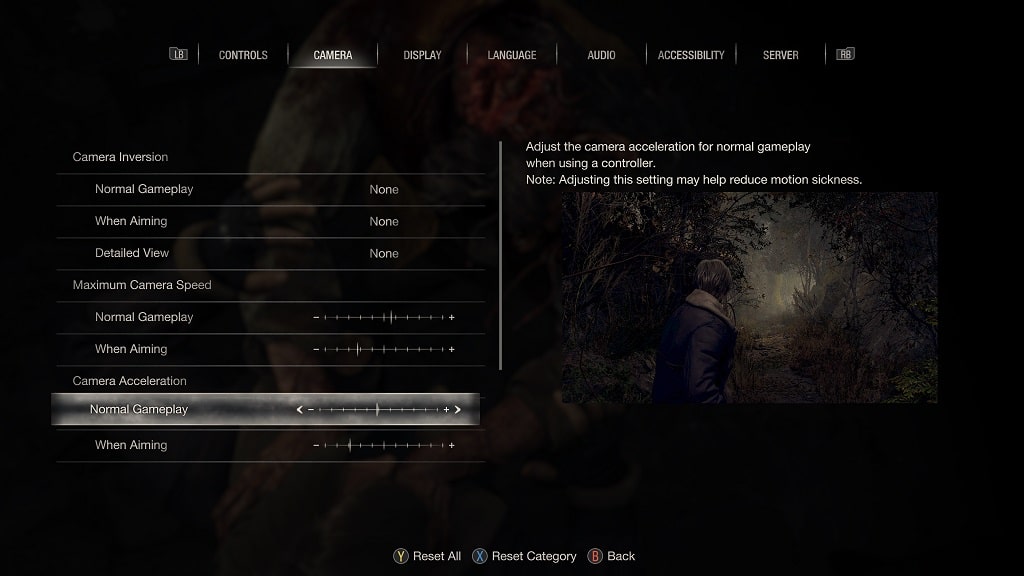
4. We also suggest that you minimize the Reticle Deceleration feature. You can find this setting in the Controls tab of the Options menu.
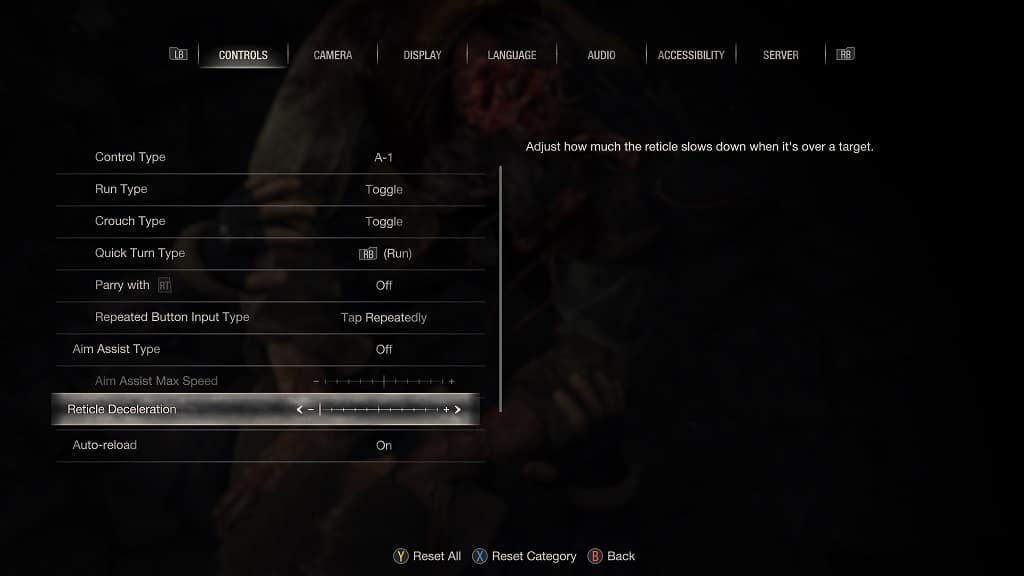
By doing so, the camera movement won’t slow down if the reticle is placed on an enemy.
