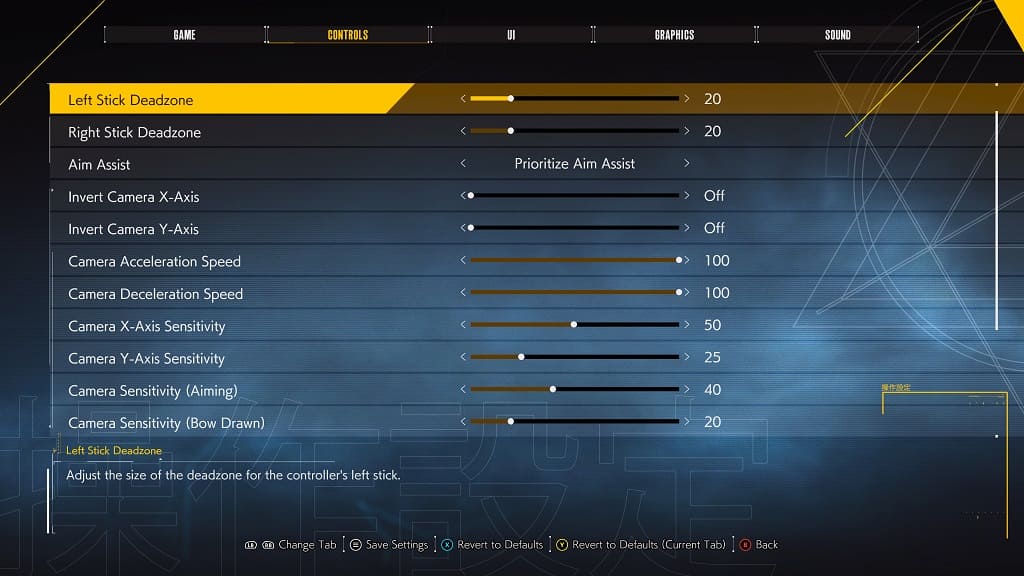When playing Ghostwire Tokyo, you may start to feel nauseous. To see how you can prevent yourself from getting motion sick, you can take a look at the following tips in this Seeking Tech article.
1. For the first potential solution, you can try turning down the camera movement when you move the character in the game. Having less camera shake may alleviate your nausea.
To do so, you need to take the following steps:
- To begin, open the Options menu. You can do so from either the main menu or pause menu. To pause the game on PlayStation 5, you can press the Options button. On the Xbox Series X or Xbox Series S, you need to press the Menu button.
- From the Options menu, you should already be in the Game tab. If you are in another tab, then you can use the L1 and R1 buttons on the PS5 or LB and RB buttons on Xbox to change tabs.
- From the Game tab, move the cursor down to the Camera Bob Strength setting.
- You can then use the directional pad or left analog stick to reduce the camera shake movement. By default, this setting has a value of 50. You will be able to reduce it all the way down to 0.
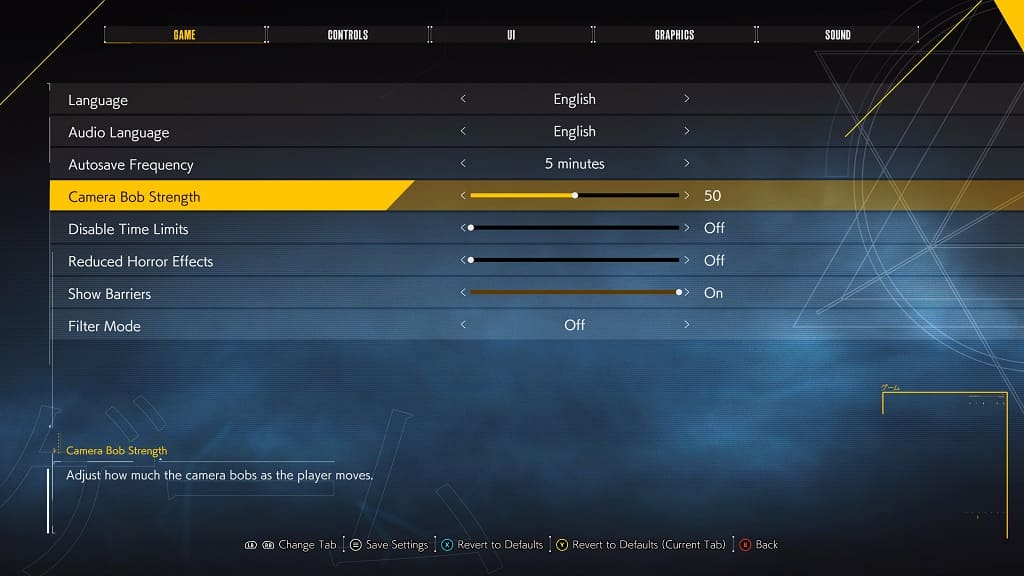
2. Playing Ghostwire Tokyo at a higher frame rate may also help prevent motion sickness.
To change graphics mode, head over to the Graphics tab in the Options menu. You should then be able to change Graphics Mode to Performance Mode.
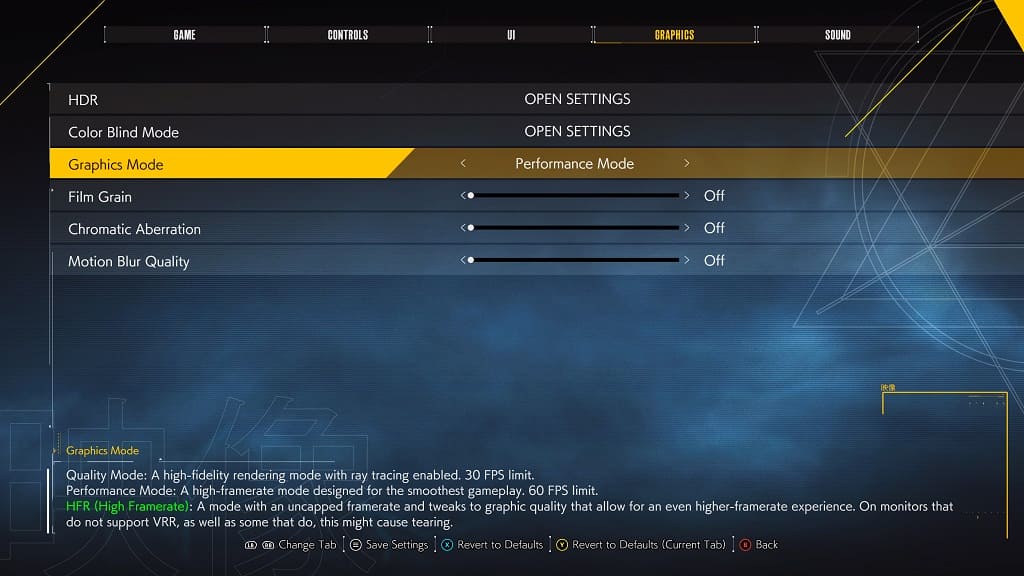
If your screen supports 120 Hz refresh rate and/or Variable Refresh Rate, then we suggest changing the Graphics Mode to any of the following:
- HFR Quality Mode
- HFR Performance Mode
- HFR Quality Mode (VSync)
- HFR Performance Mode (VSync)
3. We also suggest turning off the film grain, chromatic aberration and motion blur effects as the extra blurriness added to the graphics may trigger your nausea.
You can follow these steps to see how you can disable these visual effects.
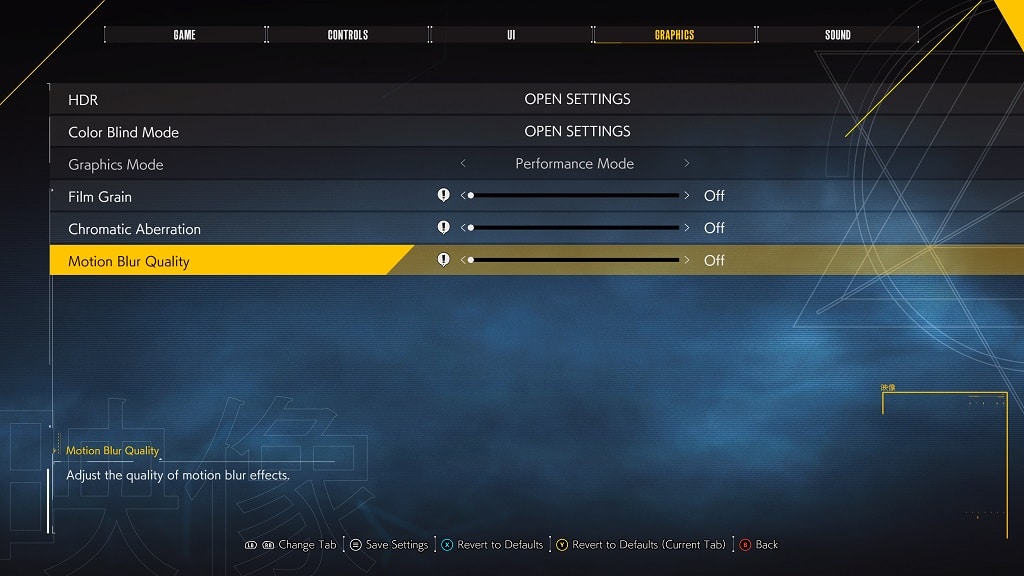
4. If the character isn’t moving or aiming as fast as you like, then it may lead to motion sickness.
In this case, we recommend heading over to the Controls tab in the Options menu. From there, you will be able to adjust the following settings in order to get movement to feel as natural as possible:
- Left Stick Deadzone
- Right Stick Deadzone
- Camera Acceleration Speed
- Camera Deceleration Speed
- Camera X-Axis Sensitivity
- Camera Y-Axis Sensitivity
- Camera Sensitivity (Aiming)
- Camera Sensitivity (Bow Drawn)