With the new PlayStation Plus Premium subscription, you are able to stream select PS3 games on your PlayStation 5 or PlayStation 5 Digital Edition console.
When streaming, however, you have experience disconnections that will kick you out of your current session. To see how you can prevent this from occurring, you can take a look at this troubleshooting article at Seeking Tech.
1. The first step we recommend taking is to make sure you meet the minimum internet connection speed requirements of streaming a PS3 game on your PS5.
Sony recommends that you have at least 5 Mbps for both the download speed and upload speed.
2. If you are using Wi-Fi, then we recommend that you use a wired connection instead as it should be faster and more stable. As a result, you should get less disconnections when streaming.
3. If you are limited to only using Wi-Fi, then you can try switching your Wi-Fi frequency to see if doing so will help with fixing the disconnects.
To see how you can change the Wi-Fi frequency on your PlayStation 5 or PlayStation 5 Digital Edition system, you can check out this guide.
4. To test your current internet connection on the PlayStation 5, you can take the following steps:
- Go to Settings from the home menu.
- From the Settings screen, head into Network.
- After getting inside the Network menu, you need to select Connection Status on the left column and then Test Internet Connection on the right side of the same screen.
- Finally, select Start Test.
- Once the test has ended, you will see the testing results of your download and upload speeds. To avoid disconnects, make sure that the speeds are way above the aforementioned 5 Mbps minimum.
5. Avoid downloading or streaming other content on your PS5, or other devices that are on the same home network, when you are streaming a PS3 game. Otherwise, there may not be enough bandwidth to prevent the disconnects.
6. The Wi-Fi connection between your router and PS5 may be weakened due to other wireless devices nearby. Physical objects such as walls may also make the signal weaker.
In this case, you can try moving the router and console closer together. You can also try turning off any nearby wireless devices.
7. It is important to note that the PS3 cloud streaming server will automatically disconnect you if it detects that you have been idle for 10 minutes. This is done in order to free up server bandwidth for other players trying to stream.
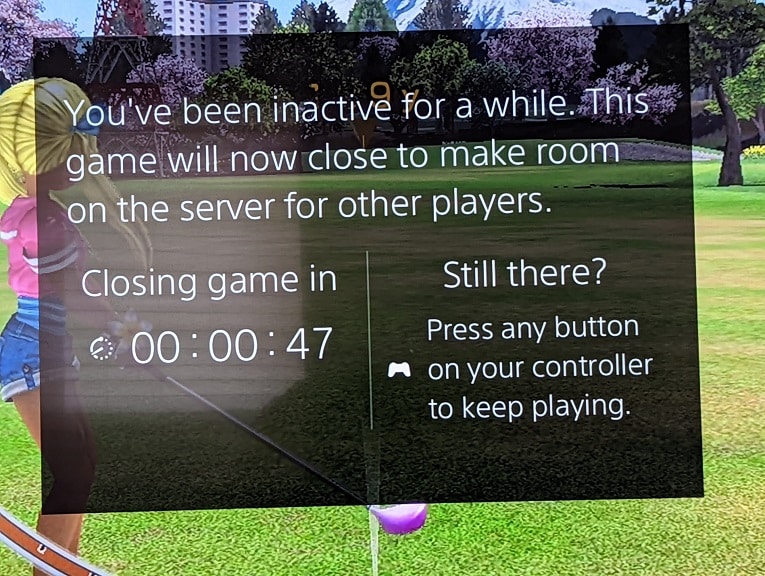
To prevent this from happening, you need to press any button within the 10-minute period. Afterwards, the timer will reset.
8. Sometimes the disconnection issues may be related to the PlayStation Network servers. To check the current status of the servers, you can take a look at the official PlayStation website site.
9. There may be times where the streaming servers are overloaded due to heavy traffic. In this case, you can try streaming a PS3 game on your PlayStation 5 at another time when there is less load on the servers to see if the disconnects go away.
