If you have multiple audio listening devices connected to your PlayStation 5 or PlayStation 5 Digital Edition console, then you can take a look at this tutorial from Seeking Tech to see how you can manually and automatically switch the audio output source.
How to manually change the audio output device on PS5
In order to manually change the audio output device on your PS5 or PS5 Digital Edition system, you need to take the following steps:
1. Before anything else, make sure that the audio listening device you are trying to switch over to is already connected to your console.
2. Next, you need to go to the home screen menu of your PlayStation 5.
To get there quickly, you can long press the PS logo button located on the DualSense controller.
3. Now that you are in the home screen, navigate upwards and then to the right side. From there, you need to select the gear cog icon to get to Settings.
4. From the Settings menu, you then need to head over to Sound.
5. In the Sound section, you first need to select Audio Output on the left side and then Output Device on the right side.
6. After you get to the Output Device menu, you will be able to change the audio output device.
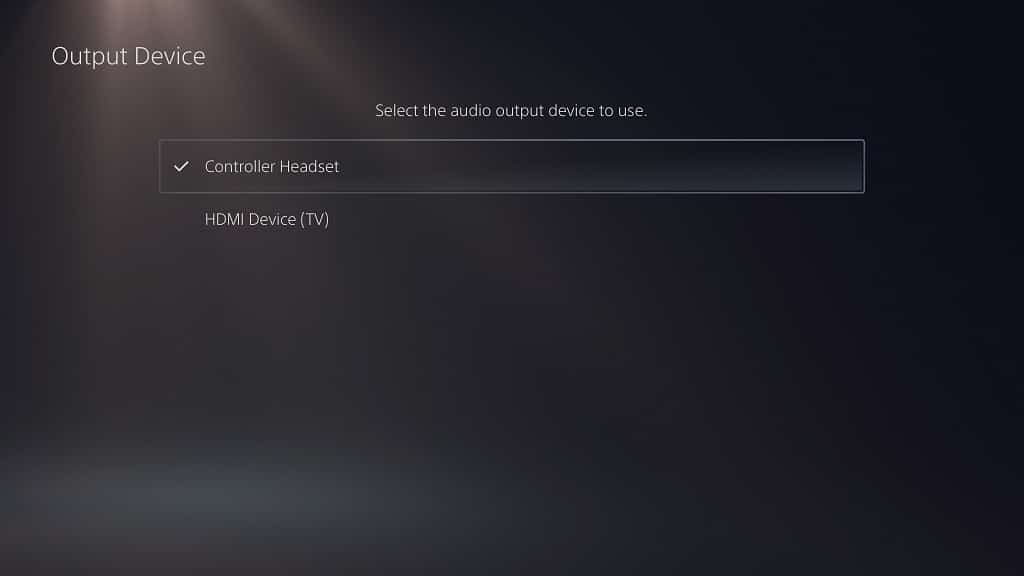
Keep in mind that only one output device can be selected when it comes to the PS5.
How to automatically change the audio output device on PS5
If you want the audio output to automatically switch to the listening device when it is connected to your PlayStation 5 or PlayStation 5 Digital Edition console, then you need to do the following:
1. From the home screen of your PS5, head into the Settings menu.
2. In Settings, make sure you select Sound.
3. Inside the Sound menu, you need to select Audio Output from the left column.
4. On the right side of the same screen, make sure that the Switch Output Device Automatically setting is enabled.
By turning on this setting, your console should automatically switch over to the newest listening device when it is connected.
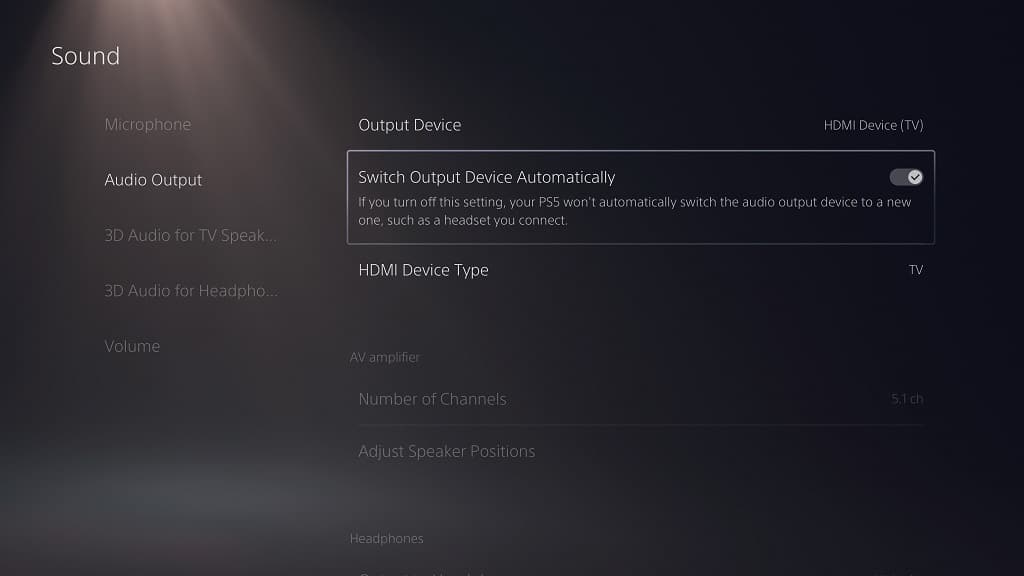
5. If you want to turn off this feature, then you need to go back to Settings > Sound > Audio Output. You then need to make sure that the Switch Output Device Automatically setting is disabled.
