You may find that the rotating mini-map to be distracting and/or annoying when exploring in Marvel’s Spider-Man 2. You can check out this guide at Seeking Tech to see how you can make it stay in a fixed position instead.
1. Head over to the Settings menu in the game if you aren’t there already.
2. From the front page of Settings, you need to select UI.
3. Once you get to the UI Settings screen, move the cursor down to Lock Mini-Map North option, which should be showing the following description:
When enabled, north is locked to the top of the mini-map regardless of which direction the player is facing.
4. Make sure that Lock Mini-Map North is set to On and then exit the menus.
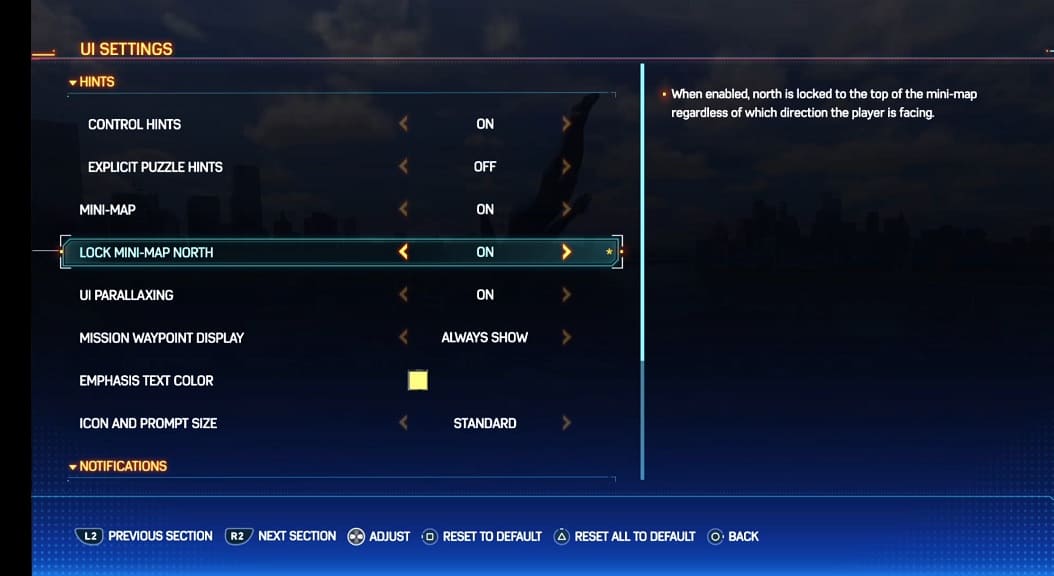
When you return to playing Spider-Man 2, you should notice that the miniature map will no longer rotate as you turn the camera. Instead, it will stay in a fixed position where the top will stay pointed to the north direction.
