The Acer Predator GM7000 is a brand new PCIe Gen 4.0 x 4 solid state drive released in 2021. If you want to install this SSD on the PlayStation 5 or PlayStation 5 Digital Edition, then you can check out this step-by-step tutorial at Seeking Tech.
Is the Acer Predator GM7000 compatible with PlayStation 5?
The following capacities of the Acer Predator GM7000 should be compatible with the PS5 and PS5 Digital Edition:
- 512 GB Acer Predator GM7000 NVMe PCIe Solid State Drive (BL.9BWWR.106)
- 1 TB Acer Predator GM7000 NVMe PCIe Solid State Drive (BL.9BWWR.106)
- 2 TB Acer Predator GM7000 NVMe PCIe Solid State Drive (BL.9BWWR.106)
In addition to using the PCIe Gen 4.0 x 4 interface, all three capacity options have a sequential reading speed of up to 7400 MB per second. Furthermore, a customized heat spreader is also included in each product to help cool the SSD when it is running on the PS5.
The dimensions for these SSDs are 80 mm x 22 mm x 5.9 mm, which should fit into the M.2 storage docking bay of the PlayStation 5 and PlayStation 5 Digital Edition.
Moving important data off of Acer Predator GM7000
In order to use the Acer Predator GM7000, you will need to format it. Doing so will delete all of the data you have stored on the SSD. So, if you have any important files, then we recommend moving those files to another storage before you insert the GM7000 to your PS5 system.
Installing heat spreader to Acer Predator GM7000
If you haven’t done so already, you should also install the included heat spreader to the Acer Predator GM7000.
Upgrading the PS5 firmware
One last perquisite is the firmware of your PlayStation 5 or PlayStation 5 Digital Edition system as support for M.2 drives was only added recently. Therefore, make sure that your console has been updated before you begin.
How to insert Acer Predator GM7000 to PS5
Now that you have done all the prep work, you should then insert the Acer Predator GM7000 into your PlayStation 5 or PlayStation 5 Digital Edition system.
In order to do so, you need to take the following steps:
1. Turn off your PlayStation 5 console.
2. Unplug the power cable, HDMI cable and any other cable you have plugged into the system.
3. Remove the stand from the system.
4. Lay your PlayStation 5 down so that the side with the PS logo is underneath.
5. Position the system so that the backside, which has the HDMI and power ports, is facing you.
6. From your vantage point, place your right hand on the bottom right corner and your left hand on the top left corner of the outer cover.
7. Use your right hand to lift the bottom right corner of the outer cover.
8. Use your left hand to slide the outer cover off to the left.
9. With the outer cover removed, you should see the long rectangular M.2 expansion bay.
10. Use a cross-head screwdriver to remove screw holding the metal cover of the expansion bay.
11. Remove the metal cover to access the expansion bay.

12. Here, you should see another screw and spacer. Remove both from the expansion bay by using a cross-head screwdriver.
13. Place the previously removed spacer into the 80 screw hole.
14. Now align the Acer Predator GM7000, which should have its heat spreader installed, with the M.2 connector of your PlayStation 5.
15. Firmly insert the solid state drive into the M.2 connector from a diagonally upwards position.
16. Hold the opposite end of the GM7000 down and then use the screw you previously removed from the expansion bay on the 80 screw hole to fasten the SSD.
17. Place the metal cover of the M.2 expansion bay back on and then use the screw you previously removed to secure the cover.
18. Slide the outer cover of the PlayStation 5 back into place from the left side.
How to format Acer Predator GM7000 for PS5
In order to format the Acer Predator GM7000 for the PlayStation 5, you need to do the following:
1. After inserting the Predator GM7000 solid state drive into the M.2 slot of your PS5 or PS5 Digital Edition, plug back in the power cable, HDMI cable as well as other cables you previously connected to the system.
2. Turn on your system.
3. During the boot up process, you should get a notification that will ask you to format the Acer Predator GM7000.
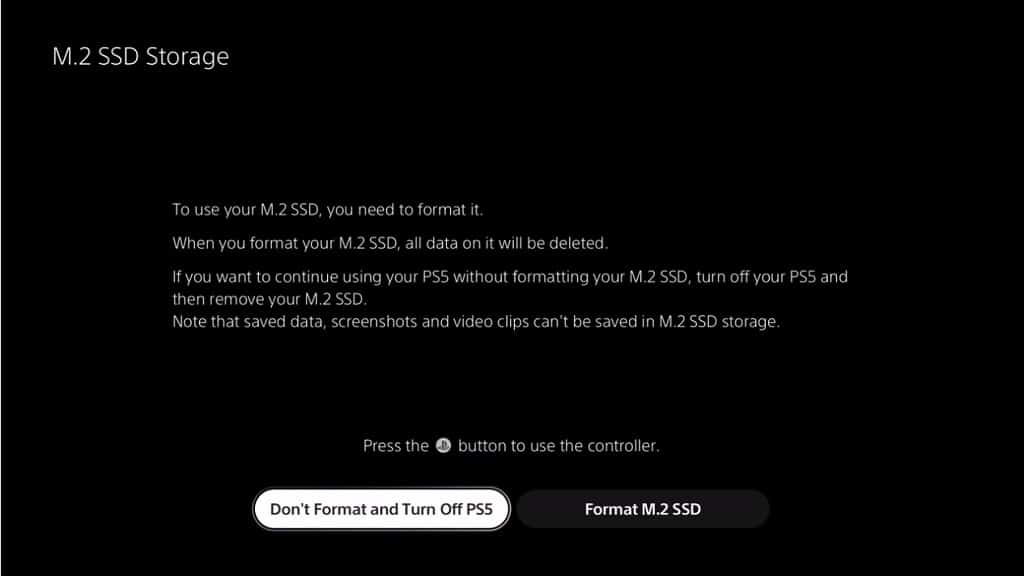
4. Press the PS button on the DualSense to power it on.
5. Select the Format M.2 SSD option.
6. After the formatting is completed, you should see a screen that shows that sequential read speed of your Acer Predator GM7000 solid state drive as detected by your PlayStation 5 system.
7. Select the OK option to get to the Home Screen main menu.
Where to find Acer Predator GM7000 in the PS5 menus
If you have a hard time finding where your Acer Predator GM7000 is located in the menus of your PlayStation 5 system, you can do the following:
1. From the Home Screen, select the Settings options on the top right corner.
2. From the Settings menu, select Storage.
3. From the Storage menu, select M.2 SSD Storage on the left side.
4. On the right side of the same Storage Menu, you should see the current information on your Acer Predator GM7000.
You can also use this Storage menu to move games, delete games, reformat the GM7000 and change the default installation location.
