When using the Turtle Beach VelocityOne Flight Universal Control System to play Microsoft Flight Simulator, you may experience drifting and other control issues on the PC, Xbox Series X, Xbox Series S, Xbox One X, Xbox One S and Xbox One systems.
To see how you can fix these issues with this flight stick, you can check out this troubleshooting article from Seeking Tech.
1. To start off, try setting the Turtle Beach VelocityOne Flight Universal Control System to training mode while flying in Microsoft Flight Simulator.
Afterwards, take your hands off of the VelocityOne and don’t touch any of the buttons. You then need to check the display screen to see if the yoke is seemingly moving on its own.
If the yoke appears to be moving on its own, then the drifting or control issues is related to the flight stick.
2. One of the potential fixes is to power cycle your game system.
To do so on the Xbox Series X and Xbox Series S, for example, we first recommend that you completely close Microsoft Flight Simulator by doing the following:
- Press the Xbox button on while you are playing Microsoft Flight Simulator.
- In the Guide menu, hover over the Microsoft Flight Simulator icon.
- With the Microsoft Flight Simulator icon highlighted, press the Menu button on your controller.
- In the pop-up menu, select Quit.
- After quitting the game, turn off your Xbox Series X or Xbox Series S console.
- Unplug the Turtle Beach VelocityOne Flight Universal Control System from the game console.
- We also recommend that you unplug the console from the power outlet.
- Wait of at least 30 seconds and then plug your Xbox Series X or Xbox Series S back into the power outlet.
- You then need to re-connect the VelocityOne back to the console.
- Turn the console on, open Microsoft Flight Simulator and then test to see if you are still experiencing drifting or other control issues.
3. You can also try updating the firmware for the VelocityOne Flight Universal Control System. In order to do so, you can take a look at this tutorial.
4. Furthermore, you can see if there is a new update available for Microsoft Flight Simulator.
5. It is a good idea to keep your PC, Xbox One, Xbox One S, Xbox One X, Xbox Series S or Xbox Series X updated to the latest available firmware version as well.
6. If the yoke isn’t moving on its own when you set Turtle Beach VelocityOne Flight Universal Control System to training mode while flying in Microsoft Flight Simulator, then the drifting or control issues aren’t related to the flight stick.
Instead, the drifting and other control problems are most likely done on purpose in Microsoft Flight Simulator to create a realistic flying experience in windy and other bad weather conditions.
To make flying in this game easier, you can bring up the pause menu and then select Assistance Options. In the Assistance Options menu, make sure that all the of assists have been set to easy.
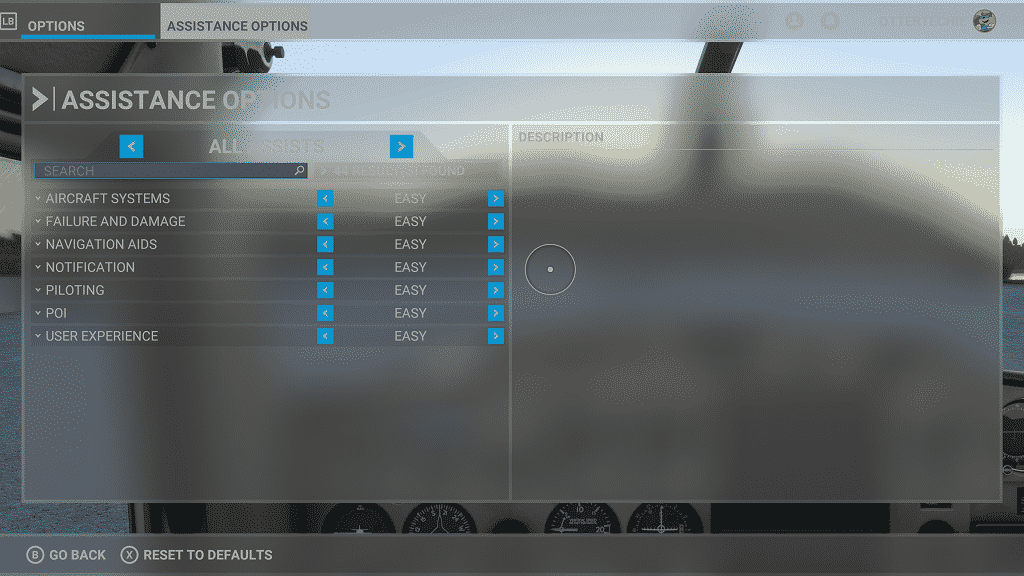
You can also bring up the toolbar while flying by pressing down on the left analog stick the controller on Xbox consoles. Here, you can select the Weather Icon and then change weather to Clear Skies for the most optimal flying conditions.
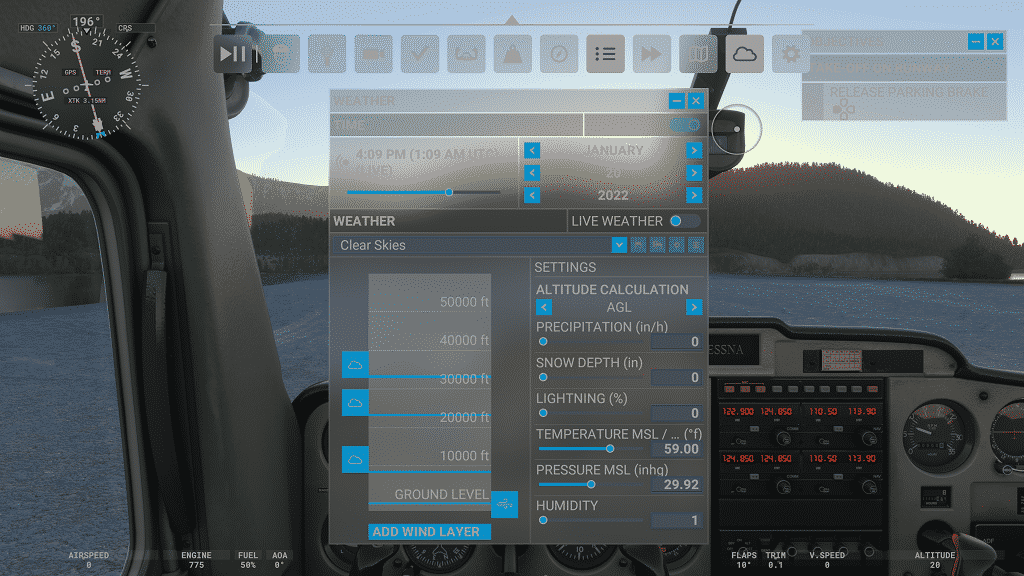
If you are still experiencing control issues, then you can try contacting the support team from the Turtle Beach website.
